
Diseño de un Delfín en Inkscape:
Paso 1:
Se abre programa Inkscape, y desde la barra de herramienta que está en el lado izquierdo presionamos clic en la opción de dibujar curvas Bézier y se traza una que es la parte de abajo del delfín.
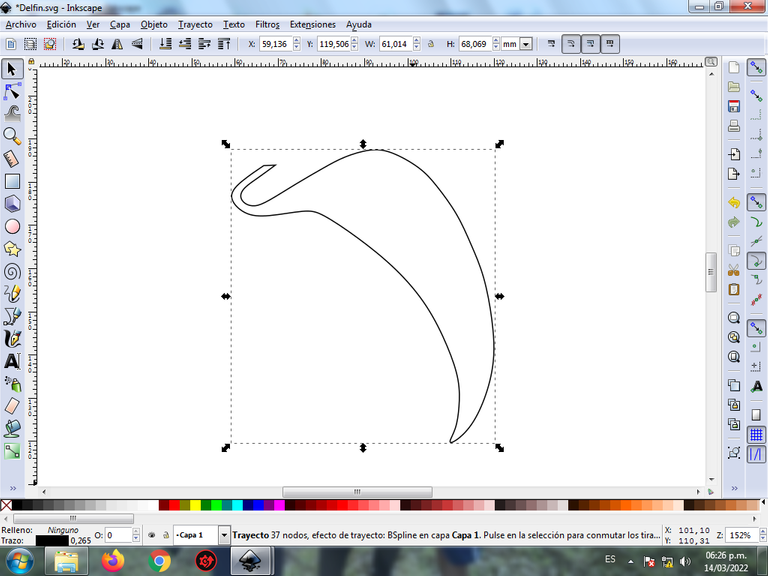
En esta parte de curvas Bézier se selecciona la opción de Crear Trayecto Modo Trayecto BSpline, para que las forma queden de forma curvas.
Paso 2:
Se trazando una figura en forma de triangular, luego la boca y los dientes del delfín, utilizando la misma herramienta.
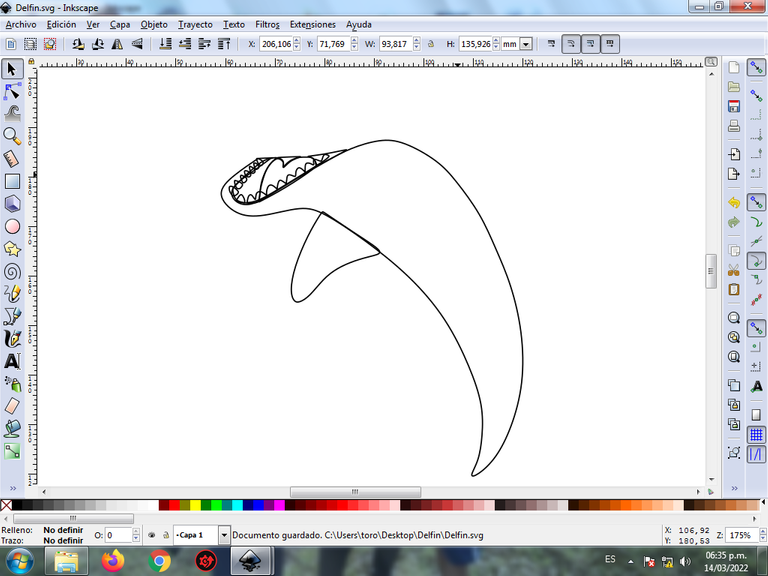
Paso 3:
En la parte de superior se dibujan el cuerpo del delfín y la aleta con la herramienta de curvas Bézier.
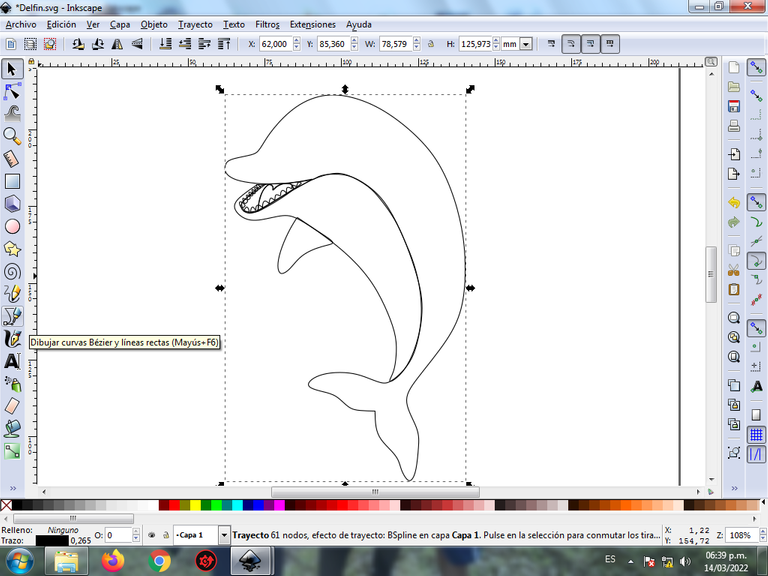
Paso 4:
Ahora procedemos a dibujar el ojo del delfín, para esto se inserta cinco círculos en la opción de crear círculos de diferentes tamaños, después se trazan una figura ovalada y otra en forma de media luna que es la pestaña con la herramienta de curvas Bézier.
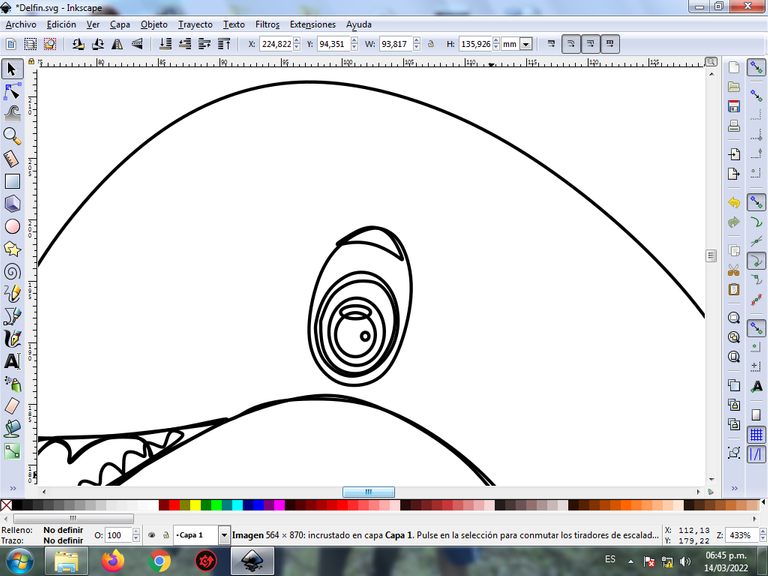
Paso 5:
Se trazan diferentes formas en la cabeza, en todo el cuerpo, en las aletas, para darle mayor efecto, utilizando la herramienta de curvas Bézier.
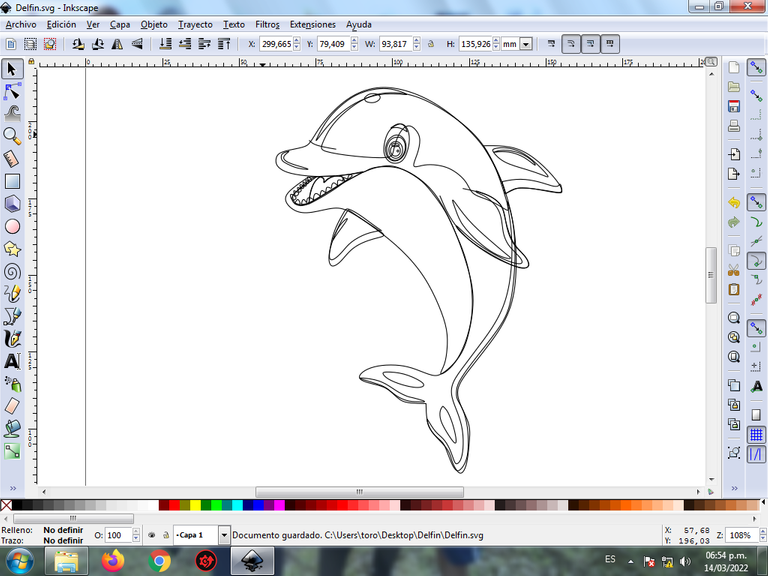
Paso 6:
Se selecciona el color comenzando por ojo del delfín, para esto hacemos clic en la figura y luego el color blanco de la paleta de colores, que está en la parte inferior del programa.

Paso 7:
Continuamos aplicando color en la parte de abajo, en la boca y los dientes del delfín.

Paso 8:
Ahora terminamos de seleccionar todos los colores en cada una de las partes del delfín.
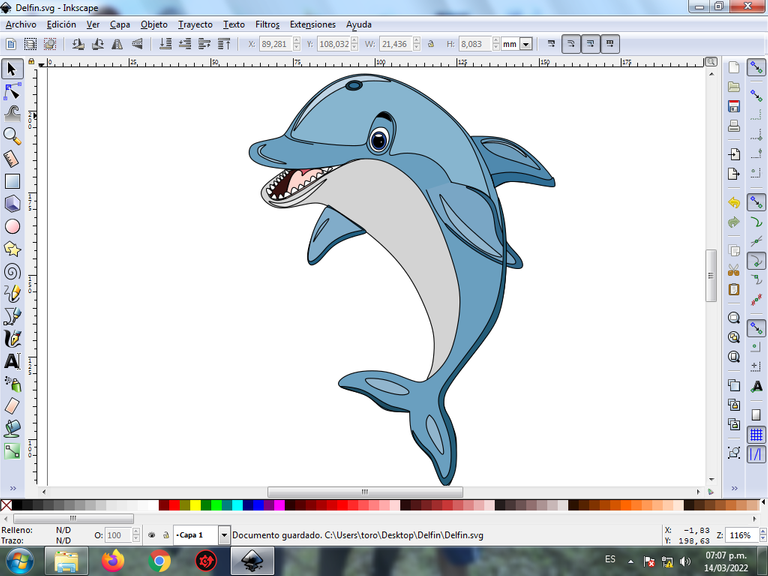
Paso 9:
Se eliminan los bordes de algunas figuras del Delfín, para esto se seleccionamos una parte y luego nos vamos a la barra de menú Objeto – Rellenos y Bordes.
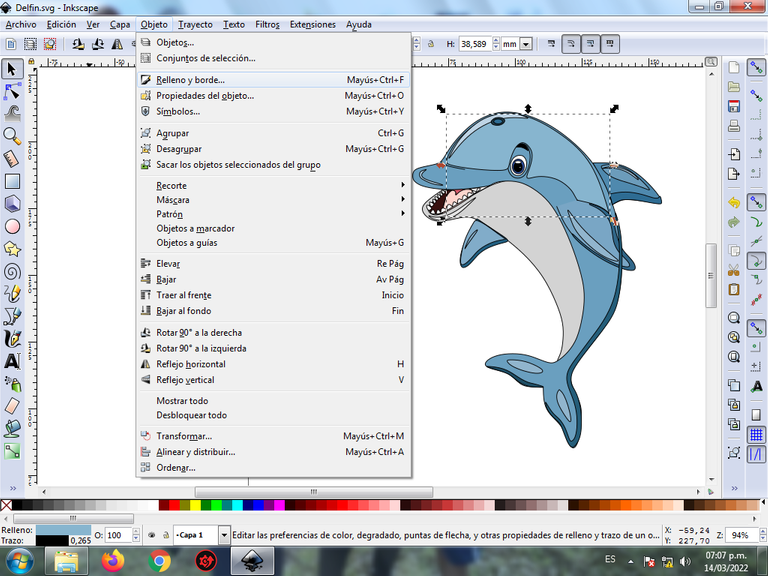
Se visualizará un recuadro, donde vamos a cliquear en la pestaña color de trazo y luego para poder borrar el borde le damos clic en la X para eliminarlo.

Paso 10:
Ahora procedemos a cambiar los bordes a un color azul oscuro, para esto nos vamos a la barra de menú Objeto – Rellenos y Bordes.
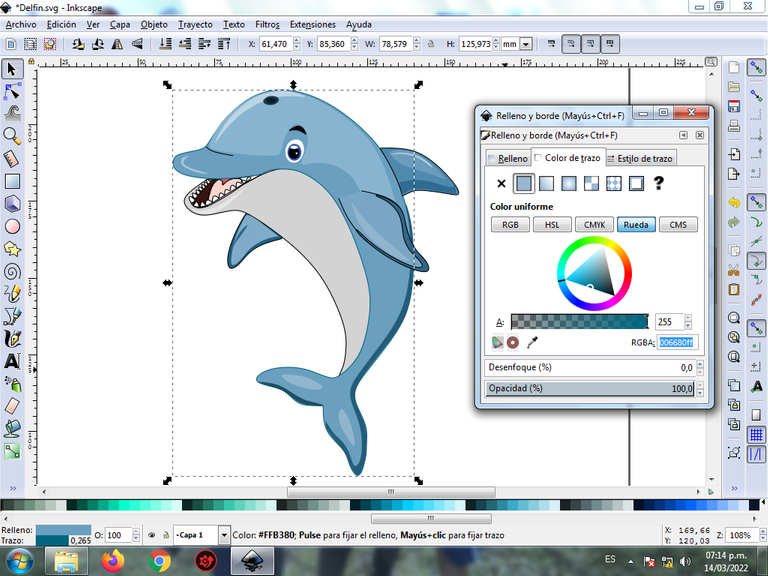
Se visualizará un recuadro, donde vamos a cliquear en la pestaña color de trazo y luego se selecciona el color.
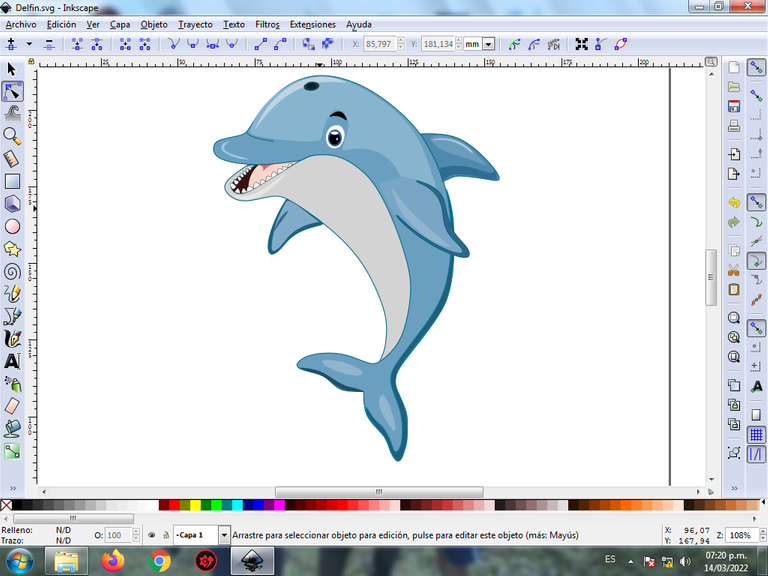
Paso 11:
Se aplica el degradado en algunas partes del Delfín, presionamos clic en la figura y luego en crear y editar degradado de la barra de herramientas.
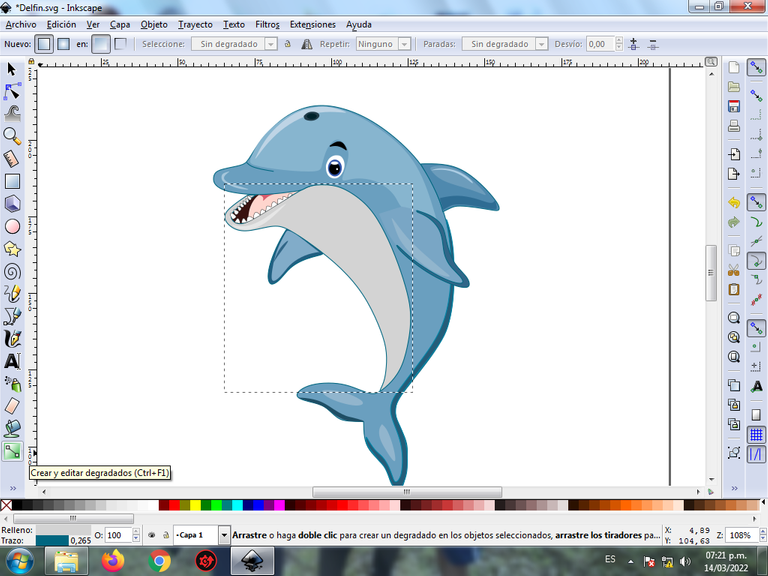
Pulsamos clic en se visualizará un punto, para luego escoger el segundo color que puede ser más claro o más oscuro, posteriormente presionamos nuevamente para tener un tercer punto con su color.
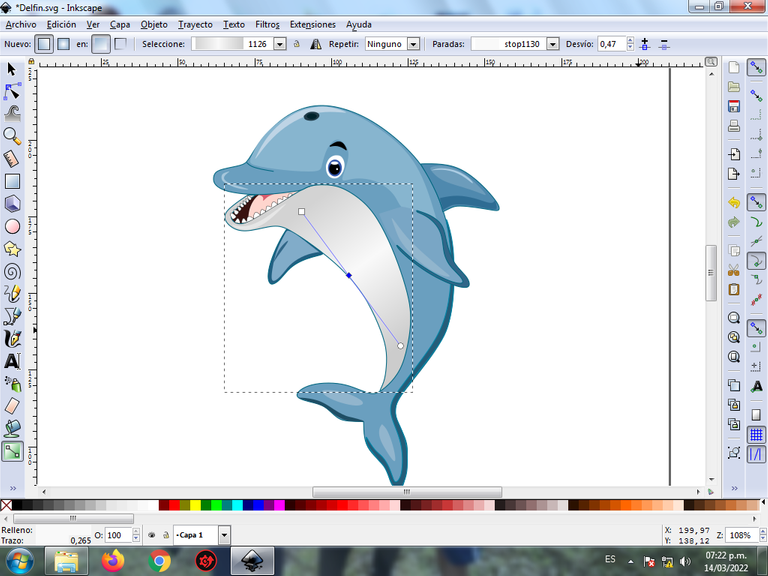
Paso 12:
Para finalizar este diseño agrupamos toda el Delfín con las teclas Ctrl + G, la duplicamos con la combinación de teclas Control + D, se reduce el tamaño, se coloca en la parte inferior del delfín y se aplica un desenfoque de 10%, quedando como una sombra. Luego insertamos un fondo color negro y tenemos listo nuestro diseño.

Imagen de Referencia Fuente
El programa Inkscape se puede descargar en esta dirección Fuente
Espero que les haya gustado mi tutorial, nos vemos en el próximo.
English

Design a Dolphin in Inkscape:
Step 1:
Inkscape program is opened, and from the toolbar that is on the left side we click on the option to draw Bézier curves and one is drawn that is the bottom part of the dolphin.
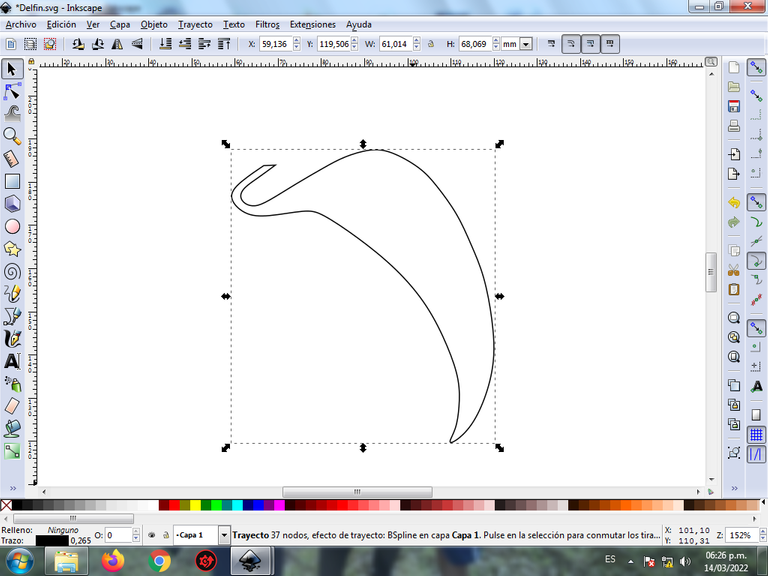
In this part of Bézier curves, the Create Path BSpline Path Mode option is selected, so that the shapes are curved.
Step 2:
A triangular figure is traced, then the dolphin's mouth and teeth, using the same tool.
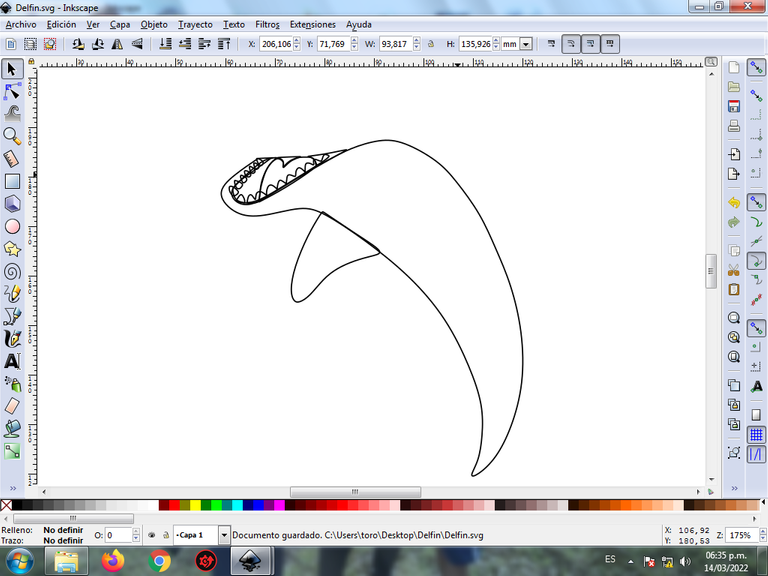
Step 3:
At the top the body of the dolphin and the fin are drawn with the Bézier curves tool.
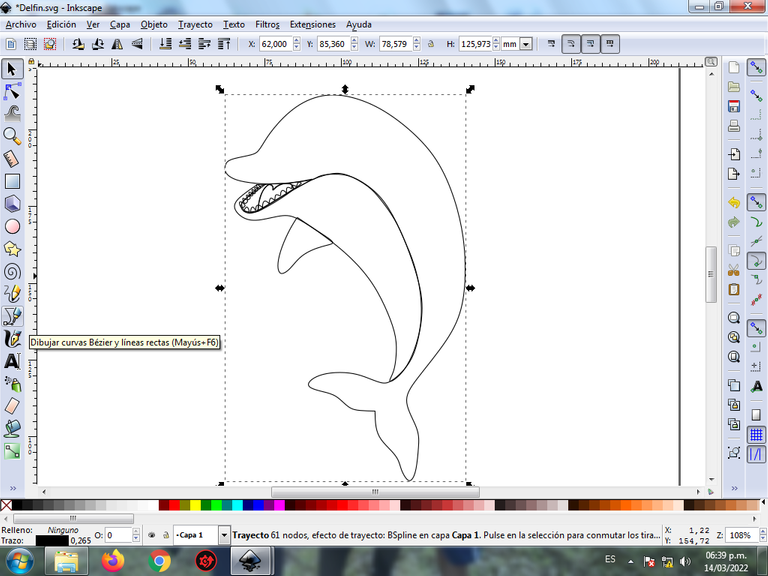
Step 4:
Now we proceed to draw the eye of the dolphin, for this five circles are inserted in the option to create circles of different sizes, then an oval figure and another in the shape of a crescent are drawn, which is the tab with the Bézier curves tool.
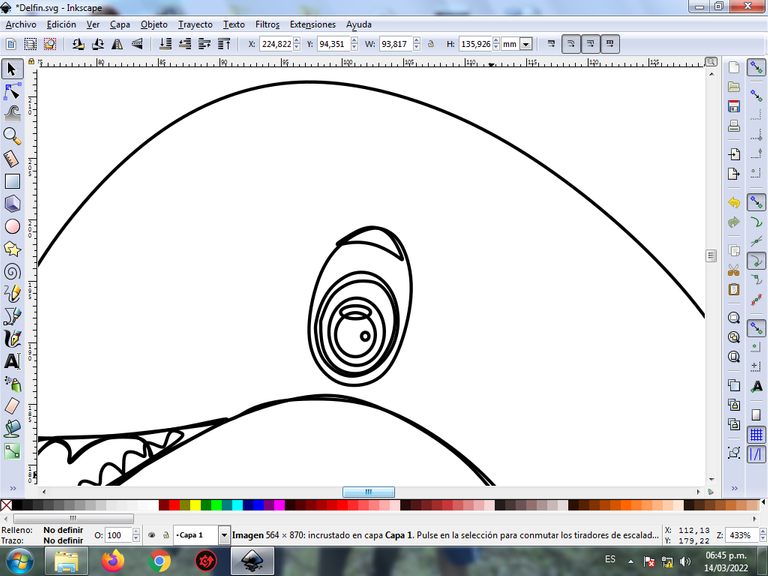
Step 5:
Different shapes are traced on the head, on the whole body, on the fins, to give it greater effect, using the Bézier curves tool.
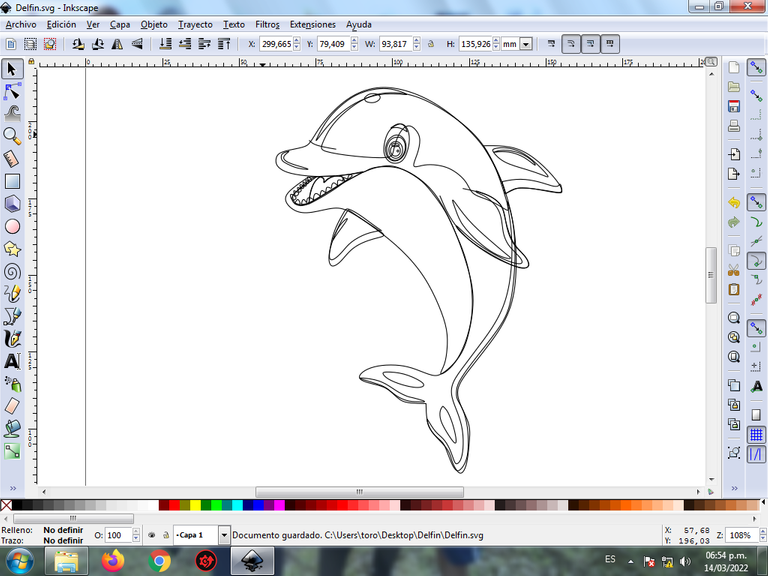
Step 6:
The color is selected starting with the dolphin's eye, for this we click on the figure and then the white color from the color palette, which is at the bottom of the program.

Step 7:
We continue applying color to the bottom, in the mouth and teeth of the dolphin.

Step 8:
Now we finish selecting all the colors in each of the parts of the dolphin.
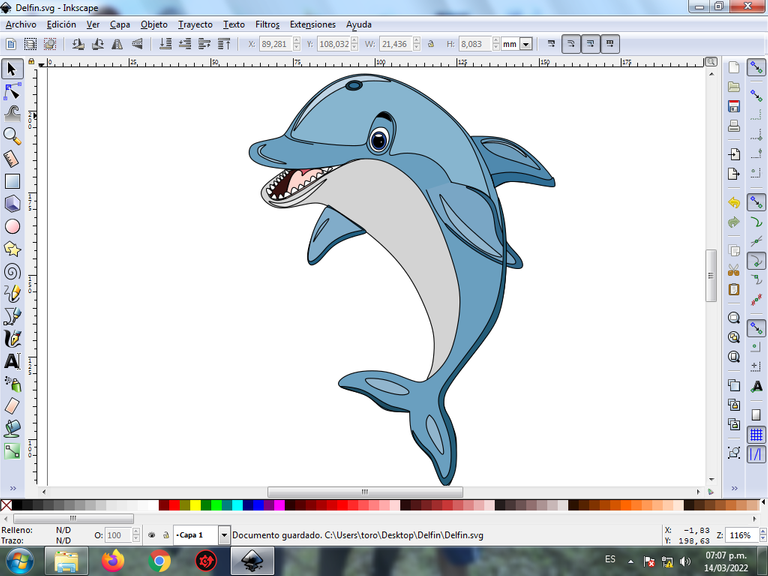
Step 9:
The borders of some figures of the Dolphin are eliminated, for this we select a part and then we go to the menu bar Object – Fills and Borders.
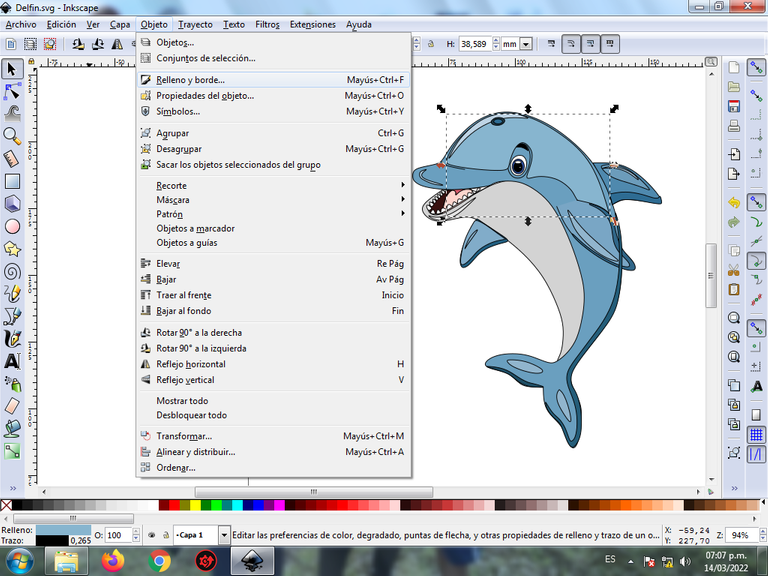
A box will be displayed, where we are going to click on the stroke color tab and then, in order to erase the border, we click on the X to eliminate it.

Step 10:
Now we proceed to change the borders to a dark blue color, for this we go to the menu bar Object – Fills and Borders.
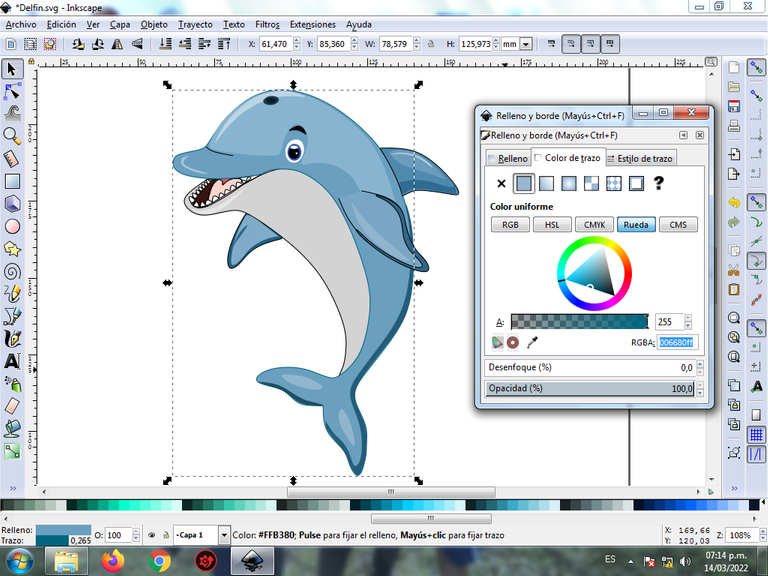
A box will be displayed, where we are going to click on the stroke color tab and then the color is selected.
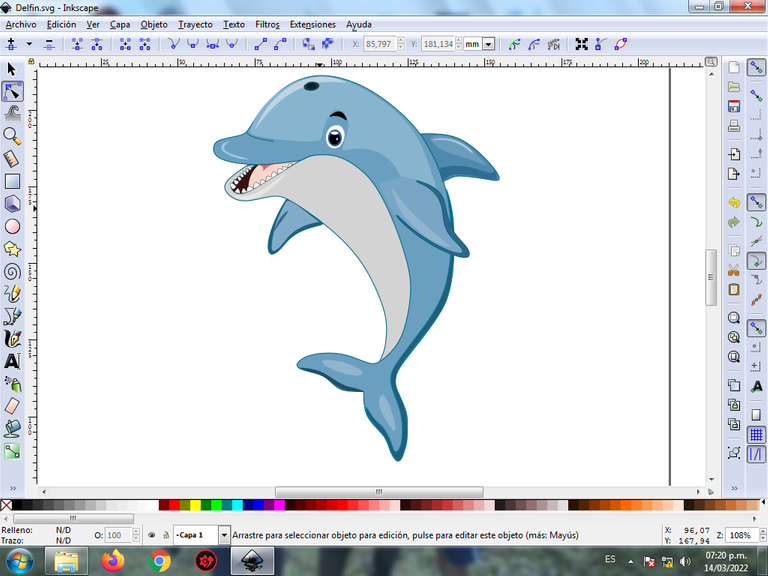
Step 11:
The gradient is applied to some parts of the Dolphin, we click on the figure and then on create and edit gradient on the toolbar.
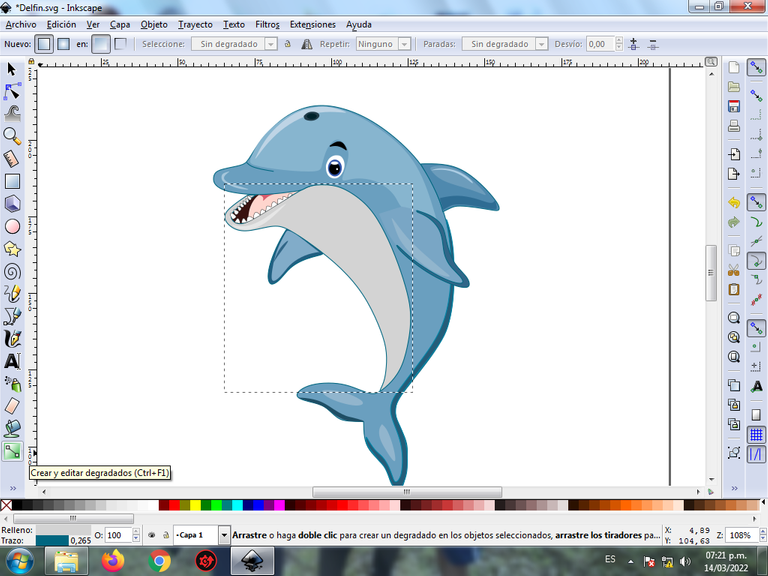
Click on a point will be displayed, to then choose the second color that can be lighter or darker, then press again to have a third point with its color.
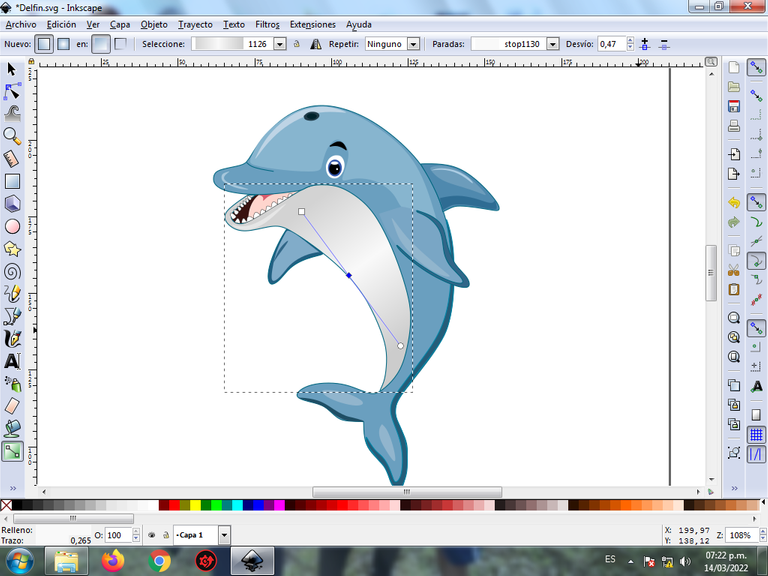
Step 12:
To finish this design we group the entire Dolphin with the Ctrl + G keys, we duplicate it with the Control + D key combination, the size is reduced, it is placed in the lower part of the dolphin and a 10% blur is applied, remaining as A shadow. Then we insert a black background and we have our design ready.

Reference Image Source
The Inkscape program can be downloaded at this address Source
I hope you liked my tutorial, see you in the next one.
Translated with Traductor de Google

Este trabajo es digno de ver una y otra vez ya que se aprende mucho de el.. mis felicitaciones y buscare estudiar este programa ..
Saludos amigo muchas gracias por tus palabras, que bueno que te animes aprender del diseño gráfico.
hola amigo, te quedo genial este delfín, ademas el procedimiento esta genial, gracias por compartirlo con nosotros, saludos
Saludos amigo muchas gracias por visitar mi blog.
The rewards earned on this comment will go directly to the person sharing the post on Twitter as long as they are registered with @poshtoken. Sign up at https://hiveposh.com.
Saludos, esta muy lindo ! gracias por compartir !
Hola muchas gracias por pasar por mi collage.
Amo tus diseños :)
Hola muchas gracias por tu visita