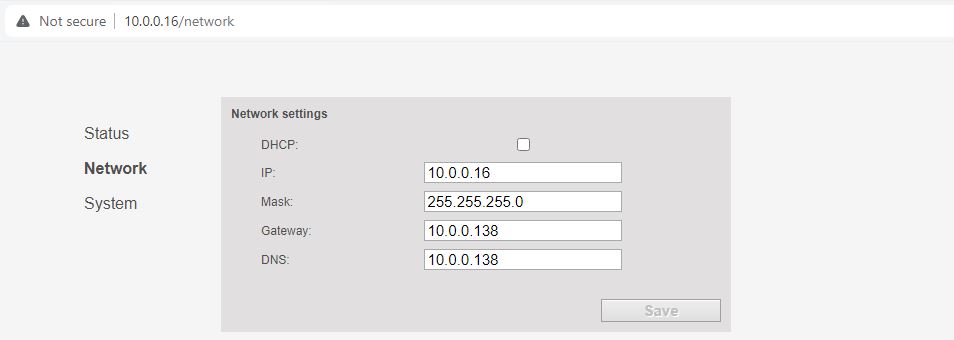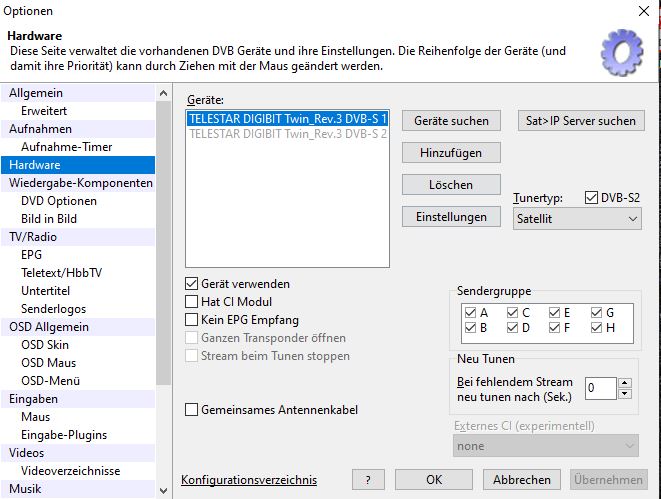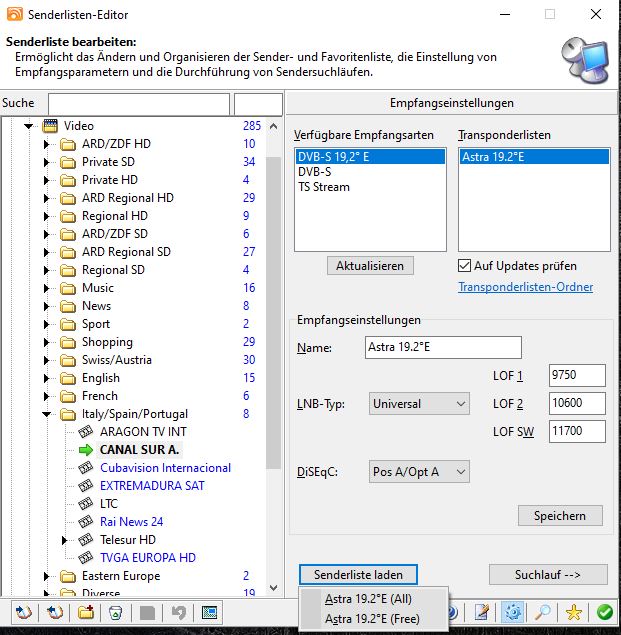As ist got time to provide TV access to my tiny one, i had to get the signal from the satellite dish to the Children's room.
Of course, it would be possible to simply use the internet, or install a cable from the dish to the room. But why not using existing resources and diminish the load on the web servers out there. Therefore i decided to use a SAT>IP server to accomplish the task.
In simple words, it's a satellite receiver that gets the TV Signal on the home network.
The setup is quite simple: Connect the LNB (Satellite Receiver) with the server, and the server with the network.
Here's an overview of the installation:

1.) Simply a socket
2.) A Powernet Adapter. This one sends the LAN signal via the power lines of the house. I used the same device in front of the router to connect it to the power line LAN
3.) The power supply of the SAT>IP Server
4.) The SAT>IP Server
5.) Ethernet cable between Server and Powernet adapter
6.) Satellite cable from the LNB
The electrical cabinet is in a place well protected from sun rain.
These are the components i used for this project:
Server: Telestar DIGIBIT Twin SAT to IP (this one can supply two TV's/devices)
Powernet adapters: TP-LINK TL-PA7019P, TP-LINK TL-PA8010P
and of course the necessary ethernet and satellite cables.
As soon as you startup the server and it has connection to the home network it will configure itself via DHCP.
You will have to figure out the server's IP address by looking it up on your router or by discovering it in any other way.
For those purposes i usually use nmap on a linux system, but that's everyones own choice.
When you got the IP provided by the router you can call the web GUI of the server by simply calling the IP from a web browser...and there's not a lot to see ;)
The only relevant thing is that you should give the server a permanent IP Address. This can be done on the web GUI under Network. Uncheck the DHCP and provide your networks parameters.
Status just shows basic information, and System is just for updating the server.
To be able to watch TV on any 'Computer' you'll need a playlist (m3u file) with the channels and the correct IP of the SAT>IP Server. The simplest way i found was to use DVB Viewer (mine is the Demo Version).
Navigate to the Settings->Hardware in DVB Viewer and the Server should be listed there. Select one Connection and check 'use device' ('Gerät verwenden' in the Screenshot), and you're good to go.
Open the channel list editor and choose the proper receive type (for me it's DVB-S 19.2° E) and the corresponding Transponder list (i got only one ASTRA 19.2°E), got to the bottom of the window and choose 'load channel list'. I can choose between All channels or only free ones .
If you need the channel list elsewhere, simply export it as playlist(m3u file), and copy it to your desired device.
Depending on the player you use changing channels can vary.
Hope you liked this article, and maybe it's of use to somebody.
Have a wonderful day my lovely ones!