Llega la celebración de la navidad y dentro de poco el año nuevo, seguro tendrás muchos video de los momentos mas especiales de estos dias, por eso hoy quiero compartir contigo como hacer de forma rápida y sencilla el efecto Chroma Key para que le de ese toque especial a tus video y dejes impresionados a tus familiares y amigos con los resultados.
Epic Christmas Videos! Learn Chroma Key with Premiere and VN Editor
The Christmas celebration is coming, and New Year's is just around the corner. You'll surely have many videos of the most special moments of these days, so today I want to share with you how to quickly and easily create the Chroma Key effect to give a special touch to your videos and impress your family and friends with the results.

Te enseñare como hacerlo con dos programas, primero Adobe Premiere pro que es el esditor que mas utilizo y segundo VN Editor, un nuevo programa para edicion de video que comparti contigo hace poco, que sirve como alternativa a CapCut debido a que a pasado a ser completemente pago.
I will teach you how to do it with two programs: first, Adobe Premiere Pro, which is the editor I use the most, and second, VN Editor, a new video editing program I shared with you recently, which serves as an alternative to CapCut since it has become completely paid.
Lo primero que te debes estar preguntando es donde consigo esos efectos para mis videos. Se llaman Chroma Key y con solo buscar el Google puedes encontrar cientos de lugares donde descarga de manera gratuita. Te recomiendo Pixabay y YouTube.
The first thing you must be wondering is where I get these effects for my videos. They are called Chroma Key, and just by searching on Google, you can find hundreds of places to download them for free. I recommend Pixabay and YouTube.
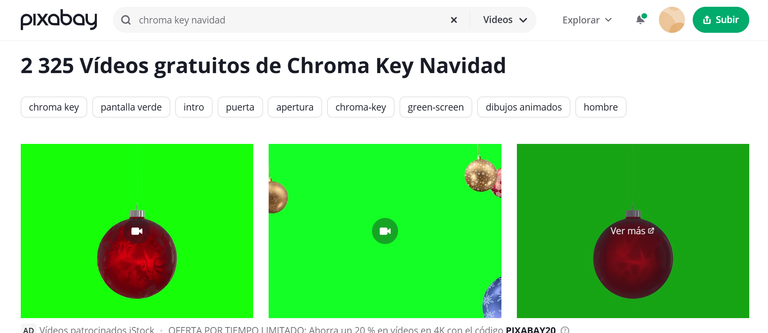
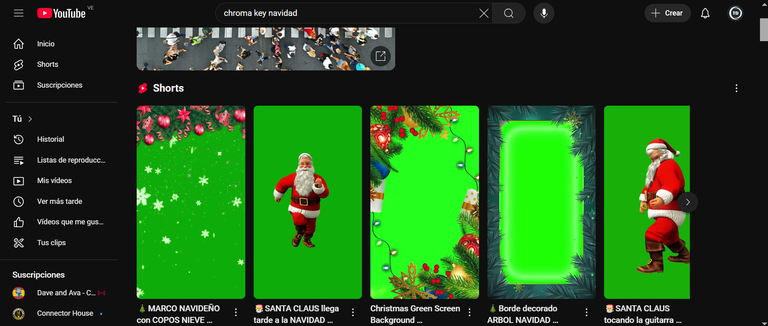
Premiere
Ya con tus recursos, solo debes colocarlos en tu proyecto, asegúrate que el video de pantalla verde esté arriba en la línea de efectos. Luego en la ventana de efectos busca Incrustación luma, seguido en el panel de controles de efecto selecciona el gotero y haz clip en el color verde y listo, asi de facil.
Once you have your resources, you just have to place them in your project, making sure that the green screen video is on top in the effects timeline. Then, in the effects window, search for "Luma Key," followed by selecting the eyedropper in the effect controls panel and clicking on the green color, and that's it, it's that easy.
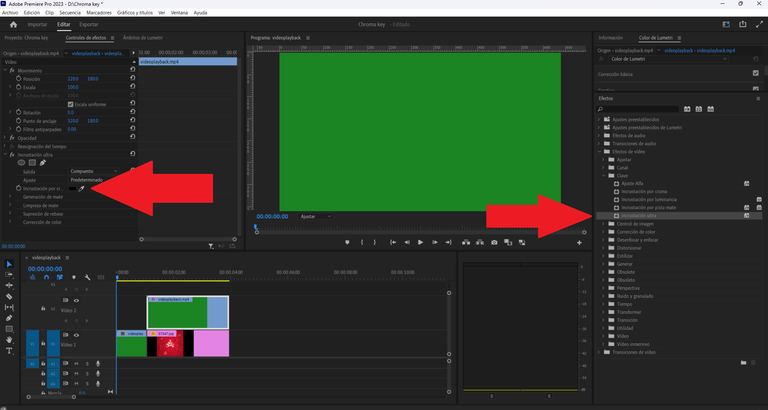
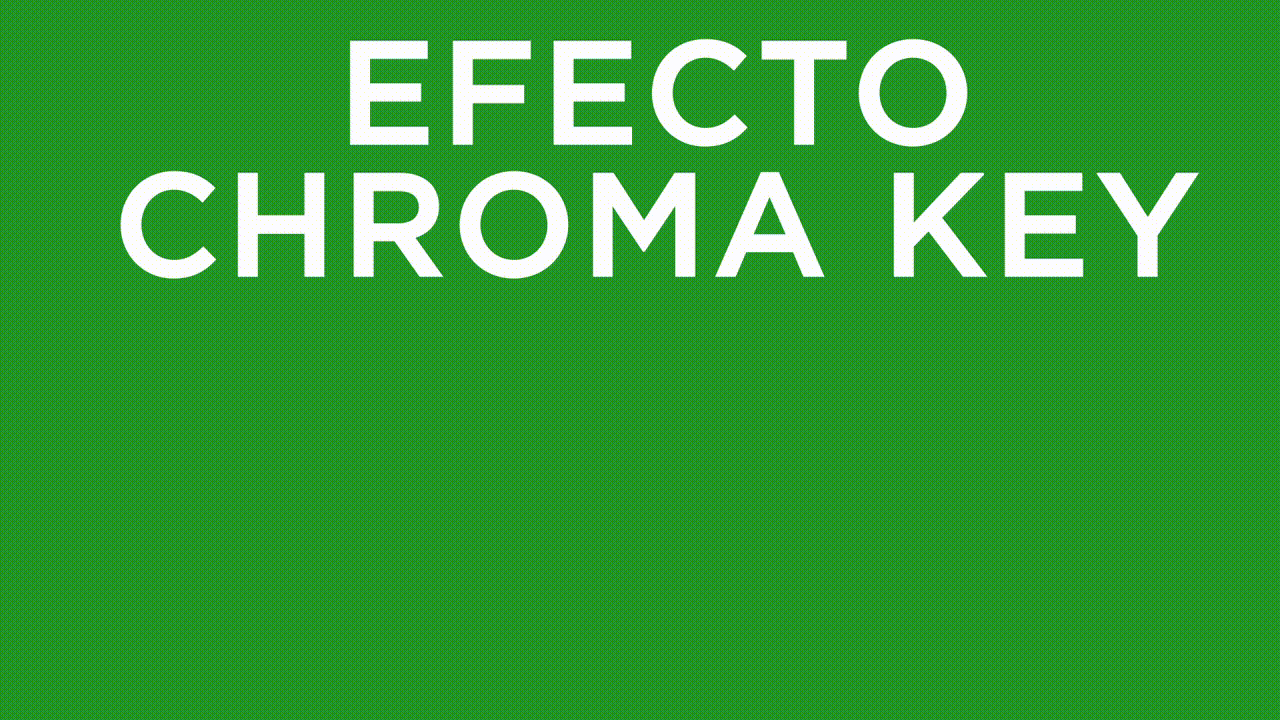
VN Editor
En la pantalla de empezar un nuevo proyecto, seleccionamos en la galería, el video o la imagen que será el fondo primero. Ya estando en la línea de tiempo, a la izquierda seleccionamos en símbolo de la imagen+ eso nos abrirá la galería nuevamente y en la parte superior podremos colocar el video de pantalla verde.
On the new project start screen, we select from the gallery the video or image that will be the background first. Once on the timeline, on the left, we select the image+ symbol, which will open the gallery again, and at the top, we can place the green screen video.
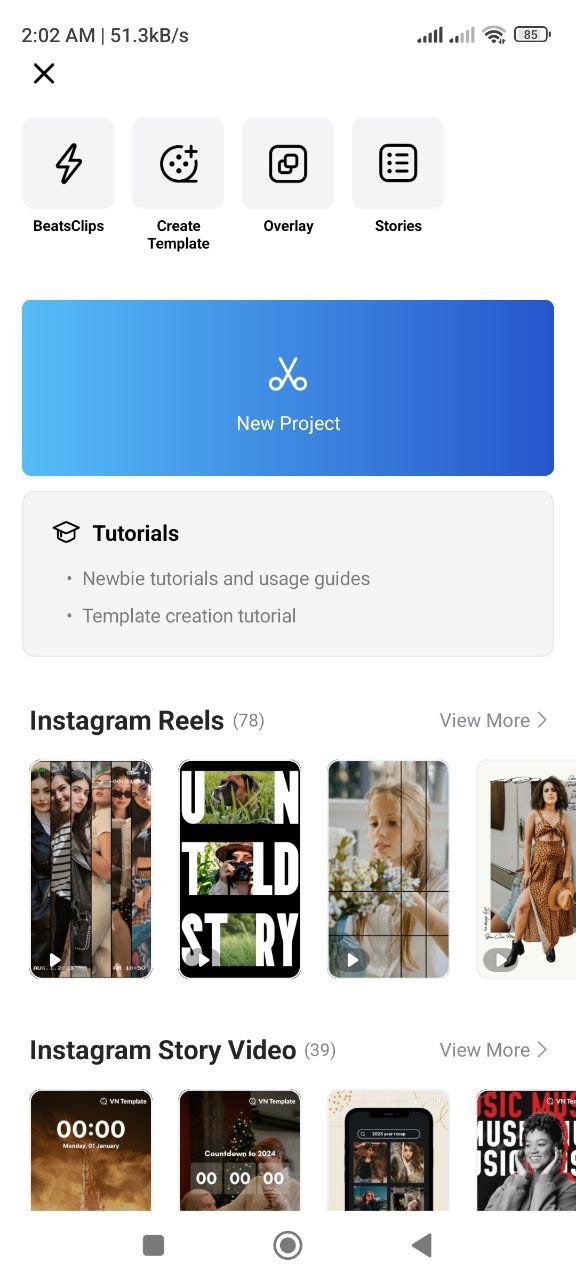 |
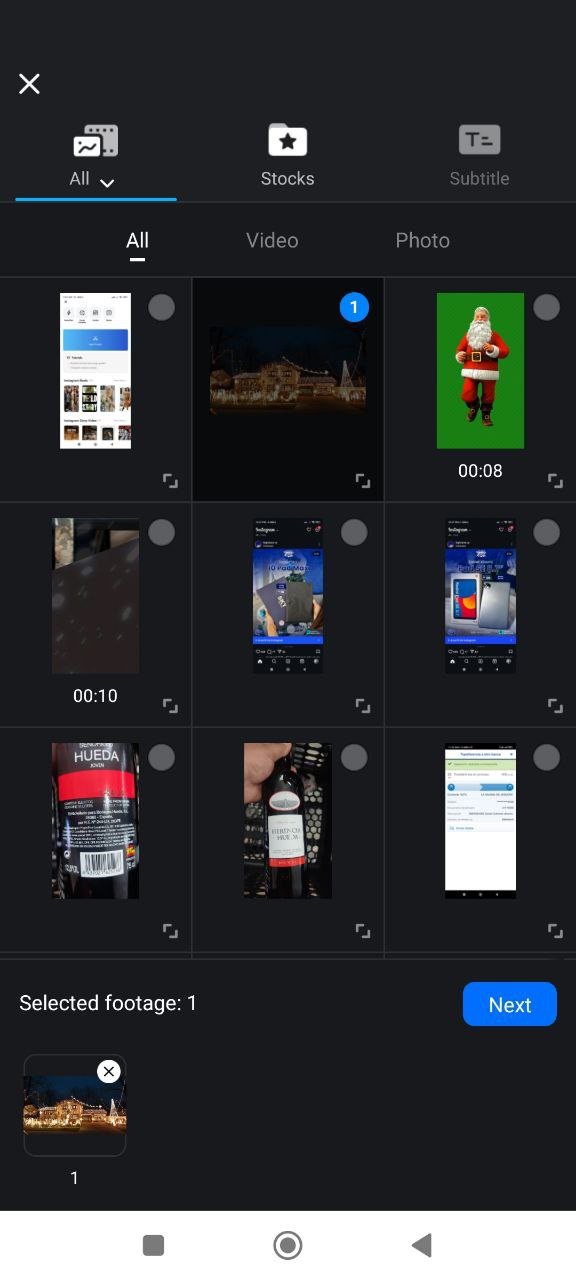 |
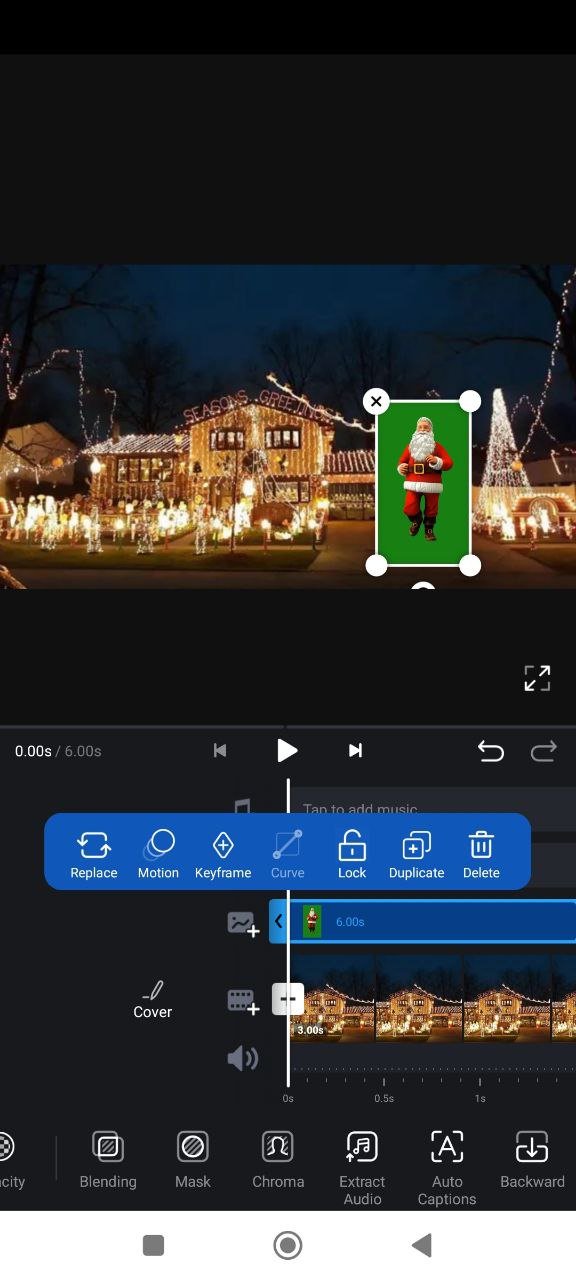 |
Una vez colocado ya el video arriba en la línea de tiempo, en las opciones de edición abajo, deslizamos hacia la derecha hasta encontrar Chroma, seleccionamos el color verde, ajustamos la intensidad y listo, ya tendremos aplicado el efecto.
Once the video is placed on top in the timeline, in the editing options below, we slide to the right until we find "Chroma," select the green color, adjust the intensity, and that's it, we will have applied the effect.
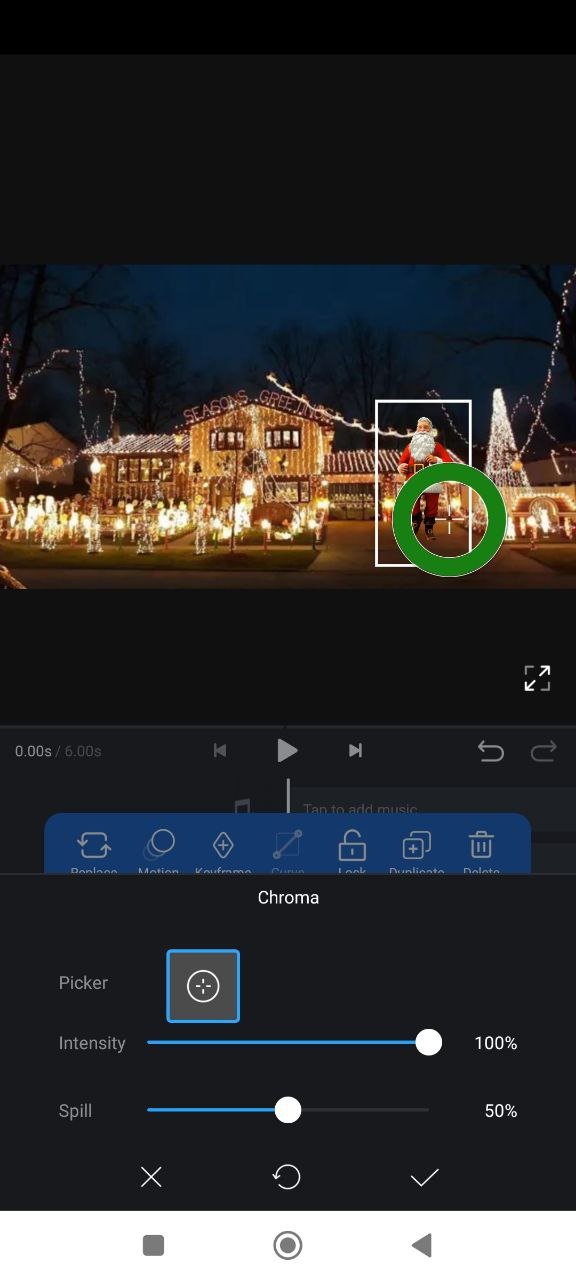 |
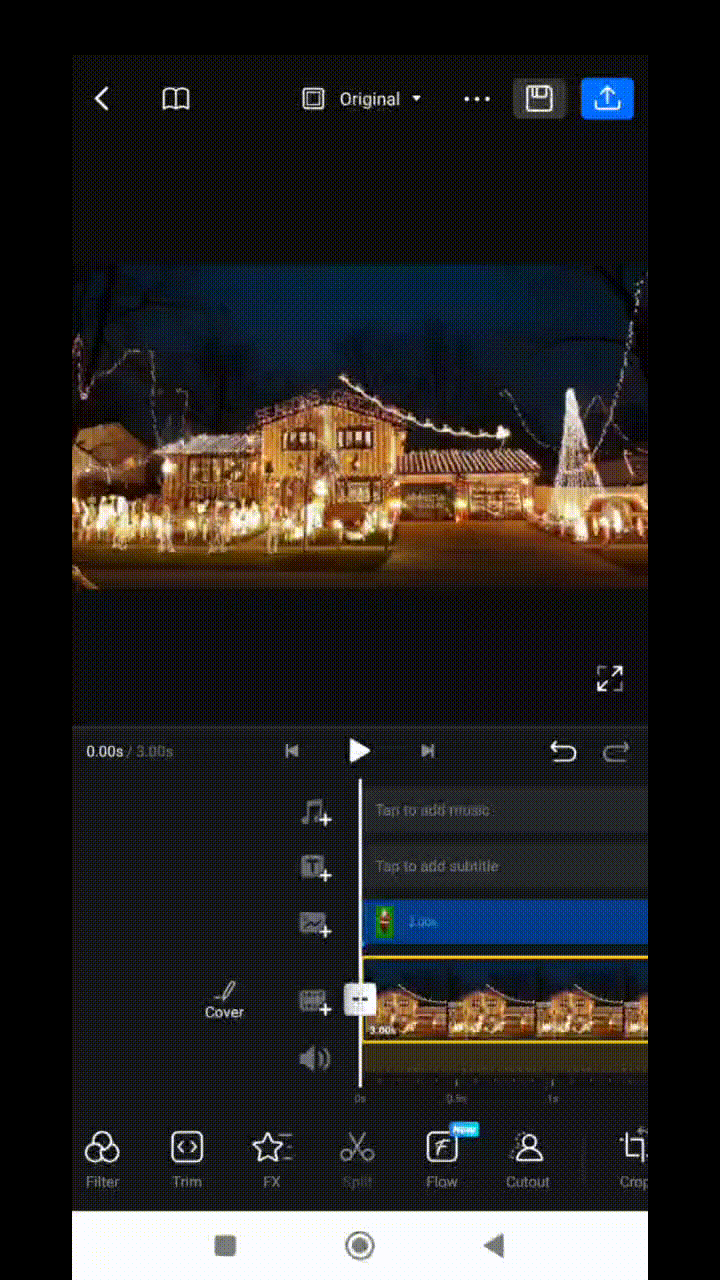 |
Espero que te animes a editar tus videos navideños o cualquier otro y apliques el efecto, compartelo y me etiquetas!!!
I hope you are encouraged to edit your Christmas videos or any other and apply the effect, share it and tag me!!!
Video de Pixabay y Youtube
Edición con Premiere y VN
Excelente amigo, un gran tutorial de como editar los vídeos creo que será muy útil para aquellos creadores de contenidos audiovisuales.
Espero que pase un excelente día junto a sus seres queridos.
Saludos!
Saludos @franz54 seguro puede ser muy útil, espero que a alguien sirva. Que tenga felices fiestas
Congratulations @danielcarrerag! You have completed the following achievement on the Hive blockchain And have been rewarded with New badge(s)
Your next target is to reach 1000 posts.
You can view your badges on your board and compare yourself to others in the Ranking
If you no longer want to receive notifications, reply to this comment with the word
STOPCheck out our last posts:
¡Enhorabuena!
✅ Has hecho un buen trabajo, por lo cual tu publicación ha sido valorada y ha recibido el apoyo de parte de CHESS BROTHERS ♔ 💪
♟ Te invitamos a usar nuestra etiqueta #chessbrothers y a que aprendas más sobre nosotros.
♟♟ También puedes contactarnos en nuestro servidor de Discord y promocionar allí tus publicaciones.
♟♟♟ Considera unirte a nuestro trail de curación para que trabajemos en equipo y recibas recompensas automáticamente.
♞♟ Echa un vistazo a nuestra cuenta @chessbrotherspro para que te informes sobre el proceso de curación llevado a diario por nuestro equipo.
🏅 Si quieres obtener ganancias con tu delegacion de HP y apoyar a nuestro proyecto, te invitamos a unirte al plan Master Investor. Aquí puedes aprender cómo hacerlo.
Cordialmente
El equipo de CHESS BROTHERS