Planifica tu horario y contenido en hive usando weektodo.
Saludos y buenos días mis apreciados amigos de hive, espero que todos se encuentren muy bien. El día de hoy he vuelto para compartirles mi experiencia usando una versátil herramienta. Les contaré como esta me ha permitido ahorrar tiempo y organizar la mayoría de las cosas que hago para crear contenido en hive, me refiero a WeekTodo.

Imagen creada en canva
Como sabemos la vida hoy día suele ser bastante agitada y mantener una constancia creando contenido en hive puede ser difícil si uno no se planifica. Tenemos los numerosos programas y shows en discord, las ideas que nos van llegando, escoger un día para redactar un post, dinámicas, concursos y todo esto conjugarlo con las obligaciones del hogar.
Si no planificáramos todo eso se convertiría en una inmensa ola de saturación que nos privaría de disfrutar del proceso de crear contenido en esta gran blockchain. Es como dice el dicho: “El que mucho abarca poco aprieta”.
Pues para evitar esto llega para salvarnos WeekTodo. Este es un programa de código abierto minimalista y multiplataforma enfocado en la planificación de todo lo que desees o quieras hacer en tu semana.
Usando WeekTodo en el día a día.
Ahora sí, llegó el momento de ejemplificarles como uso cada una de sus principales características para organizar mi semana dentro de hive. Entre ellas mencionaré las listas de tareas, las listas personalizadas, como uso los colores, las notificaciones entre otras cosas más.
Lista de tareas semanal.
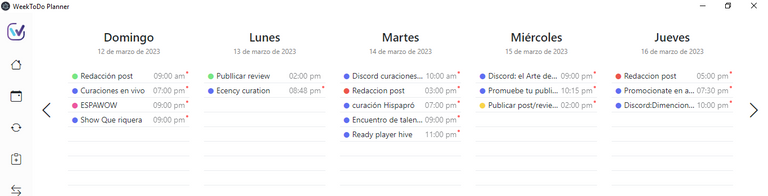
Captura de Pantalla en mi PC
Esta lista está organizada como dice su nombre por cada día que conforma la semana. En mi caso personal es uno de los apartados que mas utilizo, pues me permite añadir y organiza todo lo concerniente a hive.
Por ejemplo: El día que voy publicar, el horario de los programas y shows que tenemos en discord para no perdérmelos. También elijo que día de la semana o que horario tengo disponible para escribir o simplemente investigar cierto tema en profundidad.
Puedes crear una rutina exacta de todo lo importante que quieras realizar en el día. Si la sigues podrás emplear mucho mejor tu tiempo y la productividad se multiplicará. Esto último lo he visto demostrado desde que comencé a usar este programa tanto para hive como en la vida personal.
¿Cómo se hace?
Para añadir una nueva tarea a la lista del día basta con dar un clic en un renglón vacio y escribir el nombre de la acción a realizar.
Lista de tareas personalizadas.
Estas listas son otro de mis apartados favoritos del software y cuentan con una diferencia significativa con respecto a la lista anterior. Estas son personalizables y no están asignadas a ningún día en específico. Por ejemplo algunos de los usos que les doy son los siguientes:
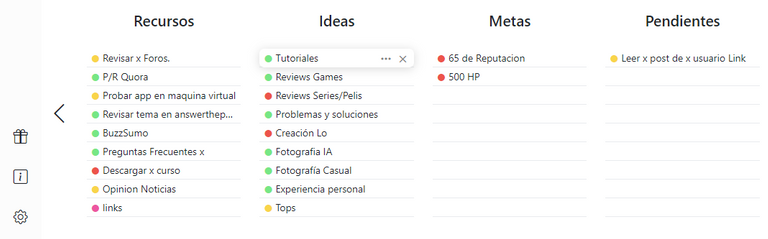
Captura de Pantalla en mi PC
Ideas.
Tengo una lista que se llama ideas, en ella pongo cuanta ocurrencia me pase por la cabeza y luego el día que voy a escribir elijo una de ellas para hacer un artículo. Esto me es de mucha ayuda pues así siempre tengo una idea disponible para crear contenido.
Con esta utilidad puedo evitar la triste experiencia de sentarnos frente a la computadora y quedarnos en blanco por horas sin saber que escribir.
Recursos.
Tengo otra lista que la nombré recursos. En ella guardo todo lo que me puede ser útil para crear contenido más adelante. Por ejemplo: Preguntas de quora, links a páginas con diversas utilidades, foros en los que estoy registrado, problemas o preguntas frecuentes relacionadas con la tecnología, noticias y un infinito etcétera.
¿Cómo se hace?
Para hacer una lista personalizada basta con tocar el botón correspondiente en la izquierda y luego poner el nombre de la lista. Les dejo una captura de pantalla:
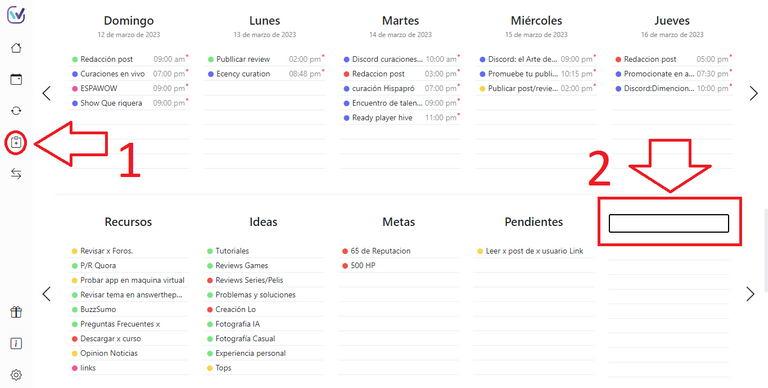
Captura de Pantalla en mi PC
Notas y subtareas.
Ahora les voy a comentar sobre la verdadera magia que se esconde detrás de las tareas, pues a cada una de ellas podemos agregarles notas y subtareas. Esta funcionalidad puede ser muy útil para crear contenido en hive. Pongamos ejemplos:
A las ideas que voy poniendo en mi lista les voy agregando notas, esto con el objetivo de crear una especie de borrador de todos los temas que voy a exponer en esa publicación.
Esto me ayuda mucho el día que voy a escribir pues ya no tengo que perder tiempo pensando cómo desarrollar la publicación o que temas mencionar.
Y en cuanto a las subtareas las uso mayoritariamente para destacar elementos que me faltan por conseguir para terminar una publicación. Como por ejemplo probar un apartado de una app, crear una imagen, conseguir cierta estadística entre otros.
¿Cómo se hace?
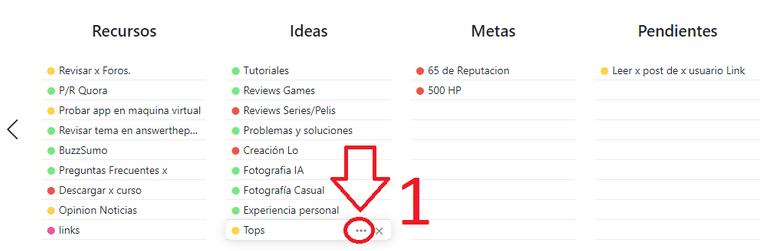
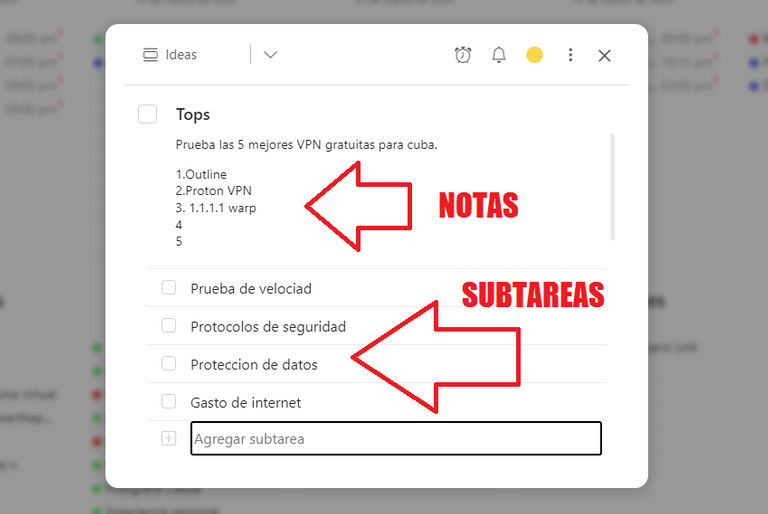
Capturas de Pantalla en mi PC
Los colores.
En todas las tareas que hagamos podremos poner colores para diferenciarlas. Tenemos una paleta con un total de 6 colores. Yo los uso para los siguientes casos:
En la lista de tareas semanal todos los shows de discord les pongo el color azul así combina con el logo de la red social. En la lista de ideas uso el rojo en las que estén incompletas o me falten datos para desarrollarlas y el verde para las que están listas para la redacción.
¿Cómo se hace?
Una vez dentro de los detalles de una tarea podrás asignar un color, les dejo una captura a continuación:
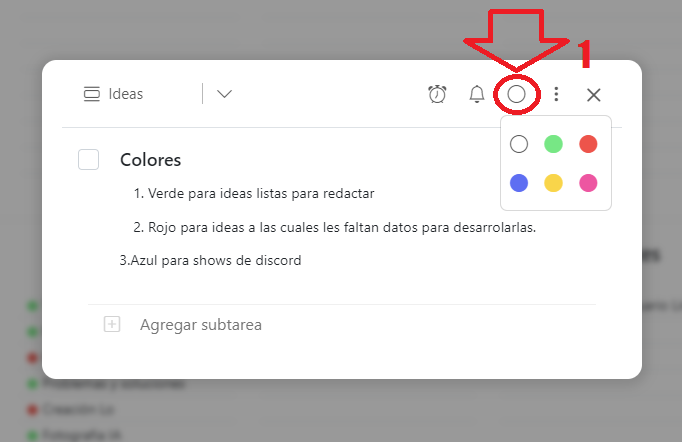
Captura de Pantalla en mi PC
Notificaciones.
Si eres como yo y las cosas se te olvidan aunque las tengas anotadas, entonces necesitaras notificaciones que te recuerden que es hora de trabajar o tomarse un 10. En este software afortunadamente contamos con ellas.
¿Cómo se hace?
Es tan sencillo como entrar a los detalles de la tarea en cuestión y tocar el botón del reloj, luego pones el horario y finalmente activen la campanita. Y no, no hay que subscribirse, jajaja.
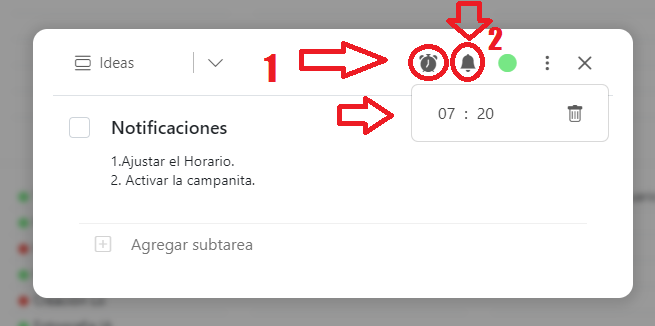
Captura de Pantalla en mi PC
Importante: Debes activar en los ajustes del programa que pueda iniciar automáticamente con el sistema (windows). También debes activar que pueda funcionar en segundo plano, todo esto es para que se mantenga abierto y te pueda notificar. Si no deseas hacerlo también lo puedes dejar minimizado y funciona perfecto.
Tareas recurrentes.
Hay algunas cosas que nosotros realizamos todas las semanas en hive y siempre mantienen su horario, como por ejemplo asistir a shows en discord. Sería un poco tedioso tener que todas las semanas estar anotando y poniendo en las listas los programas, los horarios y demás.
Entonces para esos casos están las tareas recurrentes, con ellas podemos repetir una misma tarea todas las veces que queramos sin tener que volverla a escribir.
¿Cómo se hace?
Una vez en los detalles de una tarea, seleccionas el botón correspondiente, luego eliges como y cuantas veces quieres repetir esa tarea. Si después quieres quitarlas puedes usar el botón del panel izquierdo. Ambos casos están ejemplificados a continuación:
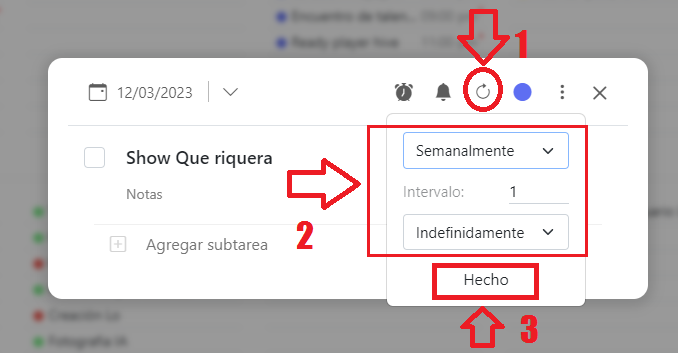
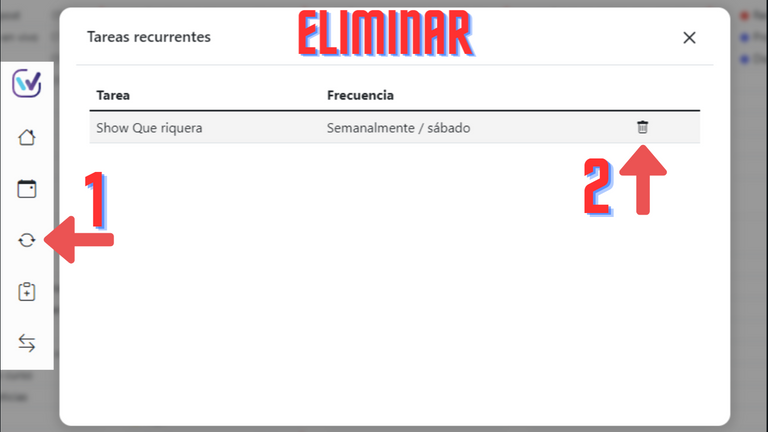
Captura de Pantalla en mi PC
Conclusión.
Antes de terminar quería dejar algunos datos extras y que seguro a muchos les interesarán.
Tenemos el privilegio de tener en hive al creador de esta poderosa y útil herramienta. Su usuario es: @manuelernestogr
Puedes descargar este software completamente gratuito para varios sistemas operativos diferentes y además cuenta con una versión web para que lo puedas usar allá donde estés sin la necesidad de tener el PC a la mano.
Pues mis estimados amigos este ha sido mi post del día de hoy. Ha sido un placer compartirles mi experiencia usando esta herramienta para crear y planificar contendido en hive. Muchísimas gracias por leer, que tengan un excelente día. Saludos.
Mis redes:Twitter
Plan your schedule and content in hive using weektodo.
Greetings and good morning my dear hive friends, I hope you are all very well. Today I am back to share my experience using a versatile tool. I will tell you how this has allowed me to save time and organize most of the things I do to create content in hive, I mean WeekTodo.

Image created in canva
As we know, life today is often quite hectic and maintaining consistency creating content in hive can be difficult if you don't plan. We have the numerous programs and shows on discord, the ideas that are coming to us, choosing a day to write a post, dynamics, contests and all this combining with home obligations.
If we did not plan all this, it would become an immense wave of saturation that would deprive us of enjoying the process of creating content on this great blockchain. It is as the saying goes: "He who covers a lot does not squeeze much".
Well, to avoid this, WeekTodo arrives to save us. This is a minimalist and cross-platform open source program focused on planning everything you want or want to do in your week.
Using WeekTodo on a day-to-day basis.
Now, the time has come to show you how I use each of its main features to organize my week within hive. Among them I will mention the task lists, the personalized lists, how I use the colors, the notifications among other things.
Weekly task list.
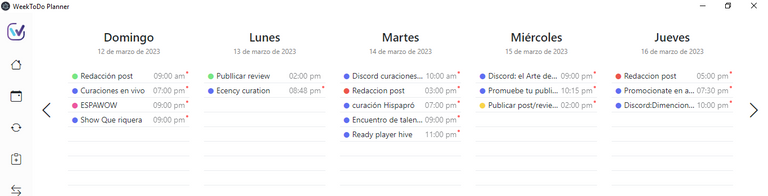
Screenshot on my PC
This list is organized as its name says for each day that makes up the week. In my personal case, it is one of the sections that I use the most, since it allows me to add and organize everything related to hive.
For example: The day I'm going to publish, the schedule of the programs and shows that we have on discord so I don't miss them. I also choose what day of the week or what time I am available to write or simply investigate a certain topic in depth.
You can create an exact routine of everything important that you want to do in the day. If you follow it, you will be able to use your time much better and productivity will multiply. I have seen the latter demonstrated since I started using this program both for hive and in personal life.
How is it done?
To add a new task to the list of the day, just click on an empty line and write the name of the action to perform.
Custom task list.
These lists are another of my favorite parts of the software and they have a significant difference from the previous list. These are customizable and are not assigned to any specific day. For example, some of the uses that I give them are the following:
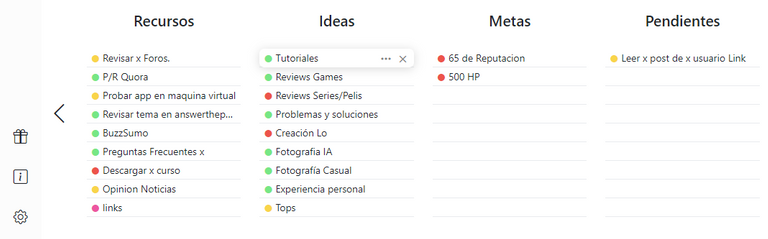
Screenshot on my PC
Ideas.
I have a list called ideas, in it I put whatever idea comes to my mind and then the day I'm going to write I choose one of them to write an article. This is very helpful to me because that way I always have an idea available to create content.
With this utility I can avoid the sad experience of sitting in front of the computer and going blank for hours without knowing what to write.
Resources.
I have another list that I named resources. In it I keep everything that can be useful to create content later. For example: Quora questions, links to pages with various utilities, forums in which I am registered, problems or frequently asked questions related to technology, news and an infinite etcetera.
How is it done?
To make a personalized list, just touch the corresponding button on the left and then put the name of the list. I leave you a screenshot:
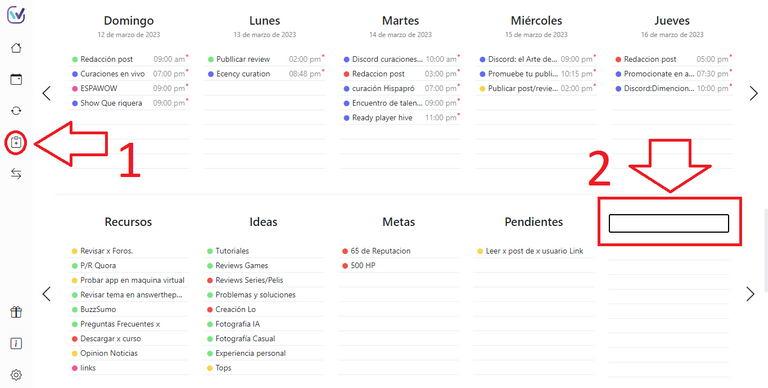
Screenshot on my PC
Notes and subtasks.
Now I am going to tell you about the true magic that is hidden behind the tasks, because we can add notes and subtasks to each of them. This functionality can be very useful for creating content in hive. Let's give examples:
I am adding notes to the ideas that I am putting on my list, this with the aim of creating a kind of draft of all the topics that I am going to present in that publication. This helps me a lot on the day that I am going to write because I no longer have to waste time thinking about how to develop the publication or what I am afraid to mention.
And as for the subtasks, I use them mostly to highlight elements that I still need to achieve to finish a publication. For example, testing a section of an app, creating an image, obtaining certain statistics, among others.
How is it done?
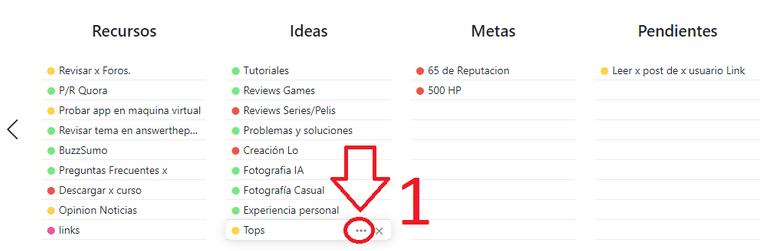
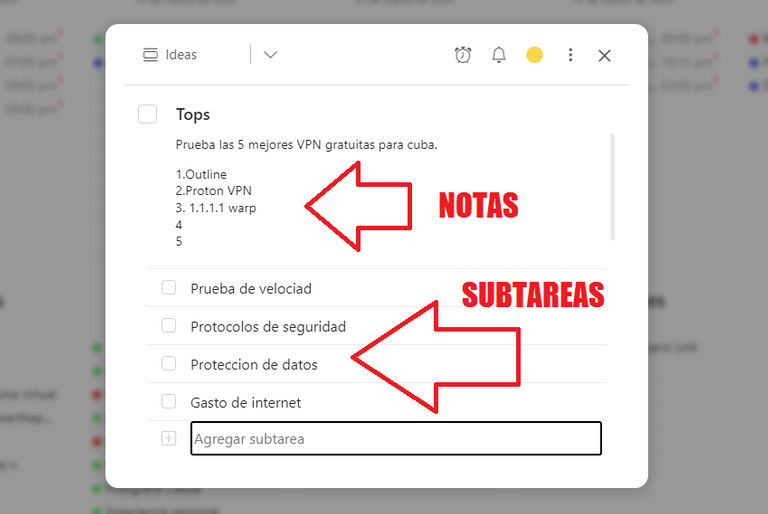
Screenshots on my PC
Colors.
In all the tasks we do we can put colors to differentiate them. We have a palette with a total of 6 colors. I use them for the following cases:
In the weekly to-do list, I put the color blue on all discord shows so it matches the logo of the social network. In the list of ideas I use red for those that are incomplete or I lack data to develop them and green for those that are ready to be written.
How is it done?
Once inside the details of a task you can assign a color, I leave a screenshot below:
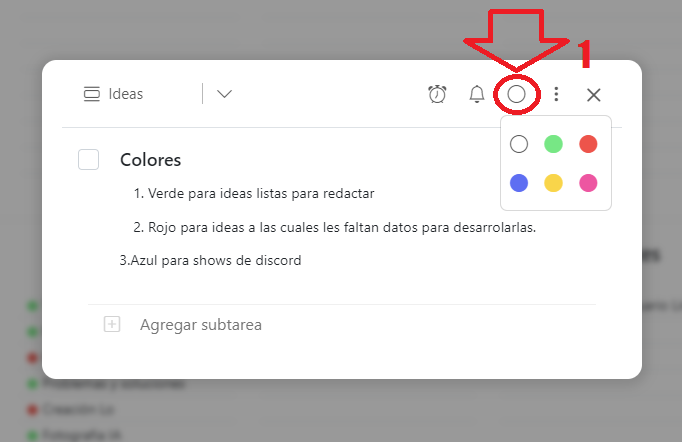
Screenshot on my PC
notifications.
If you are like me and you forget things even if you have them written down, then you will need notifications that remind you that it is time to work or take a 10. In this software, fortunately we have them.
How is it done?
It is as simple as entering the details of the task in question and touching the clock button, then setting the time and finally activating the bell. And no, you don't have to subscribe, hahaha.
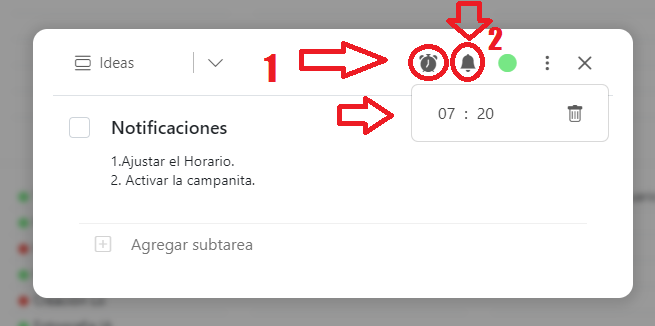
Screenshot on my PC
Important: You must activate in the settings of the program that it can start automatically with the system (windows). You must also activate that it can work in the background, all this is so that it stays open and can notify you. If you don't want to do it, you can also leave it minimized and it works perfectly.
recurring tasks.
There are some things that we do every week on hive and they always keep their schedule, like attending shows on discord. It would be a bit tedious to have to write down and list the programs, schedules and so on every week.
So for those cases there are recurring tasks, with them we can repeat the same task as many times as we want without having to rewrite it.
How is it done?
Once in the details of a task, you select the corresponding button, then choose how and how many times you want to repeat that task. If you later want to remove them you can use the button on the left panel. Both cases are exemplified below:
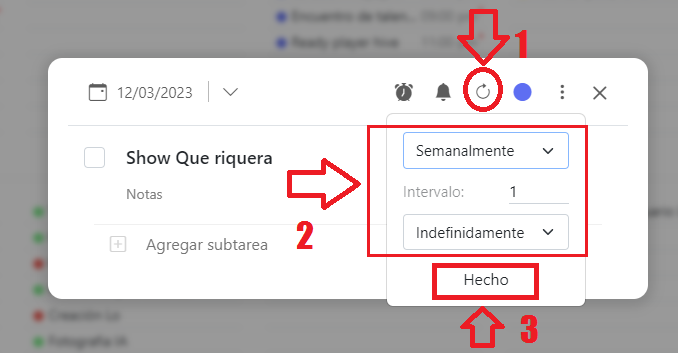
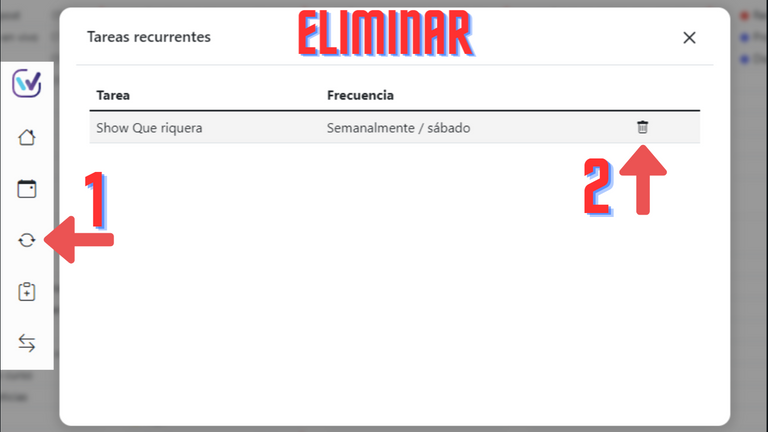
Screenshots on my PC
Conclusion.
Before finishing, I wanted to leave some extra information that will surely be of interest to many.
We are privileged to have the creator of this powerful and useful tool in hive. Your username is: @manuelernestogr
You can download this software completely free for several different operating systems and it also has a web version so you can use it wherever you are without the need to have your PC at hand.
Well, my dear friends, this has been my post for today. It has been a pleasure for me to share my experience using this tool to create and plan hive content. Thank you very much for reading, have a great day. Greetings.
My networks: Twitter
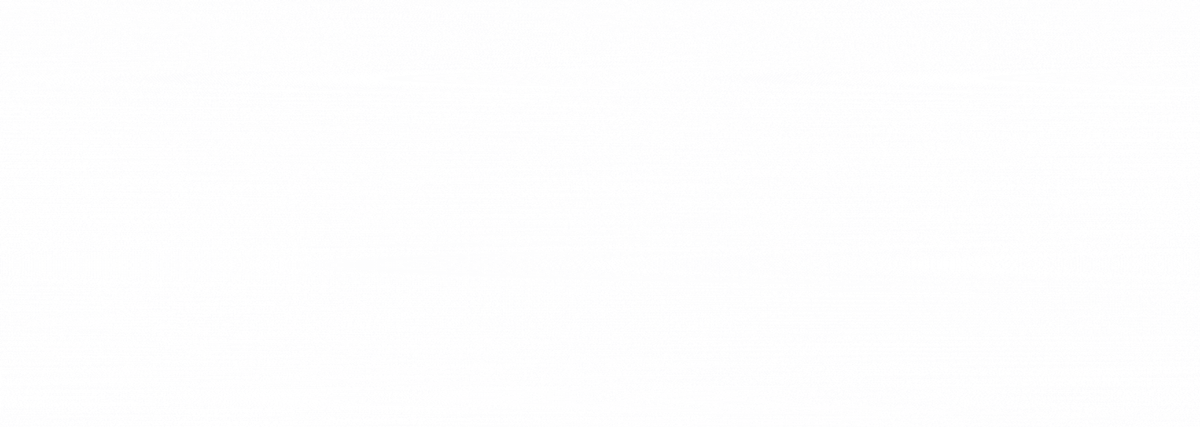
Gif created by @janetedita for the hivecuba community
A ver si me animo y planifico mejor mi día con esto porque la verdad es que estoy harta de improvisar por el camino. Y aunque la realidad no te deja mucho margen a la planificación por estar llena de imprevistos que comprometen a la vida misma, llevar una lista de tareas bien organizada hace que las ansiedades se reduzcan aunque no se pueda cumplir la mitad de lo propuesto en tiempo y forma. Agradecimiento a su creador y a ti por hacérmelo descubrir. Saludos !!!
Saludos y buenos días estimada amiga. Muchas gracias por pasarte a leer mi publicación y por tu acertado comentario 🤗.
Sin duda tienes mucha razón, hoy día la vida suele ser muy imprevista, por lo que las cosas que organizamos a veces no salen como querríamos. Pero gracias a la planificación podemos mejorar aunque sea un poquito esa situación. Cómo digo yo, te da un poco más de confianza y tranquilidad. 😅
En el caso de esta herramienta me está ayudando mucho para llevar a cabo varias de las tareas y actividades que realizó todos los días en hive. También la estoy usando para cosas de la vida cotidiana y he visto una mejoría en mi productividad. Te la recomiendo al 100%.
Muchísimas gracias reiteradas. Que tengas un excelente día. Saludos cordiales.🤗👍👍
Hacía rato que no entraba por acá compadre. Buenísimo el artículo compadre de verdad que quedo genial 😁🙌👏👏
Muchas gracias por pasarte amigo🤗. Fue un placer compartir la experiencia usando tan genial programa. La verdad me es súper útil. Gracias a él me es mucho más fácil planificar toda mi actividad diaria en hive.
Te deseo muchísimos más éxitos amigo, que tengas una excelente tarde. Saludos cordiales 👍🤗🤗👍👍
🙌🙌 Mil gracias bro, Igualmente para ti muchísimos éxitos.
Congratulations @tecnologyfan1! You have completed the following achievement on the Hive blockchain And have been rewarded with New badge(s)
Your next target is to reach 4750 upvotes.
You can view your badges on your board and compare yourself to others in the Ranking
If you no longer want to receive notifications, reply to this comment with the word
STOPCheck out our last posts:
Q bueno para planificar bro
Así mismo amigo. Te lo recomiendo mucho y más a ti que tienes varias cosas en mente con el grupo y los cursos. No te vas a arrepentir. 👍👍
~~~ embed:1633120133802598401 twitter metadata:MTUyNDkzMjkyODg3ODM5MTI5Nnx8aHR0cHM6Ly90d2l0dGVyLmNvbS8xNTI0OTMyOTI4ODc4MzkxMjk2L3N0YXR1cy8xNjMzMTIwMTMzODAyNTk4NDAxfA== ~~~
The rewards earned on this comment will go directly to the people( @tecnologyfan1, @newnow497, @hivecuba ) sharing the post on Twitter as long as they are registered with @poshtoken. Sign up at https://hiveposh.com.