Introduction: WordPress Page Builders
Nowadays there are several WordPress Page Builders, that are very powerful and has a very good design. Most of the WordPress Page Builders are FREE, Drag-And-Drop feature-enabled, and easy to use.
Making a beautiful WordPress website has never been easier. As we continue to build our knowledge base with WordPress, we start to see new and improved resources hit the WordPress market every day. This is especially true for page builders, as they tend to be the driving force behind just about every theme you can snag from places like Envato Market.
The three main page builders that seem to get a large market share of the WordPress builder functions are
1. Beaver Builder,
2. Elementor, and
3. Visual Composer.
All three are amazing utilities for building websites, but which one is right for you?
That’s why we are going to take an in-depth look at the functionality of each builder, and show you the pros and cons of each to help you find the best website builder for WordPress.
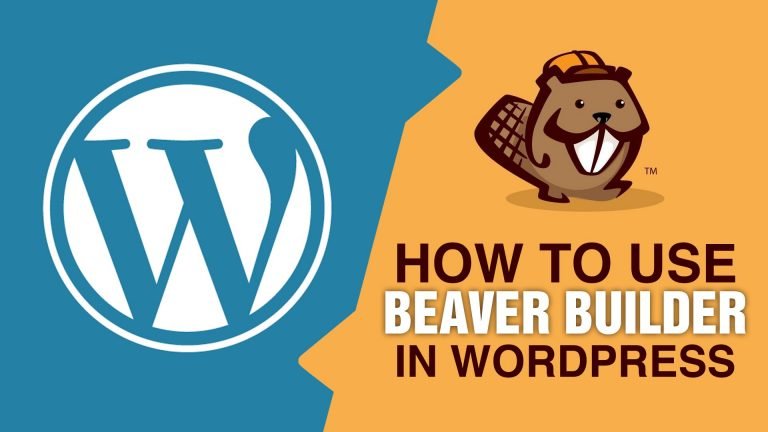
1. Beaver Builder
Beaver Builder is a simple to use page builder that uses a WYSIWYG (What You See Is What You Get)style for building your pages. To launch Beaver Builder, simply go to a page, and click the button that says launch beaver builder. If there is nothing on the page’s backend, the builder will show up with the header, menu, blank container, and a footer, oh and a fancy new beaver builder bar at the top of the page.
Features:
You drag columns from the top right corner to create your rows, and then you use the same area to drag modules into those row boxes. Once your headings, images, and buttons are where you want them to be, you can click into each item to edit them further within the modal popup boxes.
Making video backgrounds, parallax backgrounds, custom colors, font sizes, and everything you need are able to be controlled from these modal boxes.
Downsides:
The only real issue with Beaver Builder is the way it interacts with shortcodes. If you are using things like the WooCommerce product carousels, you will find that they break everytime you save the code. Luckily, you can just save drafts and reload to see what your changes look like.
Beaver Builder offers a variety of pricing, from one site to an unlimited white label potential. There are also add-on options like Ultimate Add-ons that add even more amazing modules to your Beaver Builder.

2. Visual Composer
Visual composer utilizes the backend of WordPress to build blocks into rows, and turn your live page into beautiful pieces of content together that build your website. Though Visual Composer does have a new front end editor incorporated into it, the back editor is far better at the moment. Maybe with time with the front end editor will be closer to WYSIWYG, but for now, it leaves you a few pixels off after you publish.
Features:
That’s not really a good point to lean on though because the backend “block editor” is so good. You click the plus button and add a row. After you add a row, you can edit the row to be different sizes, stretch content, and so much more. It has a few simple functions that that can help you create simple and beautiful websites by clicking a few buttons and picking a few options.
Upsides:
The best part of Visual Composer is the gross amount of add-ons there are. Ultimate Addons makes a kit for Visual Composer like they do for Beaver Builder… and Elementor, but we’ll get there. There is also VCkit 2.0 that is simply beautiful as well. There are even tons of open source add-ons for Visual Composer you can find if you are good with google.
Downsides:
The major downside of Visual Composer is that you have to buy a license for each website you use it on, and it’s $45 for a pretty basic platform. Some themes come with Visual Composer, so the updates will come through the themes themselves. If you want to license your visual composer outside the theme, but you can’t find the activation bar in the settings, contact the theme support for the code to make the tab reappear.

3. Elementor
If you are looking for a robust page builder that reminds you of the original WordPress Customizer, look no further than Elementor. Elementor is launched basically the same way as Beaver Builder, but the interface looks a bit different. Instead of a bar on top of the blank pages, it puts a menu on the left side of the page. You can just drag-and-drop your elements from the left bar to the page then right click to start editing. The item being edited shows it’s options on the left where you pulled the module from. Seriously, the pro version is extremely robust. Social media hooks way beyond your simple social icons, WordPress function integrations, sliders, countdowns, progress bars, logins, and so much more. It also allows you the flexibility of letting your theme control your fonts and colors from your customization menu, or letting Elementor set those up for you.
Features:
Elementor makes it easy to make templates, too. You can navigate to your Elementor section on your WP dashboard to find options like Templates, Custom Fonts, and roll management. This means you can stop certain people from using Elementor and messing up your site by accident by simply restricting access to certain portions of the builder. Like the others, there are add-on kits like Ultimate Add-ons that let you import more crazy additions to the builder, but this builder comes pretty set up from the get-go on the Pro version.
Upsides:
One of the major selling points for Elementor is the ability to export and import your pages. Whether they are simple templates or intricate pages, you can export them from one site using Elementor and import them onto another. So if you make a design you love and simply want to change for another customer on another site, just export the page from the site, upload it to the new, and customize away. This means you can build templates on a builder site that you export and piece together custom sites for your customer if you are using the unlimited plan.As for pricing, Elementor does offer a free version of their builder, just like the other two. Their pay for plans are pretty diverse, but the kicker for developers is the unlimited plan. It’s $200 for the year, but that also gets you unlimited uses and support, and the renewal fee is 25% off, so it’s only $150 to renew the unlimited. They do offer single activations for $49, and 3 sites for $99 as well.
Conclusion
All of these WordPress Page Builders have their merits, as some work better with certain themes over others, but they all claim to work with every theme. If you’re looking for a simple one time site, visual composer is great. If you are a development team, you want to look into either Beaver Builder or Elementor Pro so you can have unlimited access.
If you want to sell builders, you should get Beaver Builder and White Label it with Ultimate Addons. If you want to build interactive monsters for your clients, Elementor Pro is the best builder to use.
What are your favorite WordPress page builders? What do you think about the 3 we’ve covered? Help us find the best page builder in the comments below.
This post is copied from: https://www.graphypro.com/wordpress-page-builder-beaver-builder-elementor-or-visual-composer-that-is-the-question/
For more, visit: https://www.graphypro.com/
Thanks & Love,
@waleedalamk
TAGS: BEAVER PAGE BUILDER, ELEMENTOR, ELEMENTOR PAGE BUILDER, VISUAL COMPOSER, WORDPRESS, WORDPRESS PAGE BUILDERS
Hi! I am a robot. I just upvoted you! I found similar content that readers might be interested in:
https://baltimorepostexaminer.com/beaver-builder-elementor-or-visual-composer-that-is-the-question/2018/08/24
thank you @cheetah for upvoting. Also, you can see my previous steemit post here at https://steemit.com/graphyprobywak/@waleedalamk/wordpress-daily-should-i-upgrade-to-wordpress-5-0-wordpress5-0
Thanks & Love,
@waleedalamk
Followed @crackie