Are you thinking about how to locate a mobile phone with Gmail, to be ready to track it down in case you have to forget it somewhere or, worse still, lose it or suffer theft?
I'll explain how to determine the location of the phone using only the Google account configured on it. It will be my cure to explain to you, first of all, how to carry out the preventive configuration of the device in question and how to subsequently exploit the location services offered by "Big G".

To locate a mobile phone with Gmail, it is necessary to carry out preventive operations on the terminal in question: first of all, activate the location services on the same and, secondly, grant the necessary permissions to remotely view the location of the same. It should also be noted that, to be located, the mobile phone must be connected to the Internet.
Pencil on the Settings button located in the Android drawer (the area where all installed apps reside), select the Geolocation option from the next screen and verify that the feature stick is moved to ON. If you use Android 8.0 or later, you can find the same option in the Settings> Security and Location menu.
Once this is done, access the Android Settings again, select the Google item from the menu that appears (if you do not find it, go back to the device drawer, ie the screen that contains all the installed apps, and select the Google Settings icon ), presses the Security section, touch the Find my device and move the lever on the top right.!
2.jpg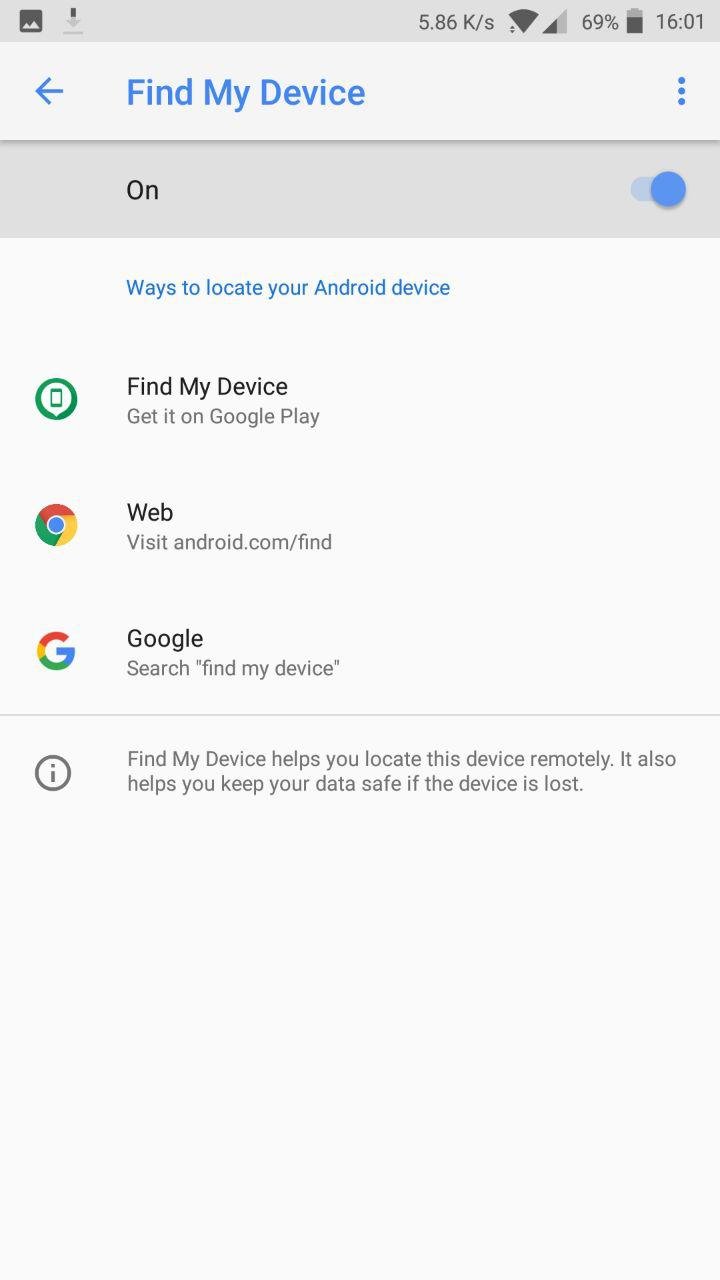
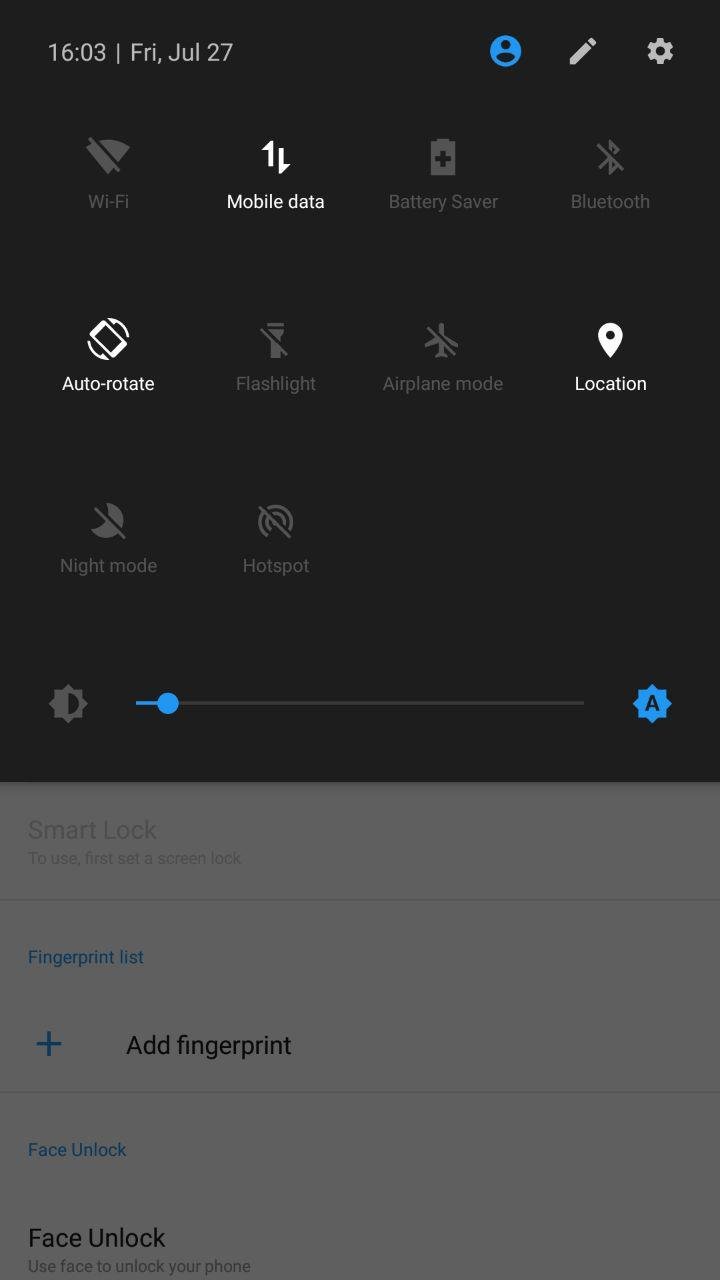
To verify that your Google account is correctly configured in your smartphone, go to the Settings menu> Account (or Settings> Users and Accounts on Android 8.0 and later), presses the entry Google / Gmail in it and make sure that the association to the device has occurred correctly.
As a last measure of "security", I suggest you check that the smartphone you want to track is visible on Google Play: if not, you could not locate it through Android Device Manager. To proceed, connected to https://play.google.com/settings if necessary, access your Google account and verify that the box Show in the menu corresponding to the terminal to be traced is checked. If not, provide a check mark to activate the visibility.
Congratulations @montrix! You received a personal award!
You can view your badges on your Steem Board and compare to others on the Steem Ranking
Vote for @Steemitboard as a witness to get one more award and increased upvotes!