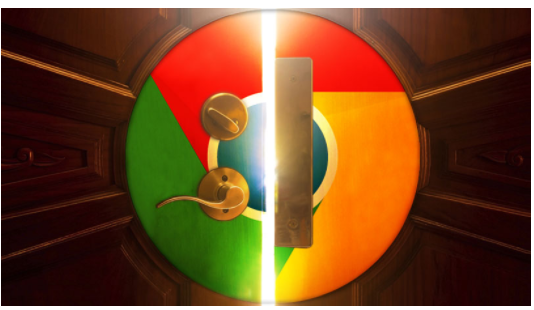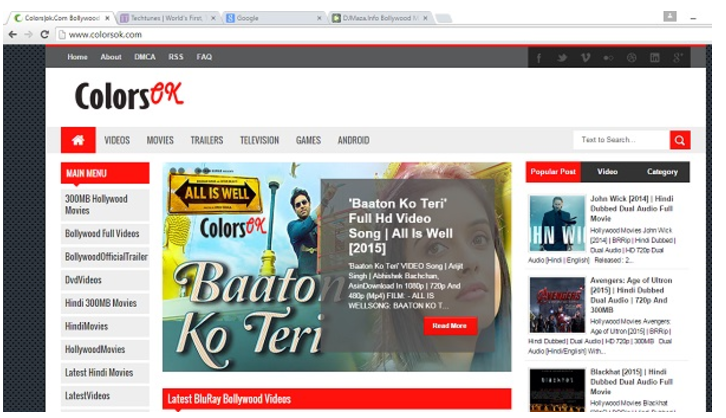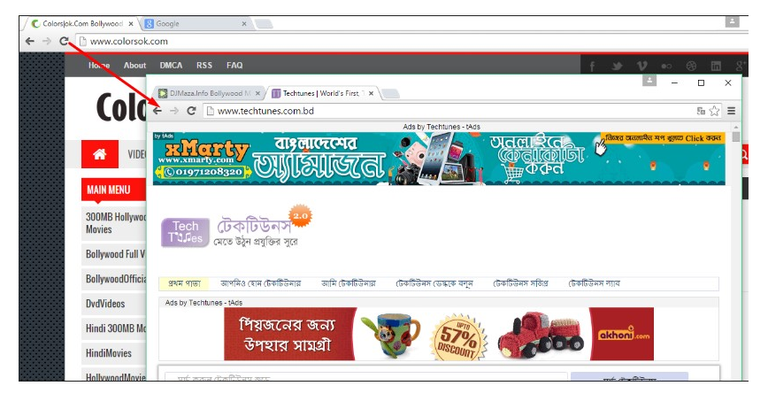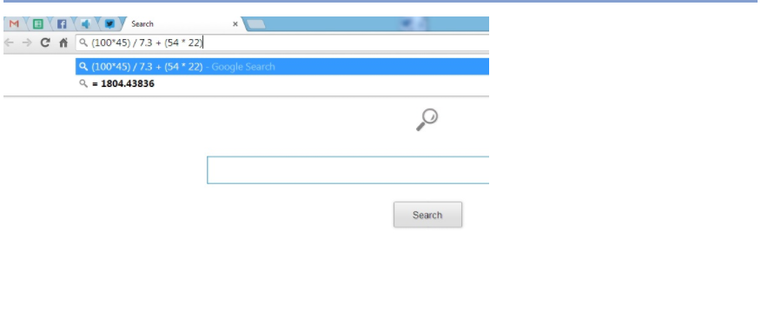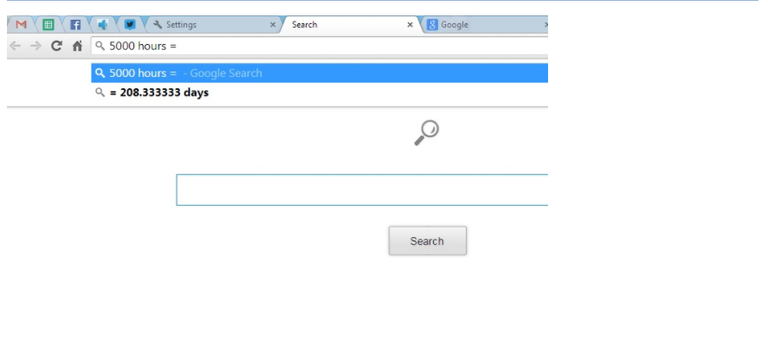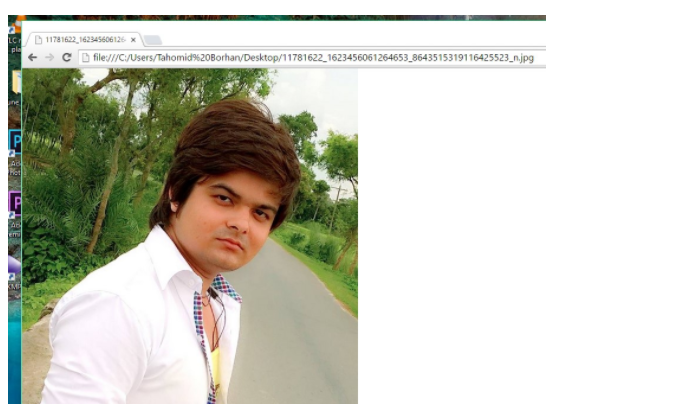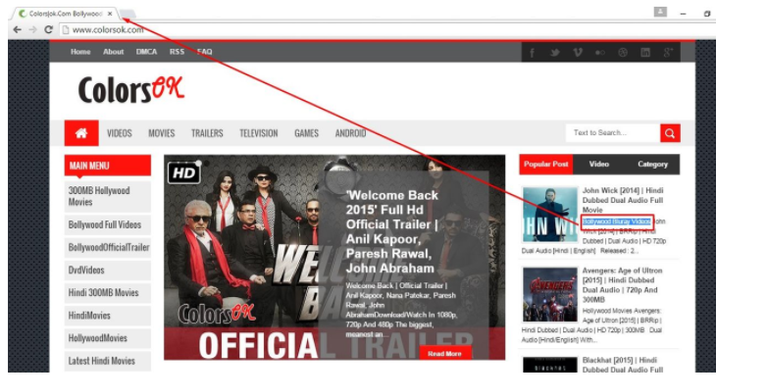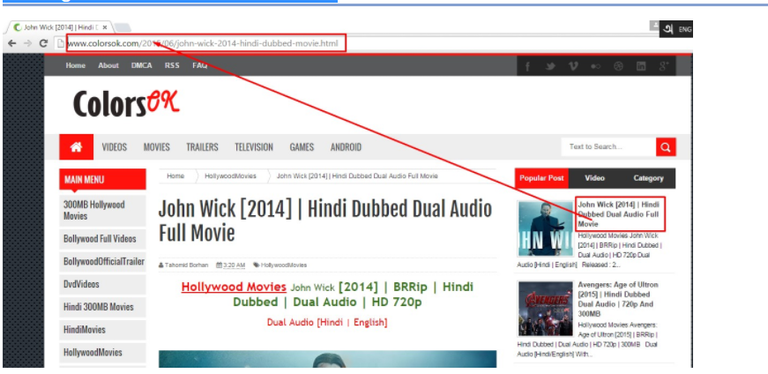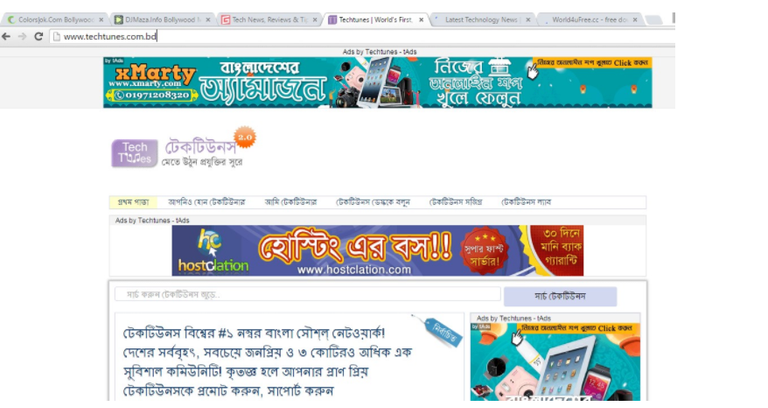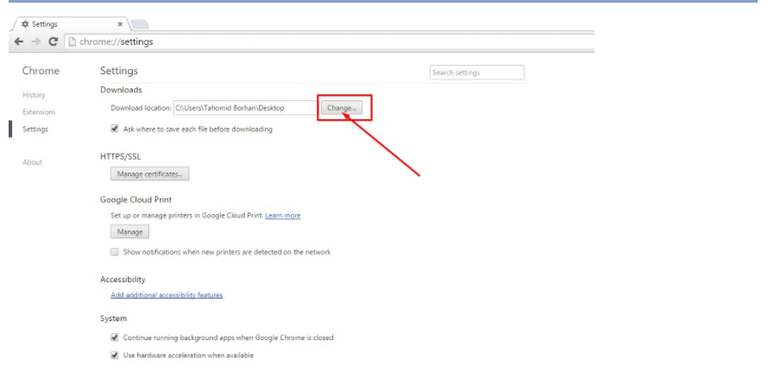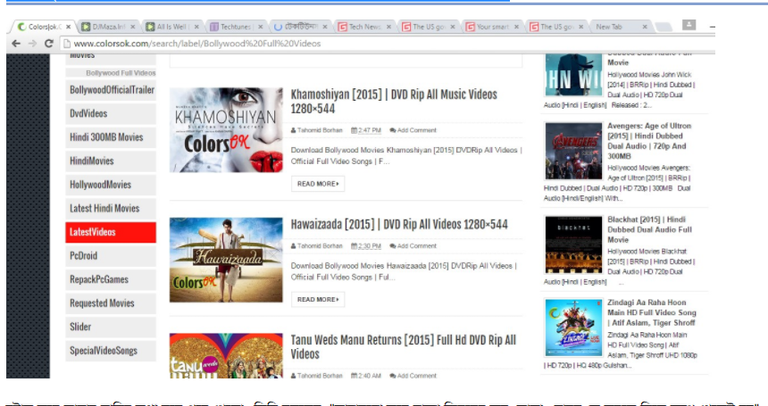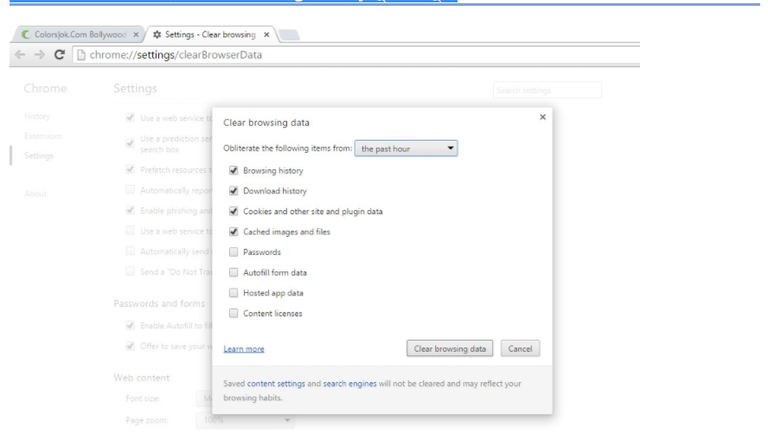I do not have to say anything new about Google Chrome. In one word fantasy is a browser. It is a free wireless browser, developed by Google.According to Starcount's calculations, 56% of the world use Google Chrome on Curry Desktop. Moreover, this browser is very popular for smart phones. For the success of Google Chrome, the name "Chrome" has been identified as a brand. And there are lots of products, ChromeCast is one of them.Google Chrome's main code is opened as Google Open Source, named "Chromium". However, this time back to the actual event, that means I will show you 15 hidden features of Chrome today.
- Drag and drop many tabs together
We all know that dragging and dragging any tab is open with a new window. But you know, one can drag and drop many tabs together! Click on the tab that you want to open a new window by pressing the Ctrl key, drag and drop this bar. You will see all the tabs you click on have become a new window. What? Still did not understand? Prictures down below....
Figure 1: A normal Google Chrome window, with 4 tabs open.
Figure 2: Two Tabs of Favorites have been dragged and dropped by CTRL keys, which resulted in a new window open with two tabs.
Your Google Chrome is a calculator
Hmmm, your Google Chrome OS can do the normal job itself. It also enters Google.Com again Just go to your Google Chrome address bar and type Simple Math (no need to press enter), you can see that Google Chrome has answered it below. It also enters Google.Com again But there are some things: You must have "Google" as your default search engine, Yahoo, Bing will not have it. It will not work if you open the incognito window or the private window.Your Google Chrome One Unit Converter:
As well as having your Google Chrome calculator, an Unit Converter and. Enter the unit you want to convert, just type in the search diameter like me! Your unit will be converted. The same thing as last time, Google should have a default search engine, it will not work if you open an incognito window or a private window.Google Chrome is a simple Image Browser:
Google Chrome allows you to browse Jpg, Png, GIF and more. Drag any image from your file explorer and drag it to Chrome.
5.Drag To Search:
Highlight any text from any web page, then drag it into the search box and drop the search box into a search query. This works like Copy and Paste. See the pictures below
Drag a URL to the Bookmarks Bar:
This is a beautiful feature. If you want to open the link, you will have to drag the link and drop it to the search bar. You can edit the link if you want. If you want to open a link with New Tab, then drag the link and drag it to the side of the New Tab icon, then your link will open with New Tab.Switch from one tab to another using the keyboard command
This is one of my favorite choices. If you like to work fast, you will love this feature. Holding down the Ctrl key on your keyboard and pressing 1,2,3,4,5,6 in order to see if your tabs are switched sequentially.Navigate the Web page up and down using the key command:
You can navigate your webpage up and down just by using the SPACE key. When the SPACE key is pressed, the page will be down and the SHIFT + SPACE key will navigate to the page up.
You can add favorite web sites to the start
If you are like me, after adding the internet to the PC, the same sites are to be repeated and then why type of address repeatedly? Do not let Chrome do the work itself. Go to Chrome's search bar and type "chrome: // settings / startup" then you can see the pop up as soon as you press ENTER. Then by clicking on the Chrome Open the websites you add to the type type! Diameter, this time when you open your chrome, your chrome will automatically take you to your favorite websites.You can download all the files automatically on the desktop
I'm already saying that these tips are not all work. But if you are like me then these tips will be useful to you. I want to access my downloaded files very easily! For fast access, I think one desktop only is good. Go to Chrome's search bar and type "chrome: // settings" then press ENTER. Scroll down now and click the A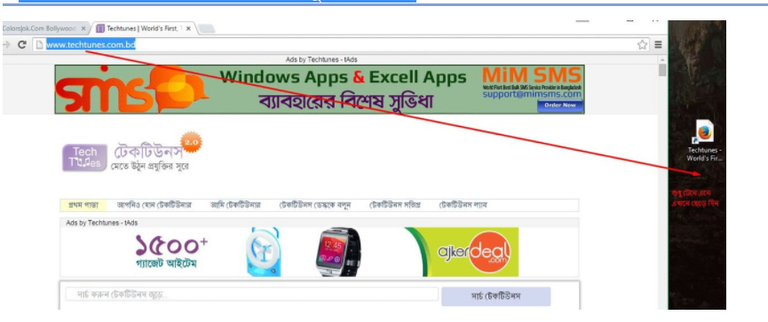
You can get back the closed tabs accidentally:
Now if you accidentally close any work tab, Chrome will give it back to you. If you are wrong, press the keyboard - Control-Shift-T command. Yes, all your closed tabs will come back again.Zoom in and zoom out
Well this is a great work feature. If you want you can zoom in and zoom out as you like. It's time to get the article but it can be useful. You can zoom in and zoom out on your webpage by rotating the mouse wheel down by pressing the Ctrl key from the keyboard. You can control it with magnifying icons shown in the imageDelete browsing history using Easy command
Browsing history is now easier and faster to delete. If you want, you can quickly delete all your browsing history including past URLs, cached images, passwords, and cookies. After you place Control-Shift-Delete command on your keyboard, open a new window called "Clear browsing data". Remove the diameter, which is the desire.There are many features hidden in the Chrome search box
Do you know, by clicking the small star icon on the right side of the Chrome search box, you can bookmark the website in the current tab. And they are available from favorites list. Besides, clicking on the page icon on the left side of the Chrome search box, you will find many hidden information about the AA website in the tab! For example, when you first mentioned in the sitethe, the site was encrypted, whether the site was verified or not.Bookmark any link at the same time