Hi, I would like to show you guys how to set up remote vps masternode for Fog Hill. Just follow my guide you guys will able to set up a masternode less than 30 minutes! :)
Let's get started.
First you guys need create vps server. I will use vultr for this guide. Here is the link to start https://www.vultr.com/?ref=7188571
Required Operating System: Ubuntu 14.04
Setting Up a Server
After creating Vultr Account click on the big plus sign

It will take you to the creating server page.
1.First choose your server location. Which means choose the closest place to you. In my case Chicago.
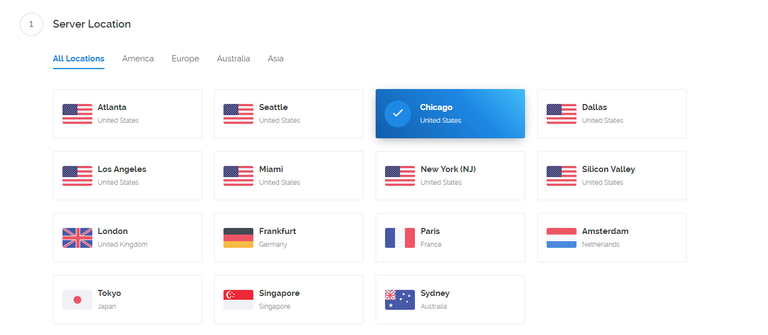
2.Choose Server Type.
We would like to choose Ubuntu 14.04
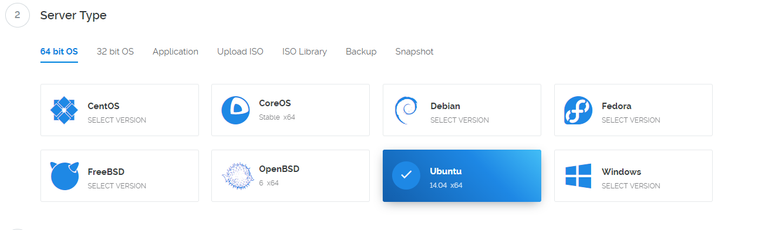
3.Choose Cheapest Server Size :)
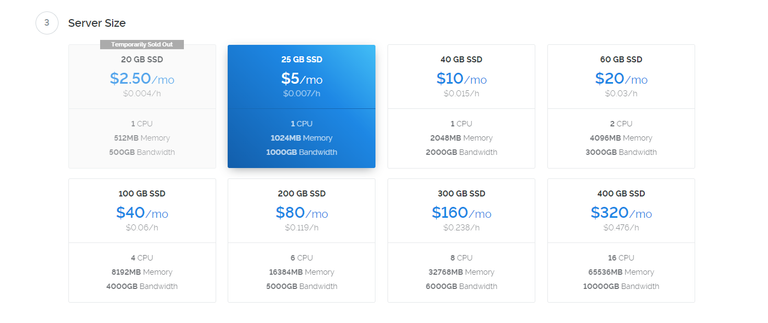
4.Give it a server name. I named simple FogHill
Setting up a control wallet with a masternode configuration.
After we have finished setting up a server. We are going to click on the manage

Download Putty In order to access to the server. Here is the link.
https://the.earth.li/~sgtatham/putty/latest/w64/putty-64bit-0.70-installer.msi
After downloading putty go to your windows search bar and search for the putty word it should show up. Now open up your putty in order to access to the server
Now go back to your web browser. You should see this page.
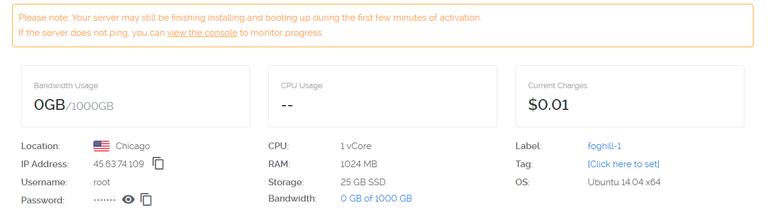
Copy your server ip address put it in the putty.
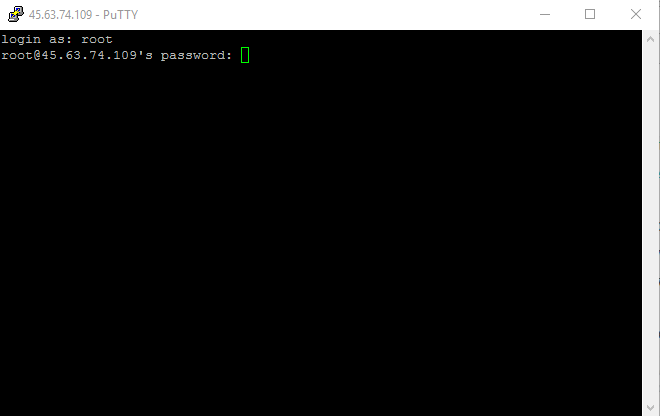
Now type the username:root
press enter
after that copy or type the password. Copy the password from vultr and paste to the terminal simply right click on mouse will paste to the terminal. Password will be hidden.
It is just simply copy paste from now on. Just copy what I have and paste to the terminal :).
1.Let's update and upgrade the server
sudo apt-get update -y
apt-get upgrade -y
Note: when you see the this thing just press enter inside terminal.
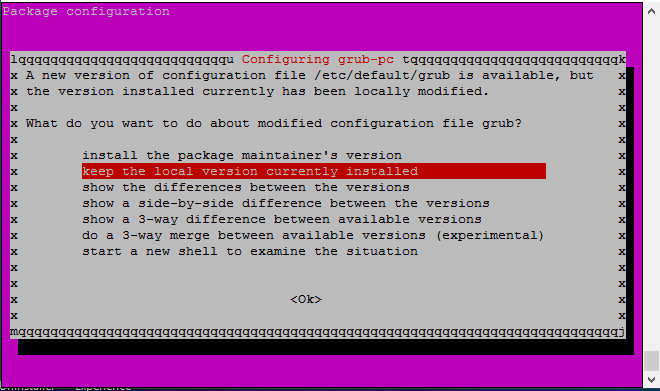
2.Let's install essentials
sudo apt-get install -y build-essential libtool autotools-dev pkg-config libssl-dev libboost-all-dev autoconf automake
3.Installing libsecp256k1
sudo apt-get install git
git clone https://github.com/bitcoin-core/secp256k1
cd ~/secp256k1
./autogen.sh
./configure
make
./tests
sudo make install
4.Install libminiupnpc
sudo apt-get install libqt4-dev libminiupnpc-dev
Install Berkeley DB
apt-get install software-properties-common && add-apt-repository ppa:bitcoin/bitcoin
apt-get update
apt-get install libdb4.8-dev libdb4.8++-dev
5.Install libgmp
sudo apt-get install libgmp-dev
6.Install Openssl
sudo apt-get install openssl
7.Allocating Memory with Swap
sudo dd if=/dev/zero of=/var/swap.img bs=1024k count=1000
sudo mkswap /var/swap.img
sudo swapon /var/swap.img
sudo chmod 0600 /var/swap.img
sudo chown root:root /var/swap.img
Now we going to use nano. Nano is linux notepad
sudo nano /etc/fstab
Press bottom arrow and scroll to the bottom and paste this
/var/swap.img none swap sw 0 0

Press CTRL-X > Press Y > Press [ENTER]
8.Installing and Compile the Wallet From Source Code
cd ~
git clone https://github.com/foghill/FogHill
cd ~/FogHill/src
make -f makefile.unix # Headless
Note: 10-20 Minutes Wait time here
9.Command and Running Fog_Hilld
strip Fog_Hilld
sudo cp Fog_Hilld /usr/bin/
Fog_Hilld
10.Getting masternode private key
Go to your windows Fog Hill wallet and open up
Now go to Help> Debug Window > Console > Type masternode genkey and you should see output this is going to be your masternode private key copy it and save it somewhere
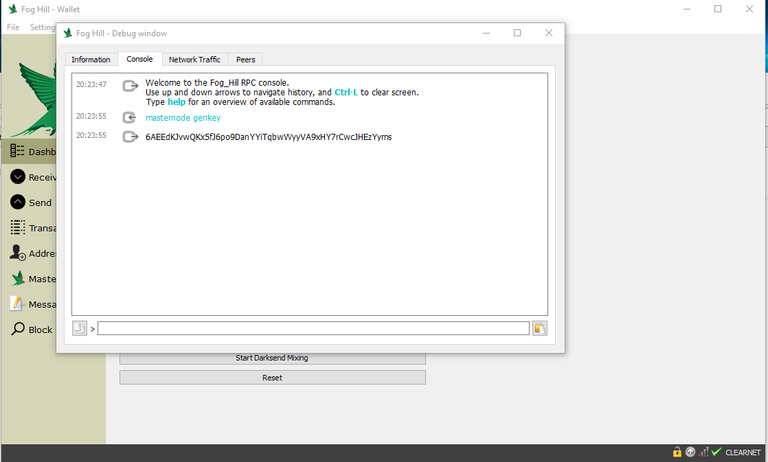
11.Configuring Fog Hill For a Masternode
Now do this.
nano ~/.Fog_Hill/Fog_Hill.conf
Copy and paste this.
rpcuser=putanyworkyoulike
rpcpassword=putanyworkyoulike
rpcport=12117
server=1
listen=1
daemon=1
masternodeaddr=[your-server-ip-address-here my is 45.63.74.109]:12118
masternode=1
masternodeprivkey=[your masternode private key my is 6AEEdKJvwQKx5fJ6po9DanYYiTqbwWyyVA9xHY7rCwcJHEzYyms]
Press CTRL-X > Press Y > Press [Enter]
We are done configuring the masternode now let's started FogHill masternode!
Great we are almost finished!
12.Configuring Masternode Cold Wallet
Let's go back to windows Fog Hill wallet.
Go to Receive > New Address MN01 > Press OK
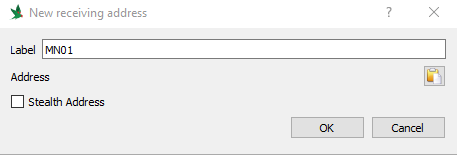
Let's copy adress
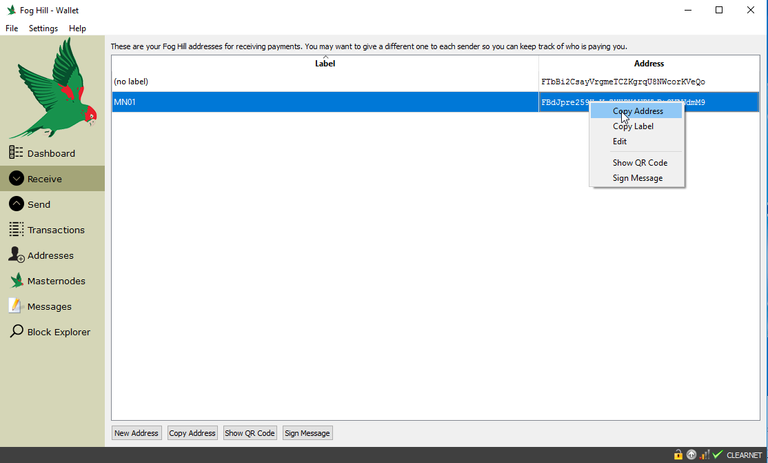
Send Exactly 5000 FOG coins. NOTE: Go to your transactions wait for at least 15 confirmations
13.Getting TxHash and TxIndex
Now Go to Help > Debug Window > Console > Type masternode outputs
You should see some thing like this but different values
{
"1e665c23487ec14a147170ee4b4e24255ed1f9d032a4dfsdfdsfafasdf8" : "0",
}
TxHash:1e665c23487ec14a147170ee4b4e24255ed1f9d032a4dfsdfdsfafasdf8
TxIndex:0
Copy this information and save it and exit out from console.
14.Creating Masternode from windows.
Now go back to your windows wallet go to Masternodes > Create
Fill out like this
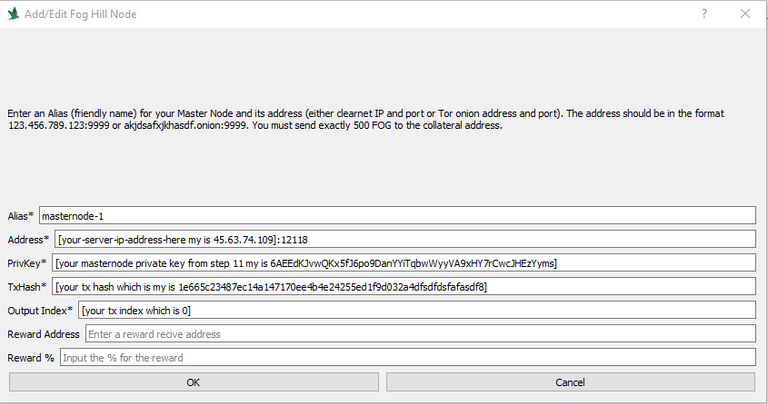
Press OK
Now Press Update
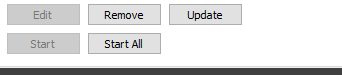
After that press Start All
Your masternode is completed
Hi! I am a robot. I just upvoted you! Readers might be interested in similar content by the same author:
https://steemit.com/xuvcoin/@aziz199505/xuvcoin-masternode-set-up
Congratulations @aziz199505! You have received a personal award!
Click on the badge to view your Board of Honor.
Do not miss the last post from @steemitboard:
Congratulations @aziz199505! You received a personal award!
You can view your badges on your Steem Board and compare to others on the Steem Ranking
Vote for @Steemitboard as a witness to get one more award and increased upvotes!