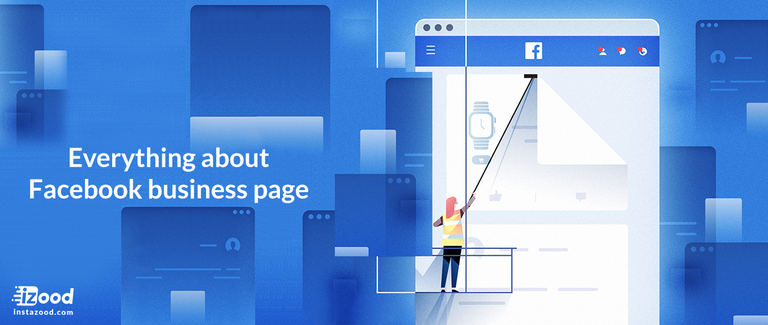
Facebook is now an inevitable platform for every business, while you see that it has more than 2 billion active users monthly. Though using Facebook is becoming more detailed than ever. Some may become confused about using Facebook for their business.
Having a Facebook business page is now a must for all startups and companies at any large or medium size.There would have lots of opportunities that a business can benefit from having a business page and publish about its products or services.
How to create a Facebook page? 7 easy steps
As you might have seen on the Facebook website, they are looking for simplicity to invite people more quickly to their community. Here I have written about creating a Facebook business page in seven easy steps so that you can follow these:
- Go to facebook.com
- Enter info & a valid email you have access to
- Accept the rules and confirm the email
- Once you logged in, click on “Create Page” on the top right*
- Select Business or Public Figure
- Enter the Name and Category
- Skip the profile picture and cover
Done!
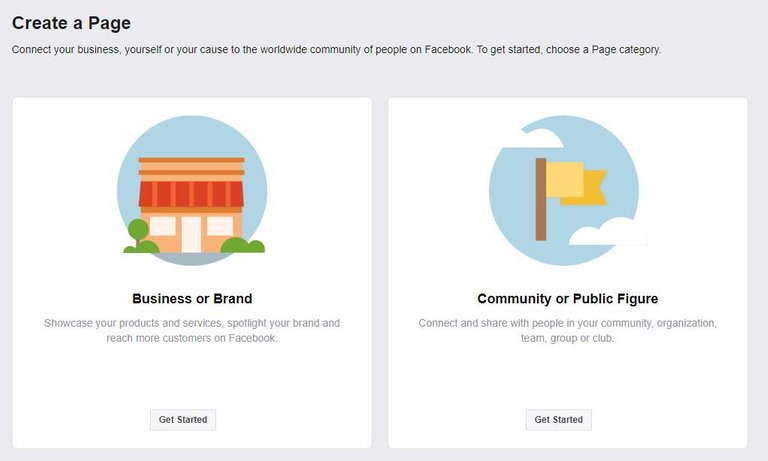
Once you made a page, you can change the cover or profile picture* if you could not see the “Create Page” on to the right corner, go to Pages on the left menu, and from there, click on the Create Page on the top right corner.
How to create a business Facebook page without a personal account?
Indeed, Facebook should be connected to a personal account. to create a personal account what you all need is a valid email address that you have access to, and some basic information.To create a Facebook account, follow these 4 simple steps:
- Go to facebook.com
- Enter info & a valid email you have access to
- Accept the rules and
- Open your email and Confirm the email
Once you confirm the email, you can log in to the Facebook account.
How to delete a Facebook business page?
If you want to get rid of your Facebook page, it is possible to remove it with a few clicks.
- Login to your account
- Open the page from the top right of the home page
- Go to Setting on top of the page
- Find the Remove Page from General section
- Click on Permanently Delete
- Click Delete
Done!
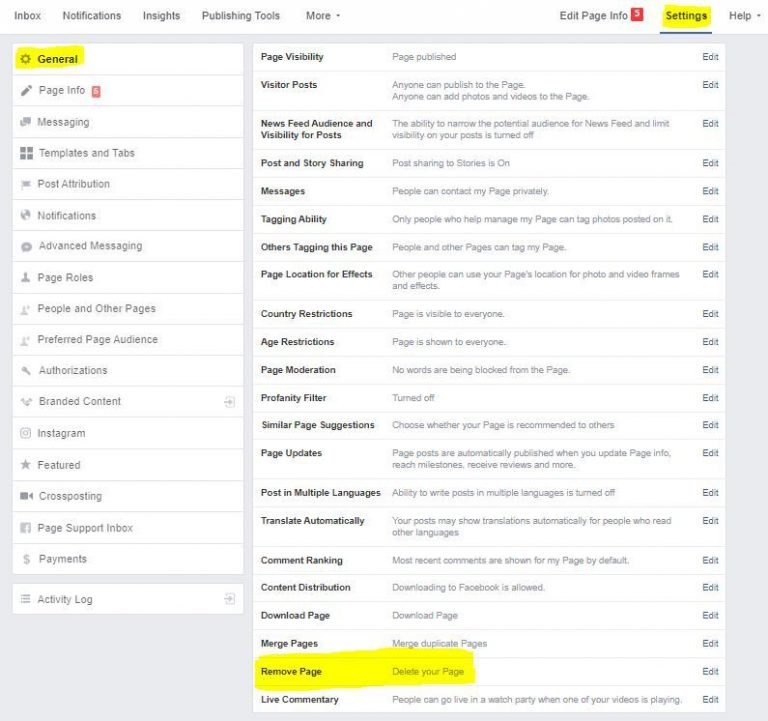
However, you should know that if you delete a page, you no longer be able to undo this action, nor you will be able to recover the data from it.So, it would better to delete a page once you have a backup or you no need the data, pictures, or videos.
How to link Instagram to Facebook business page?
Sometimes adding a facebook page to an Instagram account is recommended because there are lots of advantages besides that.But you may be wondering how to connect Instagram to the facebook page. Keep in mind that to combine these two, you should log in from the Instagram app first.
Link Instagram to Facebook page
one of the advantages of connecting a facebook page to an Instagram account is that you will be able to post to both at the same time. It means you can directly post on facebook from Instagram.
- Go to the profile and tap on the three-lined icon.
- Tap Settings.
- Tap Account, and then tap Linked Accounts.
- Tap Facebook and enter the Facebook login info.
Unlink Instagram account from facebook page
In case you need to unlink your Facebook account from Instagram follow these steps:
- Go to your profile and tap.
- Tap Settings.
- Tap Account, then tap Linked Accounts.
- Tap Facebook, and then tap Unlink Account (iPhone) or Unlink (Android).
How to change cover photo on Facebook business page?
Keep in mind that the cover photo in both personal account and facebook page is public, and all Facebook users can see it.
Add or change Facebook Page’s cover photo:
Follow these simple 6 steps to add or change the cover photo of the page:
- Login to the facebook account
- Go to Facebook Page.
- Click Add a Cover or Change Cover in the top left.
- Click Upload Photo or Video to upload from your personal computer. If you have already have a picture you can click Choose From Photos.
- Click the picture and drag to reposition it if you need it.
- Click Save.
Done!