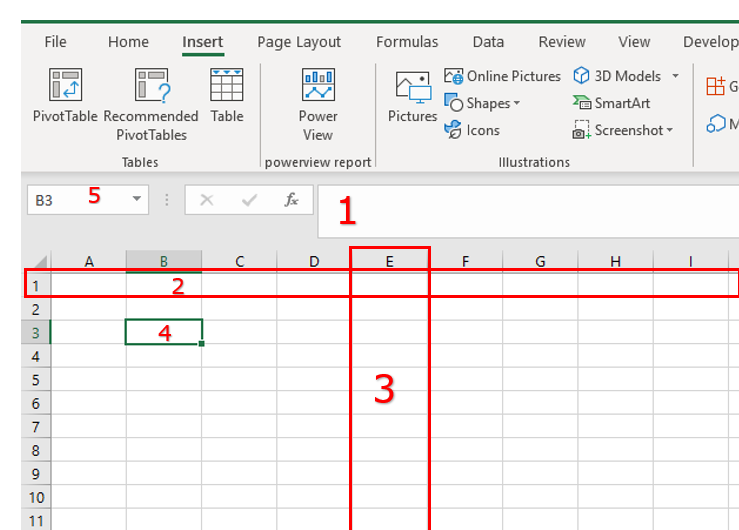
Everyone must start somewhere and getting started with Excel
365 will be made easy with this massive article. Grab your coffee and get ready to learn Excel
in a practical way.
If you have every wondered how to use an Excel Spreadsheet and how you can learn to use Excel quickly then you have come to the right place. We are delighted to have you visit and I hope we can add some value while you are learning Excel.
For those of you new to The Excel Club, you should familiarise yourself with our Learn and Earn Activities. Yes, that’s right, you can earn while you learn with us. This article will offer you plenty of opportunities to practice what you will learn so if you want to earn while you learn then you need to be familiar with our program (don’t worry, this won't cost you a cent)
What is Excel and Why should you learn it?
Excel is a software that allows you to create spreadsheets. Spreadsheets, traditionally used by Accountants, allow you to lay out data in rows and columns. Basic functions of the spreadsheet include keeping lists and records, so they are easily stored and sorted and organized. Excel is often used for carrying out quick and complex calculations, summarizing and reporting. However, once you move beyond the basics of Excel, it is a powerful tool used that can be used for business intelligence and data analysis.
Having basics Excel skills are entry level requirements for many job roles, from Accounting to administration. Everyone uses Excel. Having advanced level excel skills have been proven to propel your career and it gives you an edge when looking for a new job or even that promotion.
Getting Started with Excel – Table of Content
So, what are you going to learn? Well, we are going to answer the basics questions asked when getting started and learning how to use Excel.
How do I open and save an Excel Workbook?
What are the ribbons for in Excel?
How do I use Excels Help Options (and Help on Steroids)?
How do I enter data to an Excel worksheet?
How do I enter formula and do calculations in Excel?
How do I navigate a workbook and select data?
How do I use and edit Excels quick access toolbar?
Whats next?
Before we get started and you make that coffee, why don’t you bookmark this article now in your browser for easy reference! This is a long article with a lot in it (there is no point in skipping stuff when you are new to Excel) and you might not get through it all in the one sitting. Once you have it bookmarked, we will be easy to find 😊
How do I open and save an Excel Workbook?
As there are numerous options for saving workbooks and there are templates available when opening workbooks. Tasks such as Opening, closing, and saving workbooks are done daily and understanding your options is important.
To open a new Excel workbook, select file from the ribbon bar and then select New. A template window will be shown to you. This contains the most popular templates, such as Blank Workbook which you will use most often.
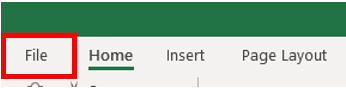
In addition to the most used templates, there is also a search bar that will allow you to search for more templates.
To open a Blank workbook left click on the Blank workbook option found on the templates page. A new instance of Excel will open with a blank workbook.
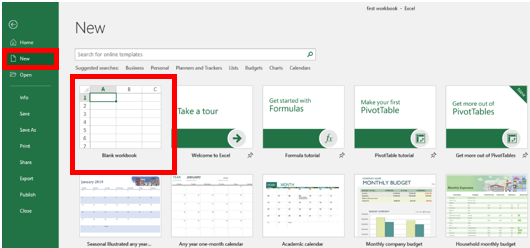
To Save a workbook, select File from the ribbon bar and then select Save As. Navigate to the folder you wish to save your file. Then enter your file name. The name of a file should be descriptive and saved in a place that you will find it.
Most often you will save your file as an Excel Workbook (.xlsx) however you can select other file types from the dropdown.
To open a workbook you have saved already, select File from the ribbon bar and then select Open. You will be shown the most recent files you have been working on for quick access. Left click on any of these files and they will open.
If your file is not in the recent files, you can navigate to the location and once you find the file, left click and it will open.
To save a file you have been working on previously, select File from the ribbon bar and then select Save. This will save updates to the file and keep the same name and file location.
Learn and Earn Activity 1:
In the comments section below, answer the following question
What recommendations would you make for naming workbooks and why?
What are the ribbons?
Ribbons are the tabs found on the top of your Excel Workbook. They include Home, Insert, Page Layout, Formulas, Data, Review, View, and Help. By clicking on any of the tabs, all the commands and options from that tab can be actioned.
The Ribbons are often shown in a condensed format. When you click on a tab, the ribbon will expand. To hold the ribbon in expanded mode, click on the pin on the very left of the ribbon.
The home ribbon contains commands for
- The clipboard – Cut, Copy, Paste
- Formatting – Font, Alignment, number
- Styles – Conditional Formatting and styles
- Cell actions – insert, Delete, Format
- Editing actions – Autosum, Fill, clear, sort/filter and Find & select

The Insert Ribbon contains commands for inserting objects to a worksheet such as
- Tables and Pivot tables
- Pictures and shapes
- Charts
- Sparklines
- Filters, links, and comments
- Text, headers, and footers

The Page Layout ribbon contains commands for
- Setting a theme on the workbook
- Page setup options such as setting margins, print orientations and setting print areas
- Sheet options such as scale to fit and showing/printing gridlines and headings.
- Arrange command for aligning objects in a worksheet

The Formulas Ribbon contains the commands for formulas such as
- Function Library to quickly locate a function you wish to use
- Define Names commands such as Name manager.
- Formula auditing tools and
- Calculation options

The Data Ribbon contains commands for
- Getting and Transforming data
- Filter and Sort commands
- Data tools such as flash fill
- Outline feature such as grouping and ungrouping

The Review ribbon contains commands for
- Proofing such as spell check
- Smart lookups for insights on your data
- Comments and notes
- Worksheet protection

The View ribbon contains commands for
- Workbook views such as page break preview
- Show gridlines, formula bar and headings
- Zoom options
- Window options such as freeze panes

Learn and Earn Activity 2:
In the comments section below answer the following questions
On what ribbon will you find page setup commands?
- Page Layout
- Home
- Insert
- Formulas
On what ribbon will you find the clipboard commands?
- Page Layout
- Home
- Insert
- Formulas
How do I use Excels Help Options (and Help on Steroids)
Both new and experienced Excel users should make themselves familiar with Excels Help feature. No matter what you are doing, F1 will bring up help. When you bring up help you will be met with a predefined list of common help topics.
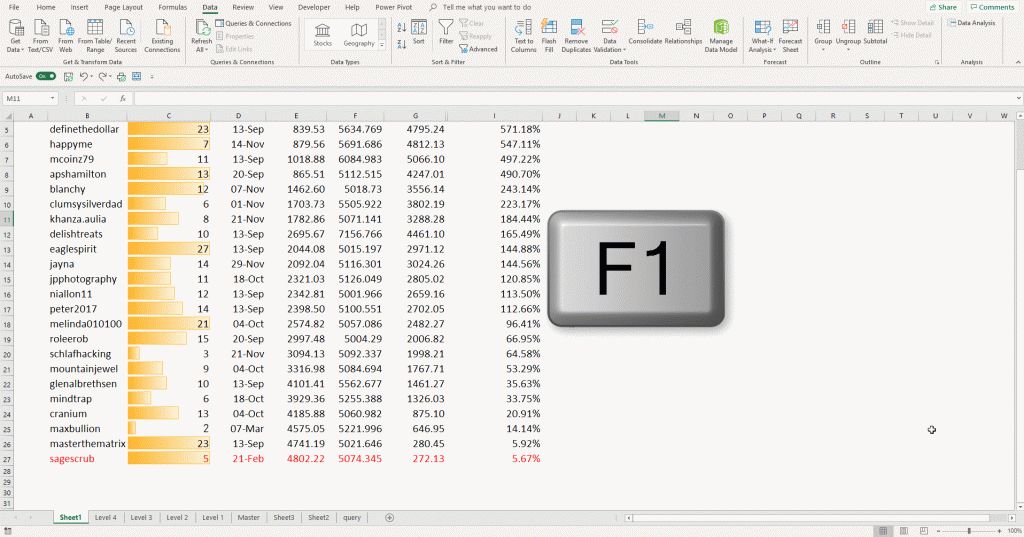
Clicking on any of the help topics will expand it to a list of articles and videos where you can get further help. These videos can be very useful and are often worth watching as supplementary learning. The search bar can be used to type in what it is that you need help with.
Excel natural language search is like help on steroids. Not only can you get help, but you can also quickly access commands and use smart lookup. To use natural language search just type into the box whatever it is that you are looking for.
If you are working with a business subscription, typing a colleague’s name into the natural language search will bring up the contact details for that colleague. If you type in the name of a file and are using Onedrive or Sharepoint, you can insert them into your current file or open them separately.
Typing in a command, such as Save, will search through excel and if there is a command it will bring up the best match and the arrow keys can be used so select the command you want to perform.
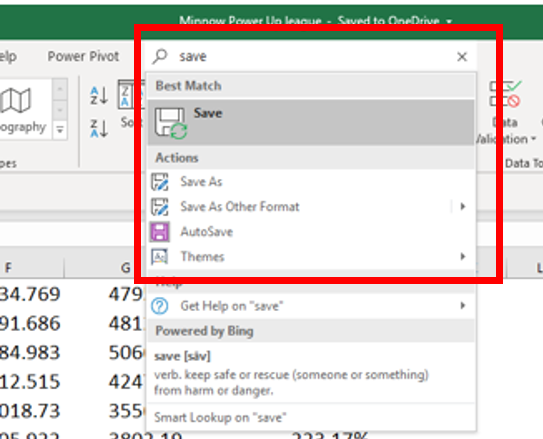
Selecting Help will bring up the help feature that we have already been familiar with.
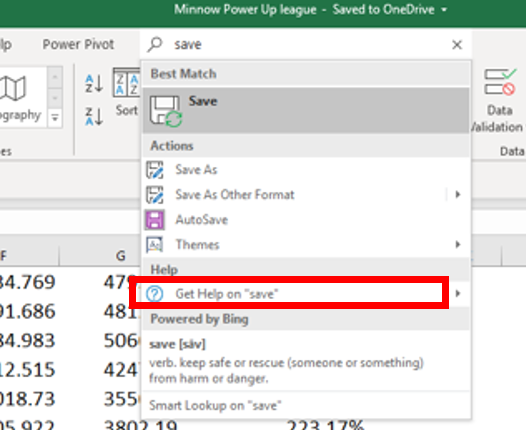
Selecting Smart Lookup will use Bing, Microsoft search engine, to search the internet for more information and explanations.
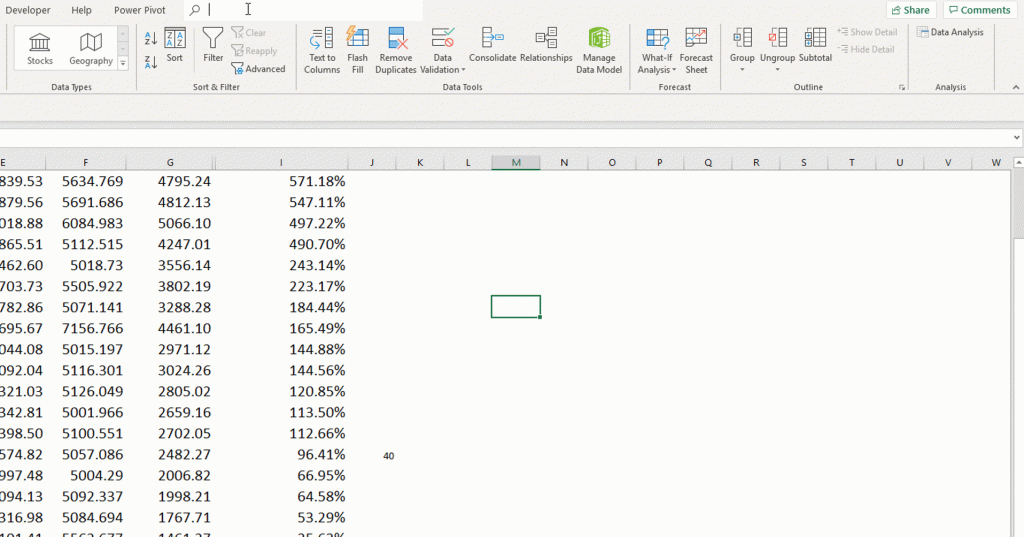
In this video, we will take a look at both Help and Excels Natural Language Search so that you are familiar with it before we move on teaching you how to use Excel.
Learn and Earn Activity 3:
In the comments section below tell me which you would prefer to use and why. Excels F1 help feature or Excels natural language search?
How do I enter data?
Data can be entered into Excel in different formats, such as numbers, text and even date and time. You would often see labels in excel, which are most often text which describes the row or column of data.
Before we can enter data, we need to first understand the layout of a worksheet
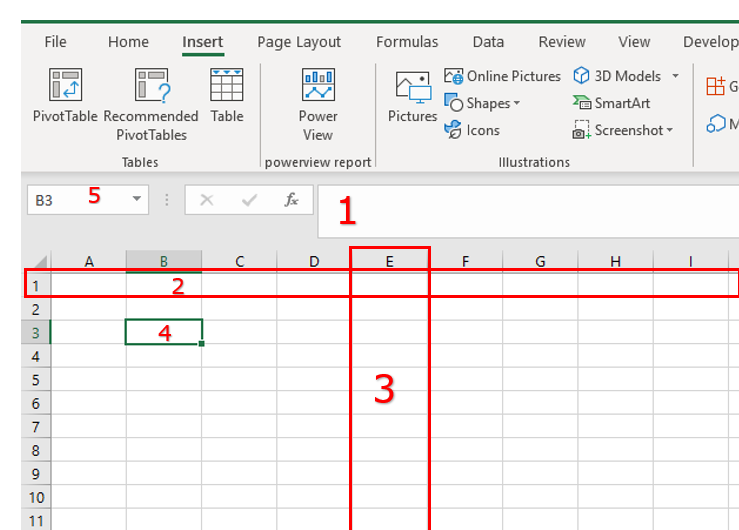
A cell is any of the boxes you can see on the worksheet. Every cell has an address which is made up of the column letter and row number.
1 – Formula bar. This is used for entering formulas into a cell or range of cells
2 – Cells going across the sheet make up rows. Each row is numbered 1,2…….
3 - cells going down a sheet make up columns. This are lettered A, B, C….
4- An active cell is any cell you click on. Selected cells will be shown with a green box
5 – cell address. This will show the cell address for the active cell. The cell address is the column letter and row number. The active cell is the currently selected cell.
How to enter data into a cell
To enter data into a cell, first, select the cell by clicking on it with the mouse or using the keypad arrows to move to the cell you want. For example, we wish to enter the word Name to Cell A1. First click on cell A1, then using the keyboard enter the text “Name”. To accept the text in the cell press, enter. This will move your active cell down to the next cell below.
We can also enter text data directly into the formulas bar. To do this, again select the cell in which you want the data and then in the formula bar enter the text you want.
To edit the contents of a cell, click or navigate to the cell you wish to edit. Press F2 to turn the cell to edit mode and make any adjustments you need. Once you have made your adjustments, press Enter to accept. You can also edit in the formula bar by selecting the cell and making the edits by selecting the formula bar.
To delete the contents of a cell or cells, select the cells and press delete on your keyboard.
How do I enter a calculation or formula?
The beauty of Excel is its ability to carry out calculations in a fraction of a second. Excel is equipped with many built-in functions from basic arithmetic such as sum and average to more complex engineering and financial functions.
To perform a mathematical operation such as add, subtract, divide or multiply, first select in the cell in which you want to perform the calculation.
All calculations are carried out as a formula. All formulas being with typing = at the start of the cell.
To add two numbers, select the cell and type =1 + 2. When you press enter excel will perform the calculation and return the result. We can do this with any other mathematical operations such as +, -, /, *
You can also carry out calculations on numerical data contains in cells. If we wish to add the contents of multiple cells, we would use the SUM function.
Functions are built-in formulas within excel, such as SUM, AVERAGE, and COUNT.
Functions start with a = and then the functions name followed by a bracket. A screen tip will be displayed showing you tips of what to enter for the function to work.
The SUM function tips look for numbers to add. Click on the cell that contains the first number and you will see this cell reference being entered to the formula. Next, enter a comma, you will see the screen tip jump to the second number, again select the cell. Continue this for each cell you wish to include in your calculation and end with a closing bracket. All formulas end with a closing bracket. Press Enter to accept your formula and the value shown will be the result of the calculation.
Learn and Earn Activity 4
Open a new instance of Excel and carry out the following activities
- In cell A1 type name. In cell B1 type sales
- In cell A2 type Paula. In cell B2 type 20
- In cell A3 type Ava. In cell B3 type 25
- In cell A4 type List. In cell B4 type 22.
- In cell B5 enter a formula that will add all the sales value together.
In the comments section below answer the following questions
- What formula did you use to add all the sales values together?
- What value did you get for the total sales?
How do I navigate a workbook and select data?
We saw when entering data into a cell that pressing enter to accept the contents you entered will move the active cell down one on the worksheet. There are however other navigation options available that will ensure you become more efficient when working with Excel
Below is a table of 16 keyboard shortcuts that will allow you to quickly move around and work with select data. This table is available to download so you have it for handy reference. You should practice these shortcuts as often as possible
| Keys | Action |
| Up Arrow, or Shift+Enter | Move up one cell |
| Down Arrow, or Enter | Down one cell |
| Right Arrow, or Tab | Move right one cell |
| Home | will go to the beginning of the row |
| Ctrl+Home | will go to cell A1 |
| Ctrl+End | Go to the last cell of used range |
| Page Down | Move down one screen (28 rows) |
| Page Up | Move up one screen (28 rows) |
| Ctrl+Right Arrow or Ctrl+Left Arrow | Move to the edge of the current data region |
| Shift+F11 | Insert new sheet |
| Alt+Control+Page Down | Switch to next worksheet |
| Alt+Control+Page Up | Switch to previous worksheet |
| Shift+Arrow keys | Select a range of cells |
| Ctrl+SPACE | Select an entire column |
| Shift+SPACE | Select an entire row |
| Ctrl+Shift+Right Arrow or Ctrl+Shift+Left Arrow | Extend selection to the last nonblank cell in the same column or row as the active cell, or if the next cell is blank, to the next nonblank cell. |
It is important to point out there is a difference between a workbook and a worksheet. A worksheet is the pages in a workbook. You can see the pages as tabs on the bottom of the workbook.
To add a new worksheet to a workbook, click on the + button on the worksheet tabs section.
To rename a worksheet, right click on the tab and select Rename. The cursor will become active in the tab. Once you enter the sheet name, press Enter to accept.
To delete a worksheet, right click on the tab and select delete.
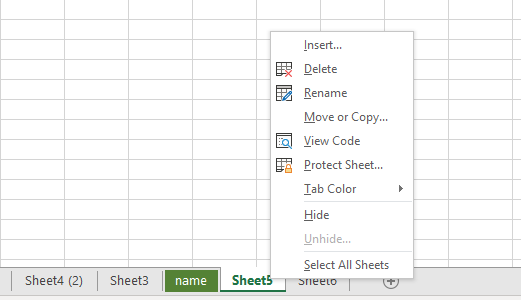
How do I use and edit the quick access toolbar?
The quick access toolbar allows you to quickly access commands that you use on a regular basis. The toolbar is found on top of the ribbons and it is easy to configure to the commands you use the most
To quickly set up the quick access toolbar customized to suit your needs click on the down arrow to open the Customize quick access toolbar. This will show a list of popular command. By clicking on any of these, you will add them to your quick access toolbar.
For commands that are not included in this list, select More commands
A new box will open with two tables. The table on the left contains the commands available. The table on the right will show what has been added to the quick access toolbar. Select a command from the list on the left by clicking on it, press add, and the quick access toolbar icons should now contain this command. Press ok to accept and the quick access toolbar will update.
To use commands in the quick access toolbar, hover the mouse over the icon and left click.
Learn and Earn Activity 6:
In the comments section below answer the following questions
When writing a formula or mathematical operation such as +,-,*,/ you must start with
- SUM
- The first number to be included in the calculation
- =
“The __________ are identified as tabs which are found on the bottom of a workbook
- Formulas
- Worksheets
- Ribbons
- Quick access tool bar
When you enter data, be it text or numbers, and press enter, the data is accepted into the cell. What happens to the active cell?
- When you press enter the active cell moves down the current column by one row
- When you press enter the active cell moves across the current row by one column
- When you press enter the current cell remain the active cell
What's next?
Congratulations on reaching the end of this article, you did amazingly well to get this far. Believe it or not, this article makes up the bones of module 1 in our FREE Practical Beginner Excel 365 Course. The next step is to sign up for this free course and continue your learning
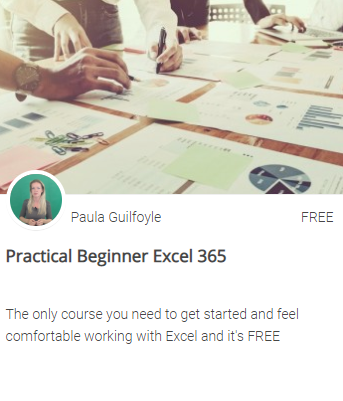
In addition to the course, each week we post a new Excel, PowerBI or DAX article with a Learn and Earn Activity. Make sure you are on our email list so you don’t miss out on any of these and you can earn while you learn Excel. You can then use these tokens against the price of our premium training, or you can cash them in or use them against other products and services that now accept STEEM.
Learn and Earn Activity 7
We need your help to get more exposure. Please share this article on your social media profiles, Twitter, Facebook, Instagram, Reddit, where every you can. You can use all or any of the following hashtags #excel #learnexcel #theexcelclub #basicexcel.
In the comments below, share a screenshot or a link to the share and we will reward you with STEEM tokens.
Sign up for my newsletter – Don’t worry, I won’t spam. Just useful Excel and Power BI tips and tricks to your inbox
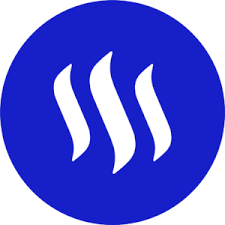
Now there is value in Learning with The Excel Club and our Learn and Earn STEEM activities.
Find out more now and start earning while you are learning Excel and Power BI
We are the first Excel, PowerBI and DAX blog in the world where you can Earn while you Learn.
Posted from my blog with SteemPress : http://theexcelclub.com/excel-101-getting-started-with-excel-365/
Learn and Earn Activity 6:
=
Worksheets
When you press enter the current cell remain the active cell
- Roberto
Learn and Earn Activity 4
What formula did you use to add all the sales values together?
=Sum(A1:A2
What value did you get for the total sales?
15
- Roberto
Learn and Earn Activity 2:
On what ribbon will you find page setup commands?
Page Layout
On what ribbon will you find the clipboard commands?
Home
- Roberto
Learn and Earn Activity 1:
What recommendations would you make for naming workbooks and why?
I would recommend naming the workbook files with a descriptive name that has to do with the current project your working on, so that it would be easy to identify the files and also recommend to save the file in a place where it can easily be located.
- Roberto
Learn and earn activity 1 - The name of a file should be descriptive and saved in a place that you will find it.
- muftie
Learn and earn activity 2 - Page setup commands is on the Page Layout Ribbon. Clipboard commands can be accesses on Home Ribbon
- muftie
Learn and Earn Activity 1-naming the workbooks with the relevant information inside the workbook is best and recommended, because may be we forget the name but we may not forget the work we have done, so it is best to name the workbooks with the relevant informantion
- Kamal Kumar
Learn and Earn Activity 2
Page set up command is found in Page layout ribbon.
Clipboard command is found in Home ribbon.
- Sweet Princess
Learn and Earn Activity 6
When writing a formula or mathematical operation such as +,-,*/ you must start with =
The Worksheets are identified as tabs which are found on the bottom of a workbook.
When you enter data, be it text or numbers, and press enter, the data is accepted into the cell. when you press enter the active cell moves down the current column by one row
- MARGARET
Activity 2
Ribbons where we find page set up commands
page layout ribbon
Ribbon we find clipboard commands
home ribbon
- MARGARET
Learn and Earn Activity 1 – It is recommended that workbooks are given a meaningful name that reflect the objective or intention of the workbook, as well as date of creation of the workbook. This will enable the user to identify easily which workbook is required. The date in the name also serves as a useful reference.
- Christopher Schembri
Learn and Earn Activity 1
In naming a workbook, i recommend giving it a phrase caption or description that best describes the whole content of the work or project. In such way, you'll be able to distinguish and navigate workbooks easily.
- Noreen Noynay
Learn and Earn Activity 6
Writing a formula or mathematical operation such as +,-,*,/ must start with Equals "=" sign.
The worksheets are identified as tabs which are found on the bottom of a workbook.
- Sweet Princess
Learn and Earn Activity 2
At Page Layout Ribbon you'll find the page set up commands. Home ribbon you'll find the clipboard commands.
- Noreen Noynay
Learn and Earn Activity 4
I used the SUM function to add all the sales value together range B2:B4
The total value I get for all the sales is $67
- Sweet Princess
Learn and Earn Activity 3
I would prefer to use Excels Natural Language Search function because it is more advanced. Not only it opens up the help function but it also allows me to work directly on the searched item from it. It helps me search items on the internet through its Smart Lookup function.
- Sweet Princess
Learn & Earn Activity 6
When writing a formula, we must start with “=” sign
The Worksheets are identified as tabs which are found on the bottom of a workbook
When you enter data, be it text or numbers, and press enter, the data is accepted into the cell. when you press enter the active cell moves down the current column by one row
- Zain ul Abideen
Learn & Earn Activity 1
In naming a workbook, Name should be such that best describe the work you performed, in this way you will be able to recognize what is contain in workbook.
- Zain ul Abideen
Learn and Earn Activity 1
A workbook name should be unique and descriptive. It should reflect the content of worksheets so that it can easily be searched. It must be saved where it can be located easily. E.g. If a workbook contains basic formula sheets it should reflect this in the name of workbook i.e. formula workbook.
- Sweet Princess
Learn & Earn Activity 1
In naming a workbook, Name should be such that best describe the work you performed, in this way you will be able to recognize what is contain in workbook.
- Zain ul Abideen
Learn & Earn Activity 2
Page setup command is found in Page Layout ribbon
Clipboard command is found in Home Ribbon
- Zain ul Abideen
Page Setup Command is found on Page Layout ribbon
you are correct
Thanks
https://www.linkedin.com/posts/mohsin-ali-riaz-392a1b97_excel-101-getting-started-with-excel-365-activity-6701936806889369600-IbgB
Learn & Earn Activity 3
I would prefer to use Excels Natural Language Search function because it is more advanced, detailed, flexible. It also contains help function as well and it also contains smart lookup option in it.
- Zain ul Abideen
Learn & Earn Activity 4
I used SUM Formula
Total Sales Value = 67
- Zain ul Abideen
Learn and Earn Activity 4
What formula did you use to add all the sales values together?
=SUM(B2, B3, B4)
What value did you get for the total sales?
67
@theexcelclub you have blown me away with the detail in this post. This is a must-have #execl resource for all new excel user. You have pulled the hat out of the bag with this one. And 7 learn and earn activities. That gives me a great chance to collet these steem tokens you are handing out.
Learn and Earn activity 1: You asked "What recommendations would you make for naming workbooks and why?"
When you are naming a workbook you should name it something that you will remember and something that will describe the contents of the workbook.
I will work on the rest of the activities over the week.
Hi @dernan, I knew even experienced excel users like you would enjoy this resource. I look forward to seeing you complete the rest of the activities and I do hope that you will share this post across the social platforms you use.
In the comments section below, answer the following question
What recommendations would you make for naming workbooks and why?
I think the file should be saved with descriptive name so it can be easily identified and should save in a place where you can find it easily.
- Sareeta
Learn and Earn Activity 2:
On what ribbon will you find page setup commands?
Page Layout
On what ribbon will you find the clipboard commands?
Home
- Sareeta
Learn and Earn Activity 1:
What recommendations would you make for naming workbooks and why?
I would recommend to save the file with descriptive name so that it would be easy to identify the files and also recommend to save the file in a place where it can easily be located.
- Sareeta
Learn and Earn Activity 3:
Which you would prefer to use and why. Excels F1 help feature or Excels natural language search?
I would use F1 help feature because it is easy to use and understand.
- Sareeta
Great work on your first set of learn and earn activities Sareeta
Learn and Earn Activity 4:
What formula did you use to add all the sales values together?
=SUM(B2:B4)
What value did you get for the total sales?
67
- Sareeta
Learn and Earn Activity 6:
When writing a formula or mathematical operation such as +,-,*,/ you must start with
“The __________ are identified as tabs which are found on the bottom of a workbook
Worksheets
When you enter data, be it text or numbers, and press enter, the data is accepted into the cell. What happens to the active cell?
When you press enter the current cell remain the active cell
- Sareeta
Learn and Earn Activity 7:
Here is my link https://pin.it/60CwATc
- Sareeta
Learn and Earn Activity 6:
When writing a formula or mathematical operation such as +,-,*,/ you must start with
The __ are identified as tabs which are found on the bottom of a workbook
Worksheets
When you enter data, be it text or numbers, and press enter, the data is accepted into the cell. What happens to the active cell?
When you press enter the current cell remain the active cell
- Sareeta
What recommendations would you make for naming workbooks and why?
Well, naming workbooks with relevant information about their content is recommended.
Exactly, this helps files to be found with ease :-)
Learn and earn activity 3 - I like the new natural language search, but if you want to get to a quick video tutorial, F1 I think is better.
Learn and earn activity 2 - page setup is on the Page layout ribbon. Clipboard commands are found on the home ribbon
Learn and Earn Activity 2: The Page Setup commands will be found on the Page Layout ribbon and the clipboard commands will be found on the Home ribbon.
- Kenroy Hunter
Learn and Earn Activity 2:
On what ribbon will you find page setup commands?
On what ribbon will you find the clipboard commands?
good work
Learn and Earn Activity 1: Depending on the purpose of course, but for work clearly descriptive of use and what for, with date if relevant, like "Order Summary Customer ABC 2020-10.xlsx"
Learn and Earn Activity 4:
=SUM(B2:B4)
67
Learn and Earn Activity 1:
In the comments section below, answer the following question
What recommendations would you make for naming workbooks and why?
I would recommend saving with a descriptive name and in a location that's easily remembered.
- Evelyn Nkpoku
nice work
I recommend you name a workbook as a title for what is contained in the workbook because this will give whomever who is going to open the workbook an idea of what it is about.
- Kenroy Hunter
Learn and Earn Activity 3: I'm so used to just use F1 so that's where I automatically go, but the natural language is the better choice
I like natural language myself
Learn and Earn Activity 6:
Learn and Earn Activity 6:
- Kenroy Hunter
LAEA1 - The name should describe the goal of the information contained within the workbook in a way that it makes sense not only to the person who created it (i.e. Sales Budget 2019.xlsx). Path should make sense to the creator according to his/hers folder structure, but potential sharing should be taken into consideration as well.
- Branislav