
A range is a collection of two or more cells. It is usually adjacent, but they don't necessarily have to be next to each other to be a range.
Contiguous range - cells are adjacent
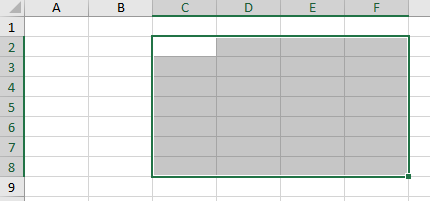
Non-contiguous range - cells are not adjacent
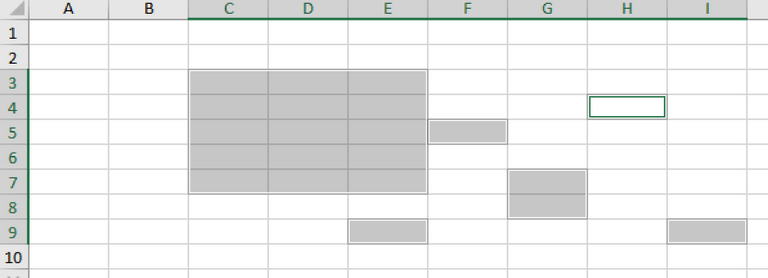
Range Examples
A range is a collection of two or more cells.
To select the range C2:F8, click on cell C2 and drag it to cell F4.
To select a range of individual cells, hold down CTRL and click on each cell that you would want to include in the range.
To select a range of adjacent cells and individual cells, select the whole range then hold down CTRL and click on cells or range you would want to include.
Fill a Range
To fill a range, execute the following steps.
1a. Enter the value 2 into cell B2.
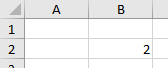
1b. Select cell B2, click on the fill handle (lower right corner) of cell B2 and drag it down to cell B8.

Result:
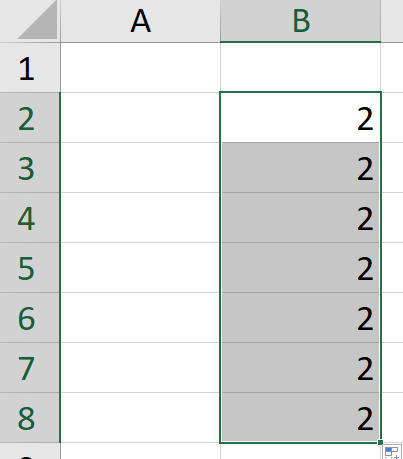
This dragging technique is very important and you will use it very often in Excel. (until you get familiar with the short cuts)
Here's another example.
2a. Enter the value 2 into cell B2 and the value 4 into cell B3.
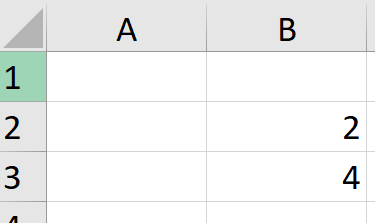
2b. Select cell B2 and cell B3, click on the lower right corner of this range and drag it down.
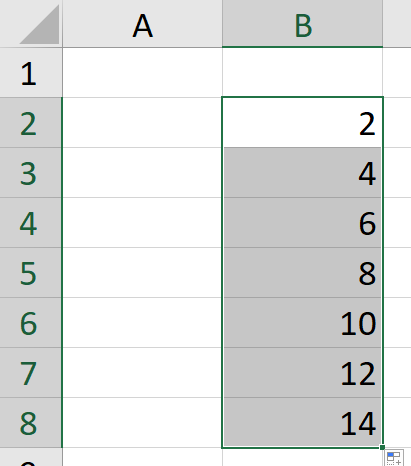
Excel automatically fills the range based on the pattern of the first two values. That's pretty cool! Right? Here's another example.
3a. Enter the date 11/22/2022 into cell B2 and the date 11/25/2022 into cell B3.
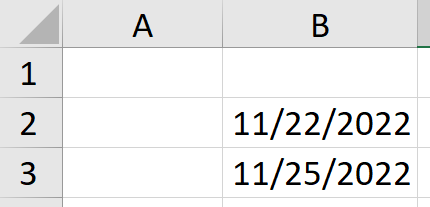
3b. Select cell B2 and cell B3, click on the lower right corner of this range and drag it down.
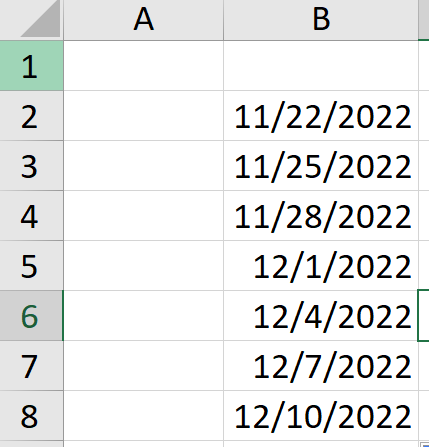
Move a Range
To move a range, execute the following steps.
Select a range and click on the border of the range.
Drag the range to its new location.
Copy/Paste a Range
To copy and paste a range, execute the following steps.
Select the range, right click, and then click Copy (or press CTRL + c).
Select the cell where you want the first cell of the range to appear, right click, and then click Paste under 'Paste Options:' (or press CTRL + v).
Use a Range in a function
Contiguous Range - get the 1st cell and the last cell of contiguous range and put a colon : in the middle.
Sample Range - A1:E5
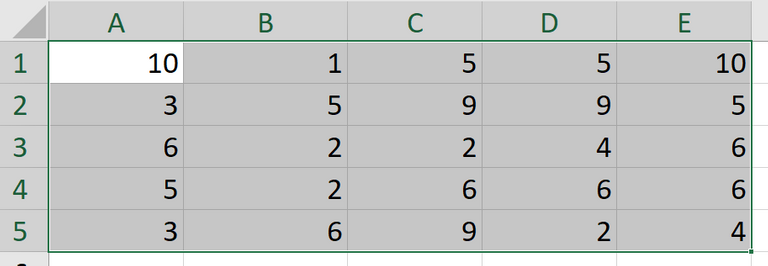
You can reference this cell range as A1:E5 in your function.
Non-contiguous range - get the contiguous range, then add the other cell reference separated by comma.
Sample Non-contiguous Range - A1:E5,B7,D7
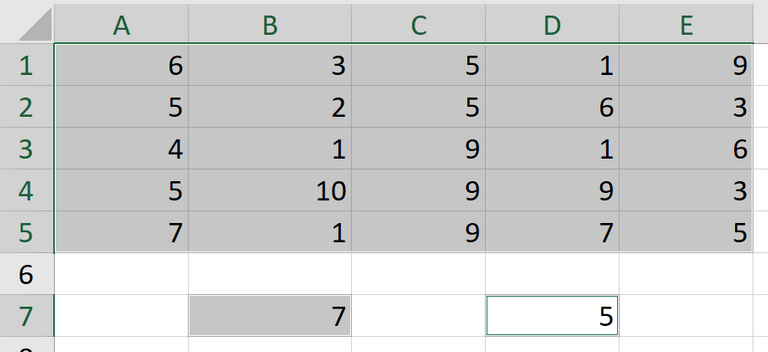
You can reference this cell range as A1:E5,B7,D7 in your function.
I hope this is a clear review of Ranges in Excel as I will now move to Functions in Excel.
This post is designated as a reviewer for Basic Excel trainings I conduct.
Feel free to share with anyone. 😉
Earnings from Upvotes on this post are used to continue sharing Excel knowledge.
If you also want to earn HIVE in 7 days while blogging your favorite topics, join us here at Peakd.
*Thumbnail used is made in Canva.
~~~ embed:1594949777091092481 twitter metadata:MTU4NTExMjYyOTgzNTg3MDIxMXx8aHR0cHM6Ly90d2l0dGVyLmNvbS8xNTg1MTEyNjI5ODM1ODcwMjExL3N0YXR1cy8xNTk0OTQ5Nzc3MDkxMDkyNDgxfA== ~~~
The rewards earned on this comment will go directly to the people( @cashheaven, @excelsheets ) sharing the post on Twitter as long as they are registered with @poshtoken. Sign up at https://hiveposh.com.