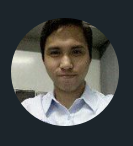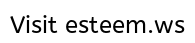
Did you know that Windows 10 is capable of downloading updates from other Windows 10 computer on your local network just by enabling one of its features?
If you want to enable the feature right away without knowing some details of the feature go to the bottom portion of this article to do so.
Feature benefits
Microsoft did a great job by creating the feature, when it is enabled there is no need for your Windows 10 machine to download all the files from the internet thereby reducing bandwidth use and load to your internet connection.
Keep in mind that Windows 10 will only download from local network provided that there is a computer already downloaded the update files.
If you have multiple PCs or you own an internet cafe Windows 10 will also send updates to other computers on that network reducing internet usage in the process.
This feature will benefit those who have metered internet connection since the feature will let Windows 10 download from other Windows 10 on your local network.
This will make downloading of update files quicker than to make all your Windows 10 machine download all the update files from the internet.
Imagine if you are an I.T. that is working for a private company with 50-100 computers, this feature will be a great help.
Don't worry if you are on a metered connection because your computer will not download or send updates to other PCs on the internet automatically (if you choose "PCs on my local network, and PCs on the internet").
Is is it Secure?
Microsoft said that the feature can't be used to download and send your personal content or data.
Also, according to Microsoft the feature is not able to access your personal files or folders and it doesn't change any of your personal files on your PC.
How to enable the Feature
To do this go to "Settings -> Update & Security -> Advanced options -> Delivery Optimisation" then turn-on or enable "Allow downloads from other PCs" then choose "PCs on my local network".
"PCs on my local network" will only let your computer download and upload files on your local network.
"PCs on my local network, and PCs on the internet" will let your computer download and upload files on your local network and on the internet.
You can choose to allow your Windows 10 machine to download and upload files to your local network or to the internet.