This short guide shows how to add your EOSDAC token into the Greymass wallet.
@Greymass is a wallet that has been endorsed by Dan and multiple Block Producers and is the wallet I am currently using.
You can download the latest wallet (currently 0.2.0) on their github page here
1. Check your token balance on EOSPark block explorer.
- Enter your EOS account name to see your Token Balance
- Open the dropdown menu next to Token, this should show you the airdropped token you have.
- If you see EOSDAC click on the link to open the Transaction details.
- Here you see the Contract Account name you need to add into Greymass which is eosdactokens
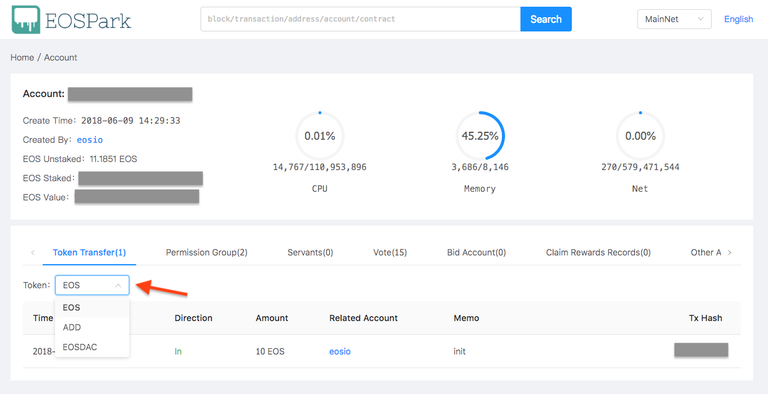
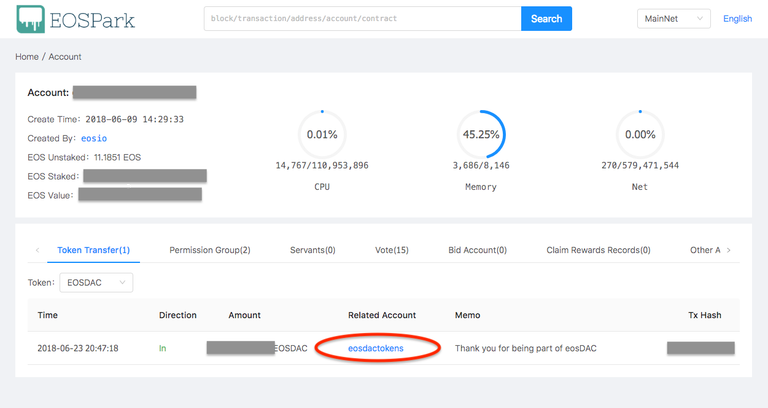
2. Add Custom Token into Greymass wallet (v 0.20)
- Once you unlocked your wallet you will see on the right side a button that says Add custom Token
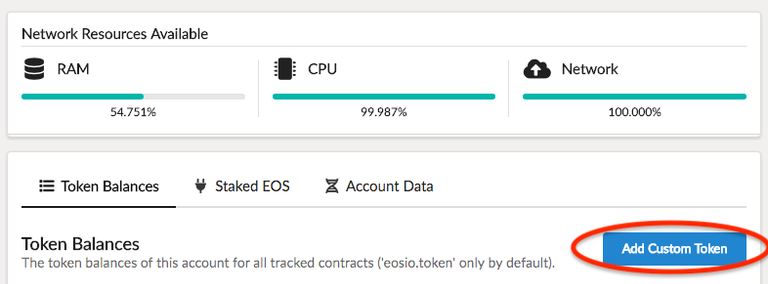
- Click that button and add the following details to add your EOSDAC token into the wallet.
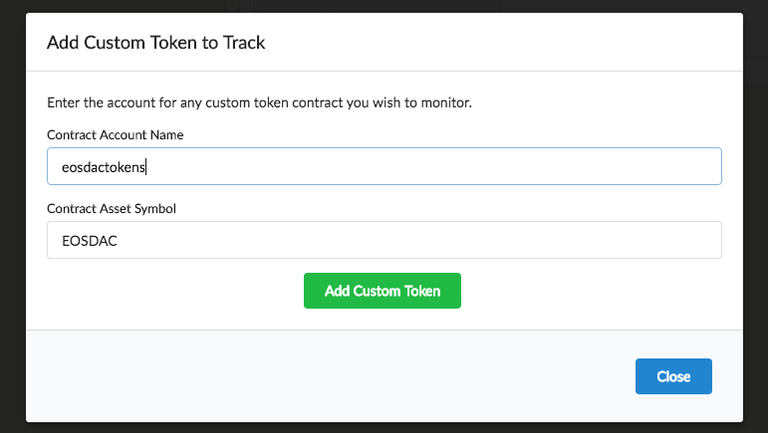
Contract Account Name is eosdactokens and Symbol is EOSDAC
- Congratulations, you should now see your EOS DAC token added to the Greymass wallet
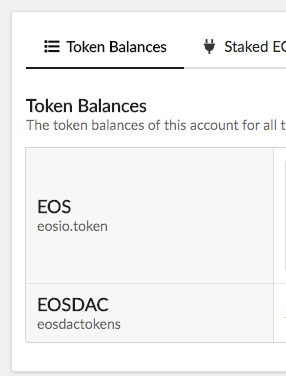
Thanks for sharing, I am going to transfer them right now
Nice guide you shared with each step by step post thanks for sharing that :)
I am glad you find it helpful.
Thank you so much look forward to following your helpful hints and all...
Thank you so much look
Forward to following your
Helpful hints and all...
- tacit53
I'm a bot. I detect haiku.
very very good artical
Seems that the version 0.2.0 is not available yet for linux...I get the 0.1.7 and I cannot do the Token transfer yet.. I will wait for the 0.2.0 then