Are you also looking for a solution to answer the question “how to access EML files with attachments?”. If yes, then do not need to worry as this blog describes the best possible solution to view EML extension. Read this blog in detail to have a complete knowledge about the complete guide to open EML file format. But, before directly jumping to the solution, let us have a quick glance at the EML format.
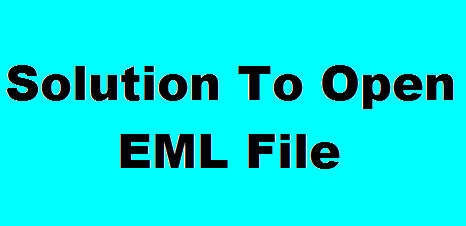
This EML file format is the message format which also stores data in it. There are a number of applications like Thunderbird, Outlook Express, Lotus Notes, Windows Live Mail, etc., which supports EML file format to store mailbox data. But, it was originally developed by Microsoft for Outlook Express. After that, it was adopted by all other email applications. The file contains plain text header, message body along with attachments.
But in some situations what exactly happens is that a user is unable to open EML file. There can be various possible reasons behind it like corruption, inaccessible EML file, incompatible platform, etc. Thus, there is a requirement of some sort of solution that let users to open .eml file in all the possible scenarios.
User- Query Regarding How to Access EML Files
“There are almost around 100 EML files on my Windows machine and I need to check each of them to verify the data stored in it. Out of all, there are some .eml files containing attachments also. I tried many methods but unable to open and view EML files email with an attachment. I am fed up with using all these unreliable methods. Now, I am looking for a guaranteed solution that allows me to open EML file format without any hindrance.”
Multiple Ways to Access EML Files on Windows Machine
There are many possible ways using which a user can answer the question “how to access EML files” in a seamless manner. A user can choose between them based on their choice:
Method #1: How to View EML Files in Windows Live Mail
If a user is unable to open EML files in Windows Live Mail application, then it is possible that system is not accepting WLM as a default program. No need to worry, as this problem can easily be sort out by the steps discussed below to move EML files into WLM emailing program:
- To start the process, open Windows Live Mail application on the local machine.
- After that, navigate File >> Import Messages option.
- Then, select Windows Live Mail option from the current screen and click on the Next button to continue.
- Now, you need to click on the Browse button and go to the location where EML files or complete folder of EML files is stored. You just need to choose it and move it to current window.
- Click on the Next button and start the export data format.
- At last, click on the Finish to exit the current window.
Method #2: How to Access EML Files Using Thunderbird
Another possible and efficient way to open and view EML files is with the help of Thunderbird. Now, to do so, follow the steps mentioned below:
- First of all, you need to collect and all your EML files in one folder and save it any desired location on the local machine.
- After that, you have to download and install Thunderbird add-on i.e., ImportExport tool from official website.
- As you are done with the installing process, restart the Mozilla Thunderbird application.
- Now, click on the Tools -> Import Export -> Import EML Files.
- After that, click on the Browse button a complete folder containing EML files is stored.
- Finally, you will be able to view and access EML file in Thunderbird without any trouble.
Method 3: Via Free EML Viewer
There are situations in which a user has no idea about how to access EML files even supporting email applications. There are chances that a user is unable to open all type attachments maintained in EML file. Thus, to overcome this issue in an efficient manner, one can use a third-party tool named as SysTools Free EML File Viewer. It is free, simple, and reliable application to open EML file data. A user can open any number of .eml files using this utility as there is no limitation. Moreover, it is easy for the users to open and access EML file attachment of any type like PDF, image file, DOC file, etc. The application is smart enough to open EML file of any application on any Windows version without any hassle.
Conclusion
EML file format is supported by various email applications. So, most of the time it contains important information in it. And, if a user is unable to open EML files, then it will become a big issue. Thus, how to access EML files is one of the commonly searched queries over the internet. Keeping requirement of users in mind, different workarounds are covered in this blog.