How to install the EIA Data Add-in Tool
for Microsoft Excel
Difficulty Level: Easy
Estimated Completion Time: 5 minutes
Sometime last year while I was still in college, I gave a very brief introductory presentation to some underclassmen in a professional organization I was very involved with about oil and gas market fundamentals and analytics. I noticed quite a few of the students struggling to install the add-in so I made a guide on how to install the EIA Data Add-in tool. The purpose of this article is to assist someone with little previous Excel experience down the EIA Data Add-in tool.
In the U.S., all natural gas and crude oil producers and distributors are required by law to report the exact location and end use of their respected product to the U.S. Energy Information Administration (EIA). The lifeblood of any crude oil or natural gas market analysis can be traced back to EIA data. The easiest way to procure EIA data is by using the EIA Data Add-in Tool for Microsoft Excel.
The EIA Data Add-in Tool gives you the power to search the entire EIA database and to import any piece type of data, in any order, directly into a Microsoft Excel spreadsheet. Additionally, once you begin to gather data into a spreadsheet using the EIA Data Add-in Tool, your spreadsheet will automatically update itself (unless otherwise specified) with the most recent EIA reports. This can save any professional or unprofessional analyst a significant amount of time since the only alternative to the add-in tool is to gather information by searching individual EIA documents.
Required Materials
• At east Microsoft Excel 2010
Tip: Throughout the instruction set, orange arrows indicate locations of emphasis on the visual aids.
EIA Data Add-in Download
1. To begin, access the following URL in your favorite web browser: http://www.eia.gov/tools/
2. Click on the “Tools” icon as emphasized in Figure 1.
- By clicking on the “Tools” icon, the EIA website will only show Data Tools.
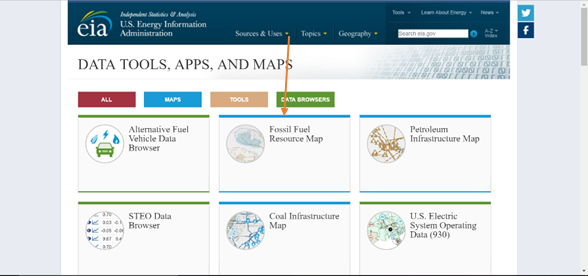
3. Click on the Icon labeled “EIA Excel Data Add-in” and you will be taken webpage containing a download link.
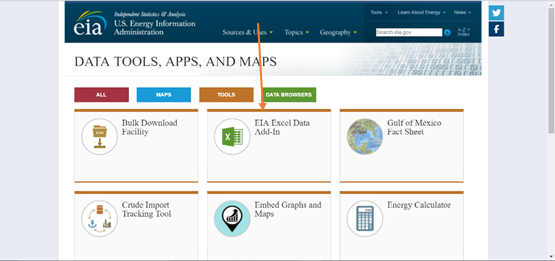
4. Click on the “Download the EIA Data Add-in for Microsoft Excel for Windows” Icon and the addin will automatically begin downloading to your computer.
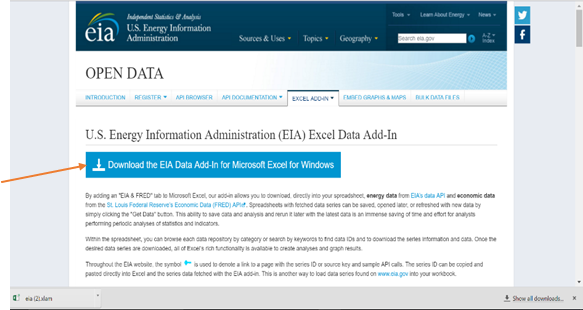
Enabling the Add-in
1. Open Microsoft Excel and on the left hand menu, click on the “Options” ribbon.
After clicking “Options” as directed in step 5, a new menu will appear as shown.
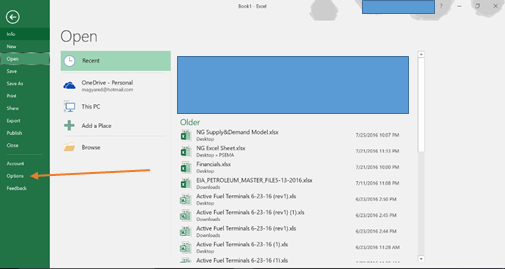
2. On the left hand side of the “Excel Options” pop-up window, click on the ribbon titled “Addins”.
In the center of the “Excel
Options” pop-up window, a list of Excel Add-Ins currently on your computer will appear.
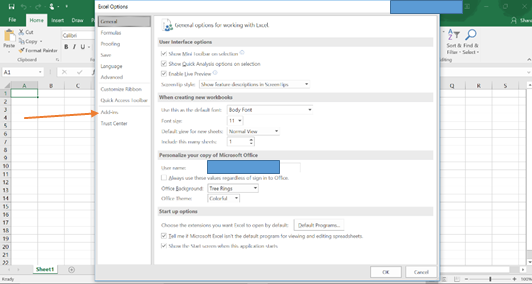
3. Scroll the through the list of “Active Application Add-ins” list, select an application named “EIA”, then select “Go…”.
It may take your computer a few seconds to load from here, this is normal its a big add-in.
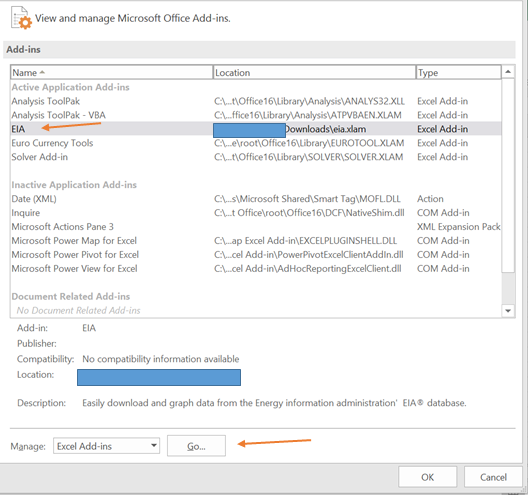
Importing Data
1. To browse the EIA database, click the “Browse Data” Icon within the “EIA & FRED Data” tab.
To import data, you must first browse through the EIA library of data and select the data you wish to access.
Fun Fact: There is typically a 1-4 week lag between the present and EIA data.
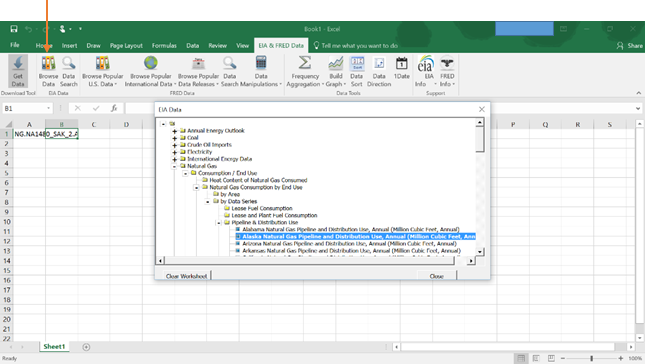
2. Once you have found your desired data series, you simply double click to add the series to your spread sheet.
You can select an entire file or a single series inside a file to add into your spreadsheet.
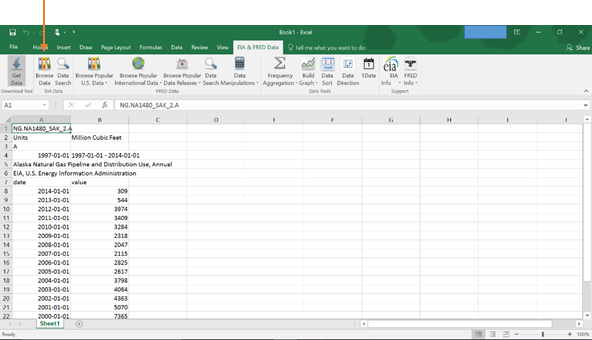
3. After adding your desired data series or folder, click the icon titles “Get Data”, and your list will instantaneously be populated with data as shown.
Tip:
Utilizing Microsoft Excel’s various graphic features can be an excellent way to visually represent how a data series behaves.
Hope this was helpful!
Congratulations @wildcatter! You have completed some achievement on Steemit and have been rewarded with new badge(s) :
Click on any badge to view your own Board of Honor on SteemitBoard.
For more information about SteemitBoard, click here
If you no longer want to receive notifications, reply to this comment with the word
STOPCongratulations @wildcatter! You received a personal award!
Click here to view your Board of Honor
Do not miss the last post from @steemitboard:
Congratulations @wildcatter! You received a personal award!
You can view your badges on your Steem Board and compare to others on the Steem Ranking
Vote for @Steemitboard as a witness to get one more award and increased upvotes!