
This program requires Windows.
Here is the download LINK
Once you have downloaded the file - unzip the file and click on Setup.
Open AC's Clipper and you will see this screen
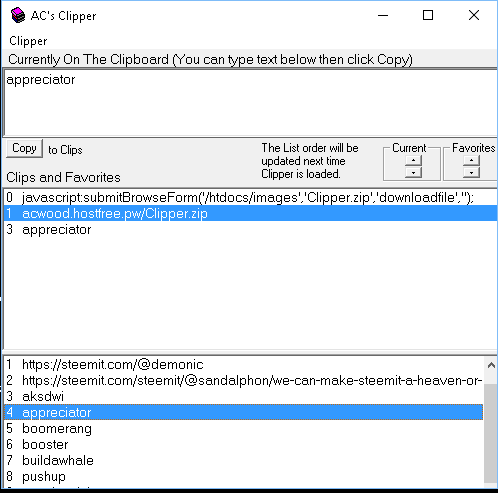
There are three windows on the screen. The top window will show you what is on the clipboard.
The middle window will show your current clips. All your current clips are displayed every time you start clipper. You do not have to save them as this is done automatically.
The bottom window shows what you have in your favorite clips. When you first open Clipper it will be empty.
There are 3 menus you can access from this screen.
Main Menu
Access this by clicking on "Clipper".
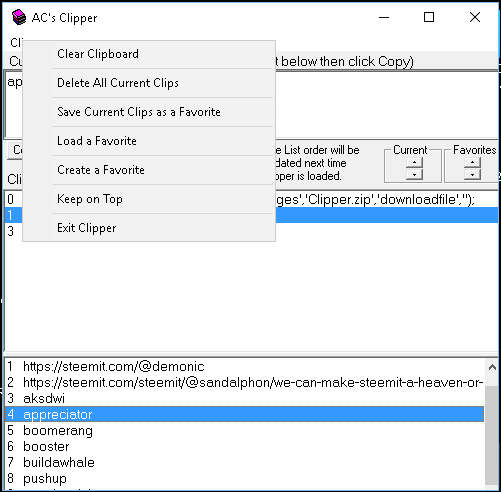
- The first menu item will delete anything currently on the clipboard.
- The second menu item will delete All the current clips. Once deleted they are gone for good!
- The third menu item will save all your current clips as a favorite. You just give it a name and then save.
- The fourth menu item loads a favorite you have saved from before.
- The fifth menu item allows you to create a clip. It will show up in all three places.
- The sixth menu item is for keeping clipper on top of all other programs.
- The seventh menu item is to exit the program. This is a complete exit so make sure you save your favorites!
Note The program automatically checks every current clip. If it is already in your current clips it will not put it in again. If it is a clip you use all the time best to add it to Favorites.
Menus are for the Current Clips.
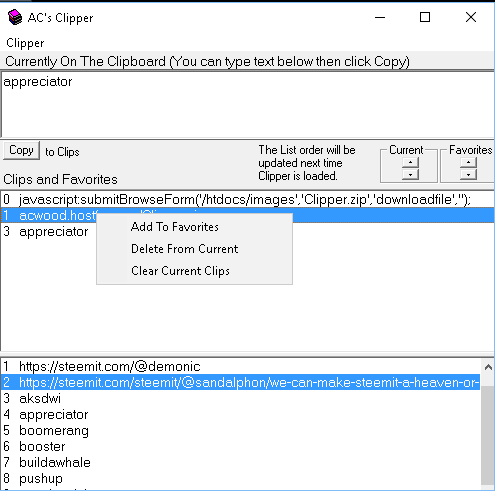
- You can add the current clip that is highlighted to your Favorites window.
Note To put any clip back on the clipboard just double-click it. - You can delete the highlighted clip from the Current clips
- You can clear all Current Clips. Once deleted they are gone for good!
Menu for your Favorite clips.
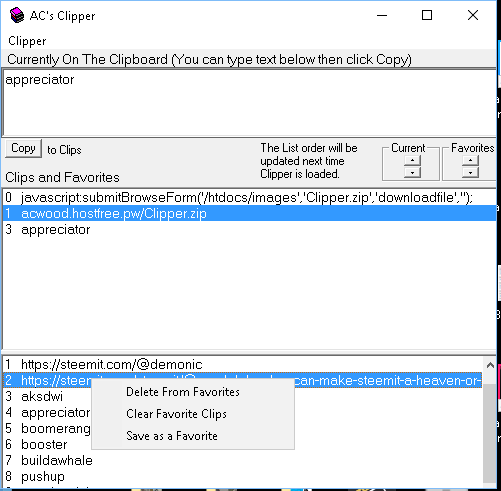
- Delete the highlighted clip from favorites. Don't forget to save your favorite clips once you have deleted it or the next time you load your favorites it will appear again.
- Clears all your favorite clips.
- Save as favorite. Just put in a filename.
Clipper hides in the hidden icons on windows. Once you open clipper it will show up on your taskbar.
If you use the X it will not close the program it will just put it back into you hidden icons.
That is about all there is to it. It is a simple but versatile program and I use it all the time when I am writing articles.
I have many Favorites that I can load depending on what I am doing at the time.
For example if I am filling in a form on the web I have a favorites that have my name, email, phone number, address etc that I can just double click and put that piece of info on the clipboard and then paste it into the form.
The best way to learn the program is to play with it and familiarize yourself with how it works. Save a Favorite, Load a Favorite etc. You are smart and will figure it out.
All your windows shortcuts will work Ctrl X - Cut, Ctrl C - Copy, Ctrl V - Paste
I hope you find it useful.


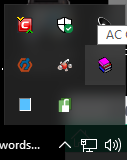
Seeing this post I learned a lot that I was a lot unknown to your post. How many of them are there to download a post and how to download the screen after downloading you have taught it in your hand Thank you for your important post.
Thanks!
Yes my previous post was a download link but then I thought I would put some help in for using the program.
Hope you like it!
Yes, I liked this post too much to make you feel good to us, thank you so much thank you so much for thanking you so much.