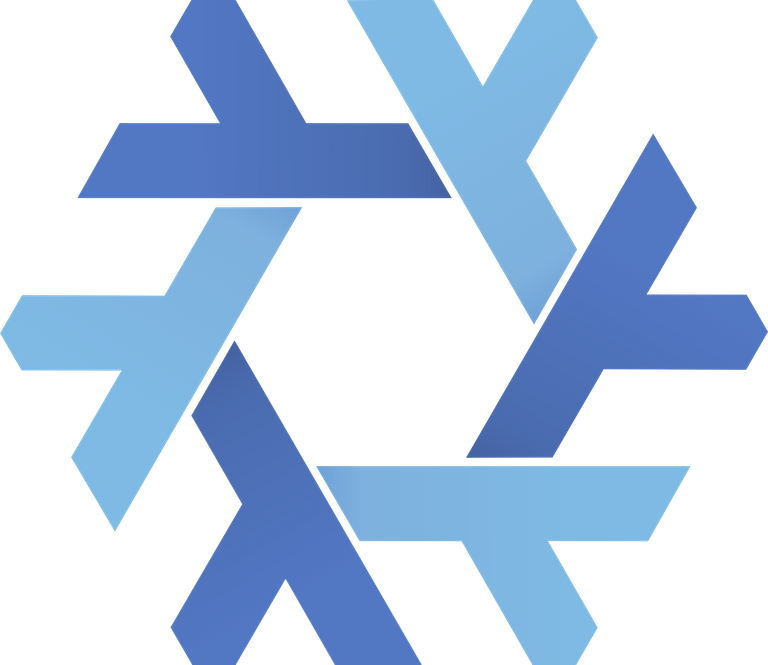Originally published on my blog.
A few weeks ago I decided to pick up Nix. It's a lovely concept: describe environments / Linux systems in an immutable, functional manner.
Although Docker solves the immutability part, the idea never really resonated with me: I find it a crude, but effective solution to put an immutable layer over our mutable OSs.
Nix has a different approach: instead of making our existing systems immutable, it tackles the problem on a lower level: it aims to make the environment immutable from the ground up with a package manager called Nix, and an OS built around it called NixOS. And with NixOps, you can manage instances running NixOS.
In this article, I will put together a simple static webserver running Nginx using NixOps.
For this tutorial, I will manually install NixOS on a cheap RamNode VPS. I prefer the manual installation because I can learn a lot more about how the system works. I also scrimp.
In real life, it's easier to go with a cloud provider supported by NixOps, such as Azure, EC2, GCE, or a local VirtualBox installation. NixOps can provision machines to these providers automatically, so if you feel like it, just skip the next section and look at the relevant section of the manual instead.
Installing a minimal NixOS
Installing NixOS is pretty straightforward. First, we need to prepare your filesystems as usual with fdisk and mkfs. I prefer to add labels to my filesystems as I can have a more meaningful (and less volatile) fstab, but it's not necessary.
After we prepared the disk, we mount the root partition and enable swap if needed.
# parted -s /dev/sda mklabel msdos
# parted -s -a opt /dev/sda mkpart primary 32kB 10%
# parted -s -a opt /dev/sda mkpart primary 10% 100%
# mkswap /dev/sda1 -L swap
# mkfs.ext4 /dev/sda2 -L root
# mount /dev/disk/by-label/root /mnt
# swapon /dev/disk/by-label/swap
After our mounts are set up, we create our target system's configuration. The nixos-generate-config utility uses the installation environment's state--such as loaded kernel modules, network, mounts--to generate a starter Nix expression.
# nixos-generate-config --root /mnt
This generates two files: /mnt/etc/nixos/configuration.nix and hardware-configuration.nix. The latter one is imported by the former. As the name suggests, the latter one contains hardware-specific details such as mounts and kernel modules. It makes sense to keep it in a separate file because it can be regenerated every time the hardware changes--which is a real use case on bare metal. However, we'll manage this configuration with NixOps later, so it's ok to edit it.
To make our system bootable, we need to add enable GRUB in the configuration. We add the following to
hardware-configuration.nix:
boot.loader.grub.enable = true;
boot.loader.grub.version = 2;
boot.loader.grub.device = "/dev/sda";
We can also change the by-UUID devices to by-label while we're at it, to make our configuration more portable.
We'll need to enable password login for root, so NixOps can log in to deploy. This is only needed for the first deployment until the SSH-keys are properly set up. Just add the following to configuration.nix:
networking.firewall.allowedTCPPorts = [ 22 ];
services.openssh.enable = true;
services.openssh.permitRootLogin = "yes";
We can delete the rest of the config file, the only thing which has to stay is the part that imports the hardware config.
That was it, we can continue the installation with the nixos-install --root /mnt command. If everything works out fine, it will ask for a root password, and then we can reboot the machine.
Updating to the latest version
Unfortunately, the version shipped by RamNode is 14.04, which means Nix (the package manager) is not compatible with the one used by NixOps. We have to update our system manually before we continue.
To do that, we have to boot into our fresh OS, log in as root, and update it in multiple steps so the Nix expressions in the next version can be interpreted by the current one. I found that two versions (15.09 and 16.09) are necessary stepping stones to update to unstable -- it might be possible to do it in fewer steps, but I stopped experimenting.
To upgrade we need to set the nixos channel to a newer version, and then download it. Then we run rebuild our OS with the new definitions. The switch command of nixos-rebuild causes our new state to be saved (so it will load at the next boot), otherwise it would be just active for the current session. This is a very handy way to mess around with the configuration without the risk of breaking anything (immutability rocks!).
It's a pretty simple and fast process, so it won't hurt to do it three times.
# nix-channel --set https://nixos.org/channels/nixos-15.09 nixos
# nix-channel --update
# nixos-rebuild switch
# nix-channel --set https://nixos.org/channels/nixos-16.09 nixos
# nix-channel --update
# nixos-rebuild switch
# nix-channel --set https://nixos.org/channels/nixos-unstable nixos
# nix-channel --update
# nixos-rebuild switch
Provisioning our node with NixOps
On another machine (our workstation, probably), we install NixOps via Nix. Nix is likely available via your distribution's package manager or--if that's your thing--there's a handy installer on the project website. If we add the Nix bin directory to our $PATH as suggested by the installer (if using a package this might be done automatically), the installed Nix packages will be available globally. If not, they can be accessed via nix-shell, which makes it quite convenient to manage different development environments.
After we have Nix up and running, we install NixOps in our environment.
$ nix-env --install nixops
Now that our node is set up, let's pull our generated config file to have something to begin with, and rename them to something meaningful. I'll refer to our target host as target.example.com in our config files.
$ scp -r root@target.example.com:/etc/nixos/hardware-configuration.nix ramnode-kvm.nix
With this naming, we can have a separate hardware-specific expression for each type of machine (like RamNode or VirtualBox) and switch it below our higher-level configuration easily.
We need a top-level expression which defines the network and puts the pieces together. We also define the technical details of deployment here. Since we already installed NixOS manually, we just have to provide a host for NixOps.
{
webserver = {
deployment.targetHost = "target.example.com";
networking.hostName = "target.example.com";
imports = [ ./ramnode-kvm.nix
./ssh.nix
./webserver.nix
];
};
network.description = "example network";
}
If we used a supported cloud provider, we would set it up here, instead of using the separate hardware-configuration.nix we got from the installer.
Defining services
Our previous nix expression points to two files we're yet to create: ssh.nix and webserver.nix. These two will describe the different services running on our server.
OpenSSH
We already saw configuring SSH during install. The only difference is that this time, we won't allow root login with password - NixOps will set up SSH keypairs during the first deployment so we can be omitted.
ssh.nix:
{
networking.firewall.allowedTCPPorts = [ 22 ];
services.openssh.enable = true;
}
Nginx
Here comes the fun part! First of all, we open the ports on the firewall:
webserver.nix:
{
networking.firewall.allowedTCPPorts = [ 80 443 ];
Then we enable the nginx service. Note that we're using the attribute set syntax here instead of dot-separated fields. The Nix language is not just a configuration file format but a full-blown functional language. We're just scratching the surface here - make sure to check out the language itself.
We also add a virtual host to our hostname.
webserver.nix (continuing):
services.nginx = {
enable = true;
virtualHosts = {
"target.example.com" = {
locations."/".root = "/var/www/target.example.com";
Having TLS wouldn't hurt. Nix comes with Let's Encrypt support out of the box, so it's ridiculously easy to set it up. The enableACME option will cause NixOS to start certbot, set up the challenge, and register it for your host (given it's mapped to a real domain). It will also take care of running it as a service to renew the certificate when needed.
The forceSSL option will redirect every HTTP request to their HTTPS counterpart.
webserver.nix (continuing):
forceSSL = true;
enableACME = true;
};
We respect our elders, so we make sure www.target.example.com works as well. Redirects are not supported by the Nix configuration of Nginx, so we have to define it in native Nginx configuration. This is a common pattern: the extraConfig option will append a line into the native configuration file in the correct scope.
webserver.nix (continuing):
"www.target.example.com" = {
forceSSL = true;
enableACME = true;
locations."/".extraConfig = "return 301 $scheme://target.example.com$request_uri;";
};
};
};
Finally, we need a way to deploy our content to the webserver. Obviously, we don't want to log in as root, thus we create a user who owns the document root which can be used for deployment.
This will create a user when our configuration is deployed and add the supplied public key to it's authorized keys.
webserver.nix (continuing):
users.extraUsers.www-deploy = {
isNormalUser = true;
home = "/var/www/";
openssh.authorizedKeys.keys = [ "ssh-rsa <your public key>" ];
};
}
Deployment
Now we create the network in NixOps and set up the SSH keys for deployment. It's advisable to give it a friendly name with -d otherwise we would have to refer to it by a UUID. We'll use example.
$ nixops create network.nix -dexample
Note: this convoluted file structure is totally optional. NixOps just needs a single Nix expression, it doesn't care how they are spread across files. We could also create a network by passing multiple filenames to create and it would combine them into one. This pattern is used in the NixOps manual.
We're ready to deploy our configuration to the server. This will only work if there's a working domain (and a www domain) pointed to our target server--otherwise, the ACME setup will fail, so the whole deployment.
$ nixops deploy -dexample
If the deployment succeeds, our previous configuration will be taken over by the new one (no more root login with a password!). We can enjoy our new webserver now.
What's next
Although our OS configuration is immutable and reproducible, we're still far from the ideal. We still have to deploy our web content over SSH - which requires a manual step after the deployment and introduces a mutable state.
In a future article, I'll go one step further and package the website content itself in a Nix package so the whole deployment process can be covered with NixOps. Stay tuned!