Recording the world mood in the FLO blockchain
TL;DR: Making distributed apps in the FLO blockchain is even easier after the launch of oip-js. This is my experience, step by step, to make our newest (April 2018) app: WorldMood.io
I have been a lot of efforts to register the “world’s mood” based on twitter and other sentiment analysis and I though that it would be interesting to do register people’s mood in the blockchain.
Sanity check: Obviously, this app will never register the world’s true mood, because tons of people won’t ever even to know about it (or doesn’t even have access to the internet), but it will register my mood and maybe some of the people in the crypto, dapps ecosystem.
This is how the app is suppose to look like:
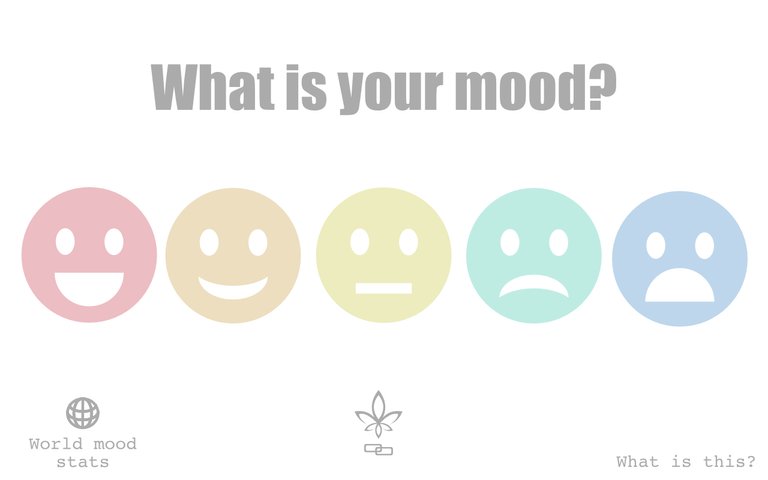
The idea is that the people would visit the worldmood.io and just press one of the mood smiley faces accorsing to how they feel. Then this is sent to the server that performs a transaction between to FLO addresses and bam - locked in the blockchain.
Preparing the environment
So… I started by making a github repository worldmood and cloning it to my local laptop machine. Then after getting in the directory, I initiated a npm package with npm init answered some questions and immediately after I wrote the .gitignore:
$ echo "node_modules" > .gitignore
Next, I know already that I will build this app using express.js (to build the server), pug (to make the htmls) and foreman (to make environmental variables) so I will add those to the node_modules:
$ npm install --save express pug foreman
Building a simple node (express) server
Now let's make the backbone of server.js
const express = require('express')
const app = express()
const port = process.env.PORT || 3000
app.use(express.static(__dirname))
app.set('view engine', 'pug')
app.get('/', (request, respond) => {
respond.render('index')
})
app.listen(port, () => {
console.log(`Serving on port: ${port}`)
})
and the directory required by pug (views) and stick the index.pug in there:
$ mkdir views
$ touch views/index.pug
Next, let's write a simple index.pug
doctype html
html(lang='en')
head
title World mood
body
h1 What is your mood today?
and then we can check if our server does anything:
$ node server.js
You should see something at http:localhost:3000 asking the question What is your mood today?
Building the rest of the front page
Now we need to work on some css to make this pretty.
$ mkdir assets
$ touch assets/style.css
and inside style.css we will put:
h1 {
text-align: center
}
reload the page and it should be there and centered.
Next, let's use the font Impact, make it bigger and change the color of the text for #ABABAB.
our style.css should be like this now:
h1 {
font-family: Impact, Charcoal, sans-serif;
font-size: 25px;
font-size: 7vw;
color: #ABABAB;
text-align: center
}
Great, now next we need our emojis. I prepared them and you can see them in the assets directory.
So let's alter our index.pug to make put them in.
doctype html
html(lang='en')
head
title World mood
link(href='assets/style.css', rel="stylesheet", type='text/css')
body
h1 What is your mood today?
.moods
a(href="register?mood=happiest")
img(src="assets/happiest.svg" )
a(href="register?mood=happy")
img(src="assets/happy.svg" )
a(href="register?mood=meh")
img(src="assets/meh.svg" )
a(href="register?mood=sad")
img(src="assets/sad.svg" )
a(href="register?mood=saddest")
img(src="assets/saddest.svg")
It is of particular interest the part href="register?mood= because that is how we are sending information to our server: register is the route, mood is the parameter and whatever comes after the = sign is the value to be passed. This will make more sense later.
and the style.css should add some styling of the emojis:
h1 {
font-family: Impact, Charcoal, sans-serif;
font-size: 25px;
font-size: 7vw;
color: #ABABAB;
text-align: center
}
.moods img {
padding: 1%;
width: 18%;
}
now we need to build our footer whtat includes three items:
- a link to the
World Mood Stats - a link to the
FLOecosystem - a link to let people learn more about it.
To do that, and full disclosure, I am not very good at css let's append the index.pug first:
doctype html
html(lang='en')
head
title World mood
link(href='assets/style.css', rel="stylesheet", type='text/css')
body
h1 What is your mood today?
.moods
a(href="register?mood=happiest")
img(src="assets/happiest.svg" )
a(href="register?mood=happy")
img(src="assets/happy.svg" )
a(href="register?mood=meh")
img(src="assets/meh.svg" )
a(href="register?mood=sad")
img(src="assets/sad.svg" )
a(href="register?mood=saddest")
img(src="assets/saddest.svg")
.footer
.stats
a(href="stats")
img(src="/assets/world.svg")
p World mood stats
.flo
a(href="https://flo.cash")
img(src="/assets/FLOblockchainLogo.svg")
.more
a(href="more")
p What is this?
and our style.css
h1 {
font-family: Impact, Charcoal, sans-serif;
font-size: 6vw;
color: #ABABAB;
text-align: center
}
.moods img {
padding: 1%;
width: 18%;
}
.footer {
padding: 50px;
}
.footer p, a:link {
font-family: Courier New,Courier,Lucida Sans Typewriter,Lucida Typewriter,monospace;
color: #ABABAB;
font-size: calc(10px + 1.5vw);
height: 100px;
}
.footer img {
width: 15%;
display: block;
margin-left: auto;
margin-right: auto
}
.stats {
width: 33%;
float: left;
}
.stats p {
text-align: center
}
.flo {
width: 33%;
float: left;
}
.flo img {
width: 20%;
}
.more {
width: 33%;
float: right
}
.more p {
text-align: center;
text-decoration: underline;
}
and that is probably all we need. Reloading the page you will see basically the same as in the worldmood.io
Routes to the server
When you click in one of the smiley faces you will probably get something like this:
Cannot GET /register
That's because we don't have any /register routes in our server.js besides the /. So let's make the /register by updating the server.js to this:
const express = require('express')
const app = express()
const port = process.env.PORT || 3000
app.use(express.static(__dirname))
app.set('view engine', 'pug')
app.get('/', (request, respond) => {
respond.render('index')
})
app.get('/register', (request, respond) => {
const mood = request.query.mood
respond.send(mood)
})
app.listen(port, () => {
console.log(`Serving on port: ${port}`)
})
If we restart the server now and click one of the emojis, we will go to a page that simply prints the mood.
Now we need to tell the server what to do with this info: put in the FLO blockchain.
Posting info in the FLO blockchain with oip-js
With the new oip-js it is too easy to make a transaction. To use the full power of the oip-js we should get a Alexandria account here
Just register an account. In our case we will be worldmood@obviously.not.my.username.duh and pick a nice password.
When you register to Alexandria, they are so nice that they will give you 1 FLO. :)
So let's install oip-js:
npm install --save oip-js
To use oip-js we need to require it:
const OIPJS = require('oip-js').OIPJS
const Core = OIPJS()
and to make a transaction we need to login to our account first:
Core.Wallet.Login(username, password, function(success){
console.log("Login Successful!");
}, function(error){
console.error(error);
})
obviously username and password are the ones we picked before. To avoid posting my username and password in the code, I use foreman. To use foreman, we need to make a Procfile saying what we are up to when we run the script:
web: node server.js
and we need to make a .env file:
FLOWALLET_USERNAME="worldmood@obviously.not.my.username.duh"
FLOWALLET_PASSWORD=notMyPassword
and then let's edit our packege.json start script:
"scripts": {
"start": "node_modules/foreman/nf.js start"
},
so, the next time we run npm start, we will be running foreman which will read the content of .env and make up environmental variables with our username and password for the oip-js. Then it will run the instructions in the Procfile which is basically to run our server.js program with node.
Obviously, add the
.envto your.gitignore. DO NOT COMMIT YOUR PASSWORD.
Now node has a simple way to deal with environmental variables:
const username = process.env.FLOWALLET_USERNAME
const password = process.env.FLOWALLET_PASSWORD
Now, let's add all this in our server.js file to make a transaction:
const express = require('express')
const OIPJS = require('oip-js').OIPJS
const Core = OIPJS()
const username = process.env.FLOWALLET_USERNAME
const password = process.env.FLOWALLET_PASSWORD
Core.Wallet.Login(username, password, function(success){
console.log("Login Successful!");
}, function(error){
console.error(error);
})
const app = express()
const port = process.env.PORT || 3000
app.use(express.static(__dirname))
app.set('view engine', 'pug')
app.get('/', (request, respond) => {
respond.render('index')
})
app.get('/register', (request, respond) => {
const mood = request.query.mood
const message = `Worldmood-0.1 : ${mood}`
Core.Wallet.sendTxComment({txComment: message}, function(success){
console.log("Success!", success)
respond.send(JSON.stringify({
mood,
success
}, null, ' '))
}, function(error){ console.error(error) })
})
app.listen(port, () => {
console.log(`Serving on port: ${port}`)
})
The part that matters here is the route where we setup the route /register and to make a transaction this is the magical code:
Core.Wallet.sendTxComment({txComment: message}, function(success){
console.log("Success!", success)
respond.send(JSON.stringify({
mood,
success
}, null, ' '))
}, function(error){ console.error(error) })
That's it.
Now just run npm start and wherever is the port your server is serving you can take a look at our site, running localy in your browser here: http://localhost:portNumber (sub your portnumber for the port number)
Deploying to Heroku.
Heroku is a fantastic platform for making small apps and what not.
Make an account with Heroku and then from your dashboard click in New and then create a new app. Give your app a name and then click in Github as our Deployment method. Type the name of your git repository to search and then click on it.
Then enable automatic deployments if you want Heroku to automatically get the code and reload the app every time you push a commit to the master branch. But now we need to remember that we won't commit the .env file with our credentials to our Alexandria wallet. So we need to config them in the Heroku environment. To do that click in Settings, and Show config.
We need to setup two environmental variables: FLOWALLET_USERNAME and FLOWALLET_PASSWORD.
Now I think we are all set.
Lets commit our changes to github and push.
See !? All worked out great (I hope) !!!
Redirecting a domain.
Now I got the domain name worldmood.io just for this app so I will now redirect this domain for my heroku application.
In the Heroku page, go to settings and in Domain and certificates click Add. Type the name of your domain and take a note of the DNS target. Now we need to go back to the dashboard of the domain host and change a few things there.
CNAME Record www _targetDNS_
That simple... dne. Now we just need to wait a bit...
Next we will build how to look for posts of worldmood.io on the FLO blockchain and how to make some dataviz using d3js.
Congratulations @ortega.science! You have received a personal award!
Click on the badge to view your Board of Honor.
Do not miss the last post from @steemitboard:
Congratulations @ortega.science! You received a personal award!
You can view your badges on your Steem Board and compare to others on the Steem Ranking
Vote for @Steemitboard as a witness to get one more award and increased upvotes!