How do I register my EOS address inside Exodus?
First, let's make sure your EOS address isn't already registered - You can tell if your EOS address has not been registered yet by looking at your EOS wallet: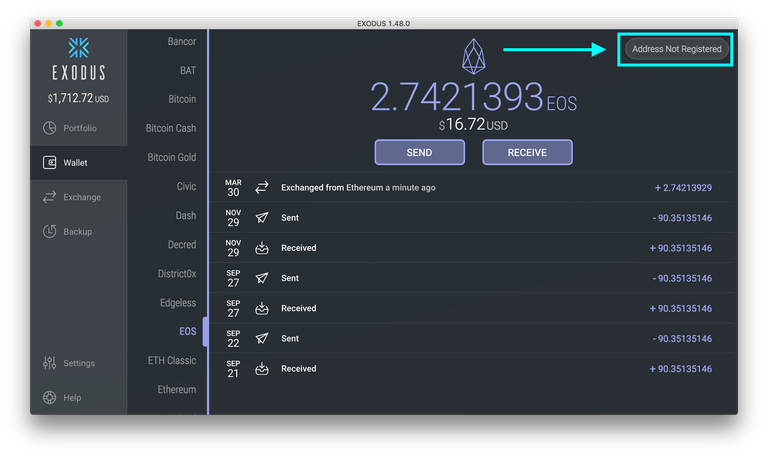
Let's fix that! First, make sure you have at least 0.005 ETH in your Exodus Ethereum account, as some ETH will be needed to complete registration.
A more detailed guide is available here to explain why you need Ethereum to pay for these transactions: https://support.exodus.io/article/67-how-do-i-send-or-exchange-an-ethereum-powered-asset
Now you'll want to open up the "Help" menu in Exodus (If you've ever claimed BTG or BCH using Exodus, this process is very similar). Scroll down to the bottom of the help menu until you see the entry for EOS registration, and then click on it: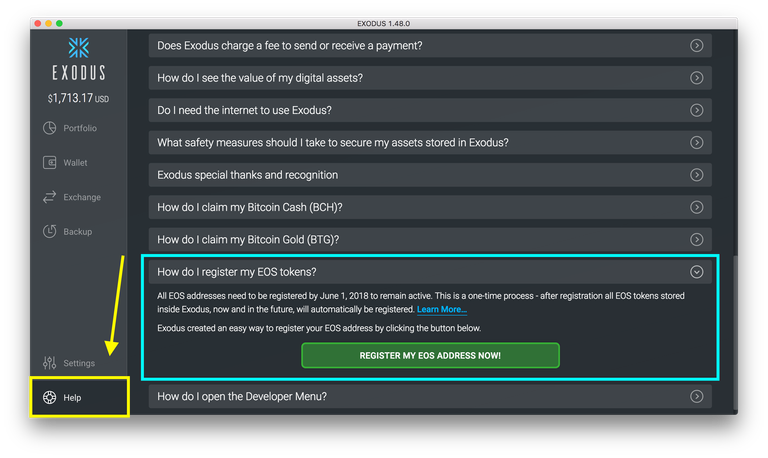
Just click on the Big Green Button and it will open a dialogue asking you to confirm you want to register. Note that EOS registration costs a small amount of ETH - This is because EOS registration accesses a smart contract on the Ethereum blockchain, and accessing smart contracts requires a miner fee.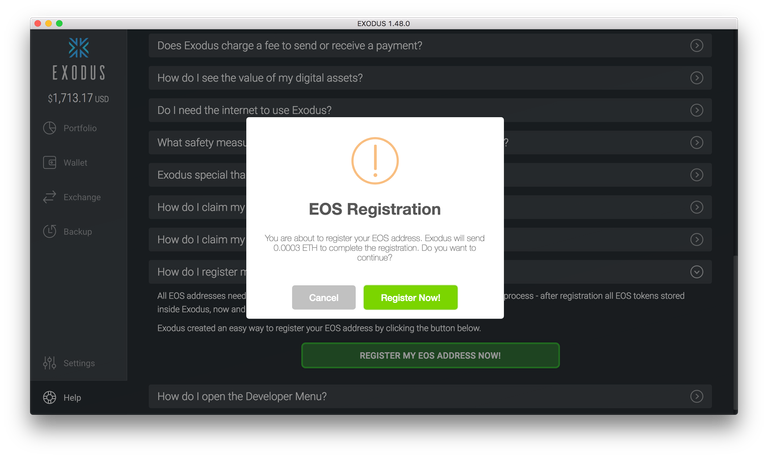
After confirming, Exodus will perform the registration, handling everything for you in the background, and then your EOS address will be registered! In the final dialogue, Exodus will also show you the transaction ID of your registration process, which you can verify by clicking "View TX":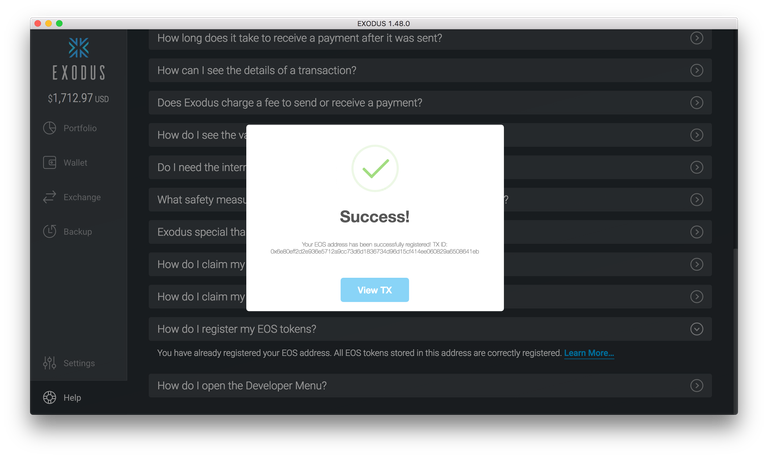
Now you can verify your EOS address has been registered simply by looking at your EOS wallet's receiving address again. Note that it says that your EOS address is registered: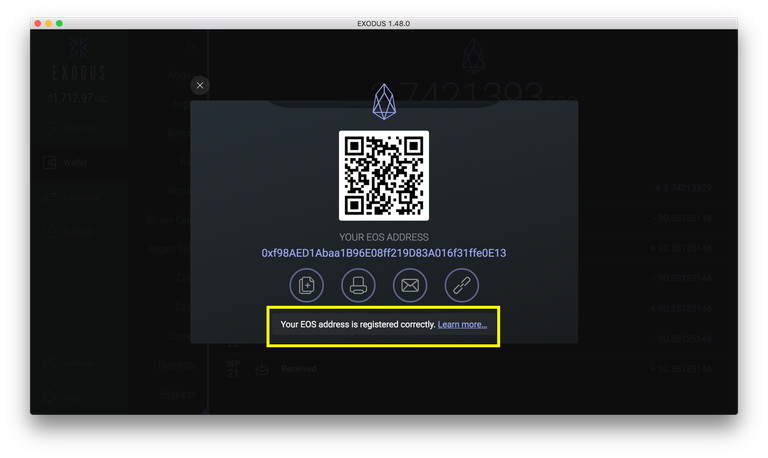
Once you have registered...
Be aware that you will need to keep your EOS tokens in Exodus when the Mainnet launch occurs. No official information has yet been released about how the EOS team will determine how to allocate EOS Mainnet coins, so we recommend taking the safe approach.
How do I receive future airdrops?
Once you have your private key, you can open the official MyEtherWallet.com website: https://www.myetherwallet.com/.
- Click on the 'Send Ether and Tokens' tab:
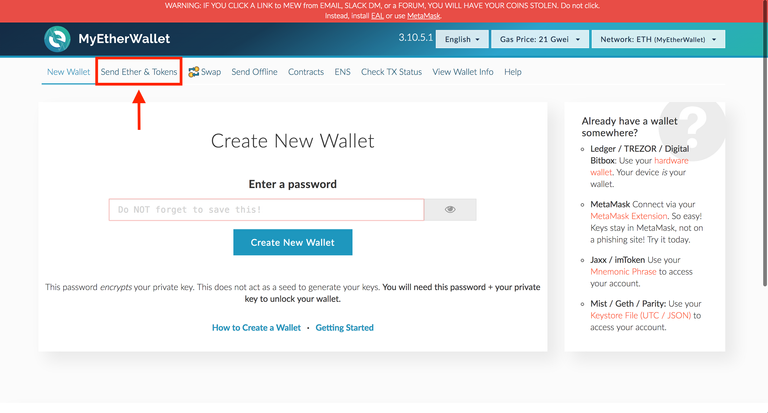
- Click the 'private key' option and copy your private key into the input box, then click 'unlock':
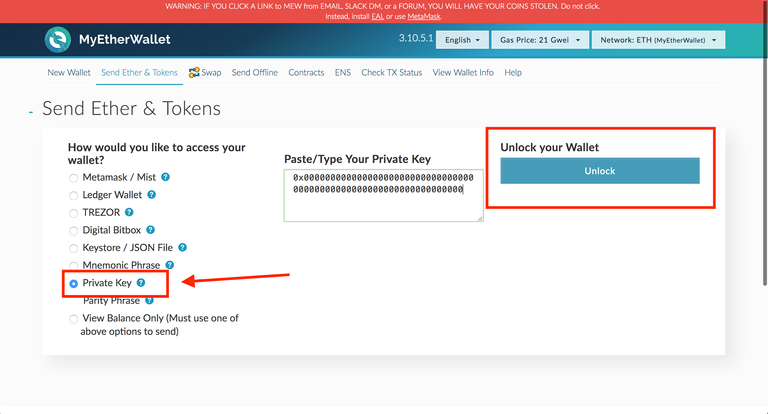
- This will bring you to the sending screen. Scroll down and on the right side of the page you'll find the 'Token Balances' section. First, click 'load token balances' and allow a minute or two for MEW to recognize your existing token balances.
If the token you want to send doesn't show up in the token balances section, you'll need to add it manually, so click 'add custom token':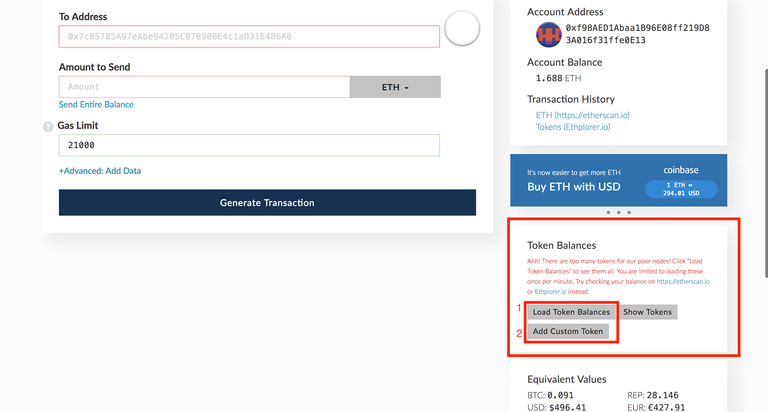
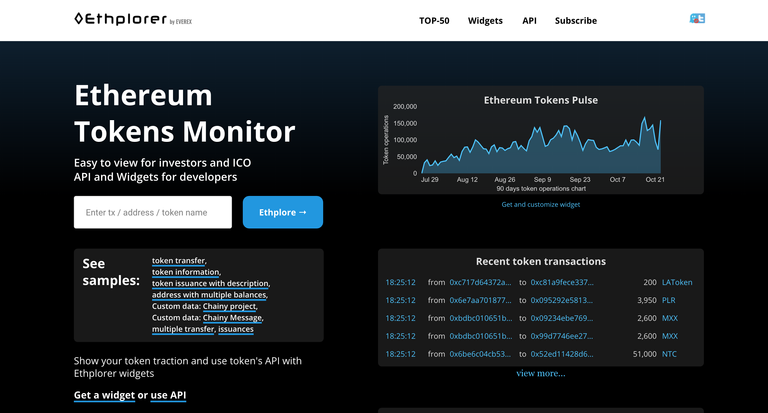 To add a custom token you'll need some technical information for your specific token's smart contract. Open https://ethplorer.io/ and search for your token's name.
To add a custom token you'll need some technical information for your specific token's smart contract. Open https://ethplorer.io/ and search for your token's name.- In this example we're using ZRX, so I searched for "ZRX" and found the token's contract. You'll need the 'Decimals' value - '18' in this case - and the smart contract address:
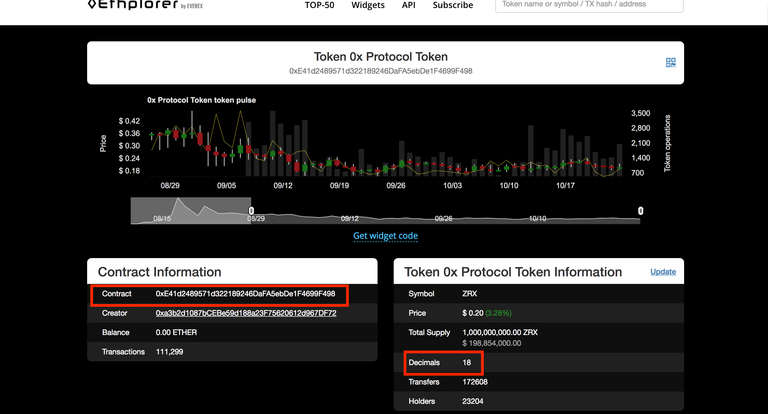
- Return to MyEtherWallet, and copy/paste the information from ETHplorer.io into the required fields, then hit 'save':
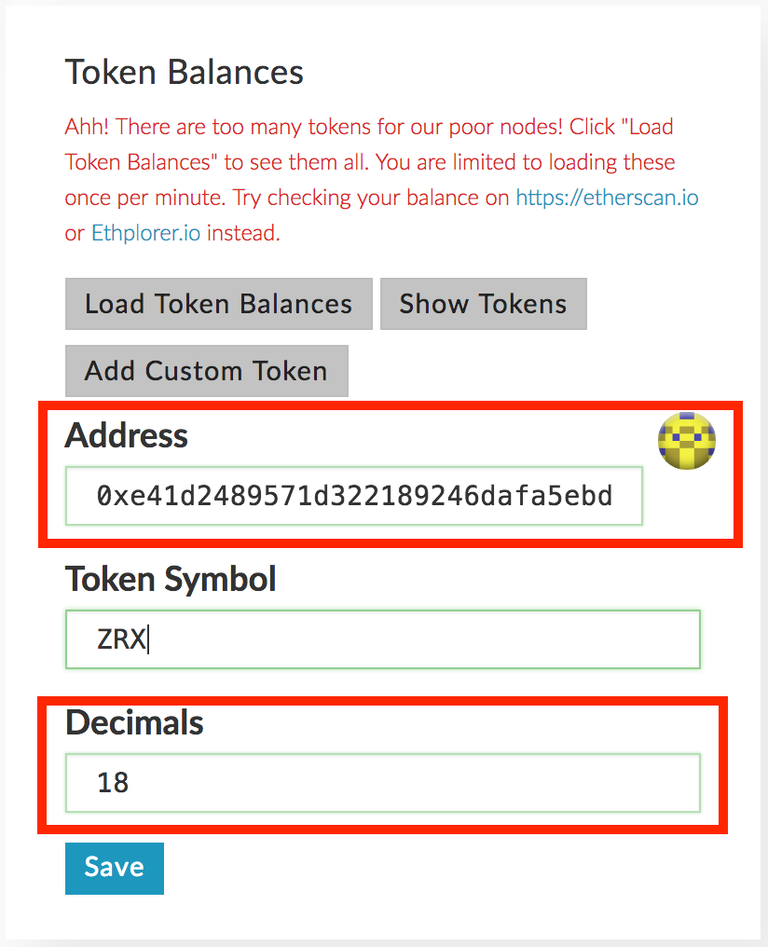
- This should add your custom token to the list of token balances. Now you can scroll back up, and pick your token from the token selection drop-down menu:
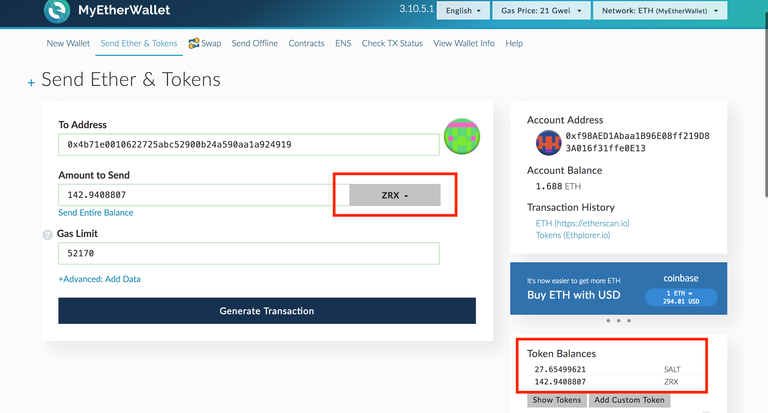
- Now just enter the address you want to send your tokens to, and the amount of tokens to send. The 'Gas Limit' field should populate automatically - If it stays at 25000, adjust this value to 75000 minimum, to make sure the transaction goes through.
MEW will prompt you one last time before you send the transaction: 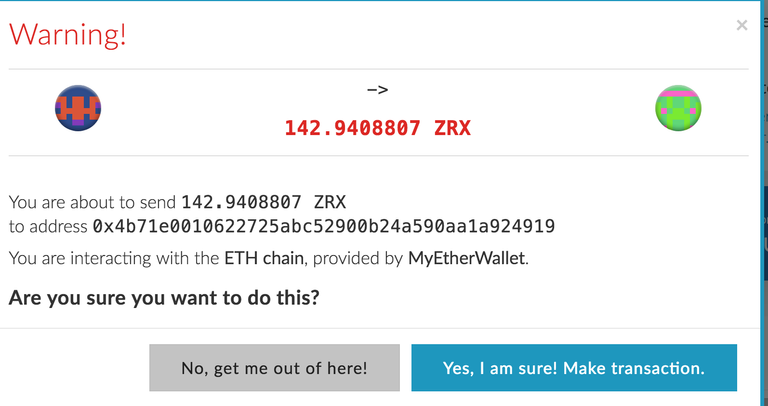
You may want to copy down this 'TX Hash' so you can verify your transaction went through, later, using etherscan.io.
Source: exodus.io
I gave you an upvote!
Please take a moment to read this post regarding commenting and spam. (tl;dr - if you spam, you will be flagged!)✅ @stefpascan, congratulations on making your first post!
Thanks for this! Resteemed.
I'm new here and just published a Siacoin article. Check it out.