Below is a quick guide to getting the new Wagerr Wallet set up on a Linux VPS
This is a simple set up guide, not activating the MasterNode Features. I will update this guide as additional information comes out from the Wagerr team about masternode configuration.
Throughout this guide, I will reference digital ocean which is where I purchase my VPS's. Feel free to use this invite link should you fee like it....: https://m.do.co/c/094377fc34f1
Lets get started... This tutorial will be for an Ubuntu 16.04 VPS hosted through Digital Ocean.
Download Putty/PuttyGen: https://www.ssh.com/ssh/putty/windows/puttygen and generate a key pair that can be saved to your Digital Ocean Account. (If you are unsure how to do this, ask in the comments below but I wont spend much time here)
Once connected to your server droplet for the first time run the commands below*
apt-get update
apt-get upgrade
Install these dependencies:
sudo apt-get install build-essential libtool automake autotools-dev autoconf pkg-config libssl-dev libgmp3-dev libevent-dev bsdmainutils
sudo apt-get install libboost-all-dev
sudo add-apt-repository ppa:bitcoin/bitcoin
sudo apt-get update
sudo apt-get install libdb4.8-dev libdb4.8++-dev
Create your swap file:
sudo fallocate -l 2G /swapfile
sudo chmod 600 /swapfile
sudo mkswap /swapfile
sudo swapon /swapfile
echo '/swapfile none swap sw 0 0' | sudo tee -a /etc/fstab
**Install Fireware and Set Rules for access:
apt install ufw python virtualenv git unzip pv
ufw allow ssh/tcp
ufw limit ssh/tcp
ufw allow 55002/tcp
ufw logging on
ufw enable
Create new users with superuser rights
adduser "namehere"
Quotation marks not needed above. Answers to additional user questions not required.
Give new user super rights
adduser "namehere" sudo
This function adds this new user to the sudo group.
Switch to the new user you just created
su "namehere"
get your wagger wallet downloaded form github
cd ~/
sudo git clone https://github.com/wagerr/wagerr.git
cd wagerr
Activate Autogen.sh*
sudo ./autogen.sh
-wait for it to finish compiling... then...
sudo ./configure
then....
sudo make
then....
sudo make install
The move into your src directory to launch wallet
cd /src
./wagerrd -daemon
./wagerr-cli getinfo
You should now see your wagerr wallet connected to the blockchain and running to sync up.
NEXT
Now that you have the wallet up and running on your VPS... now lets set up the config files for both the VPS MN wallet and your local PC wallet.
First go to your Local PC wallet in the Debug winow and type the follow command to produce a masternode key.
"masternode genkey" without the quotations.
You will need to copy and paste this masternode key in two locations so dont lose it. First in the wallet config file on the VPS and then again on the masternode.config file on your local wallet. Now lets proceed with the VPS wallet config first.
VPS Config File
cd ~/
sudo nano ~/.wagerr/wagerr.conf
Then paste the set up log below with your info:
rpcuser=RANDOM USERNAME
rpcpassword=LONG RANDOM PASSWORD
rpcallowip=127.0.0.1
listen=0
server=1
daemon=1
logtimestamps=1
maxconnections=256
masternode=1
externalip=SERVER IP
bind=SERVER IP
masternodeaddr=SERVER IP:55002
masternodeprivkey=MASTERNODE PRIV KEY
Server IP: This is the public IP address of your VPS. Use this same IP address for the "bind" option as well as the "masternodeaddr" but make sure you have the port 55002 at the end of the Masternodeaddr.
now onto the local wallet masternode.config file
Either open your local wallet and click on :tools" and click on "open masternode configuration file"
Go to the bottom of the text (the text describes how to lay out your configuration) and enter your MN info in the format below... less the "#" sign.
Example:
#mn1 127.0.0.2:55002 7gb6HNz8gRwVwKZLMGQ6XEaLjzPoxUNK4ui3Pig6mXA6RZ8xhsn 49012766543cac37369cf3813d6216bdddc1b9a8ed03ac690221be10aa5edd6c 0
masternode.conf format consists of a space seperated text file. Each line consisting of an alias, IP address followed by port, masternode private key, collateral output transaction id, collateral output index, donation address and donation percentage (the latter two are optional and should be in format 'address:percentage').
First name your MN... then list your VPS public IP address and port. The the masternode key you generated. The the txid of the exact 25,000 WGR you sent for the MN and the output index of that transaction.
Exit your local wallet.... and restart.
Go to the masternode and click start.... you now have your first masternode running :)
Let me know if you have any questions!
Feel free to donate WGR if you feel like it :)
Wagerr Main Net Address: WfQXAJGsoxj3xm3BHKUfMAaG8aNPJ1ZLaq
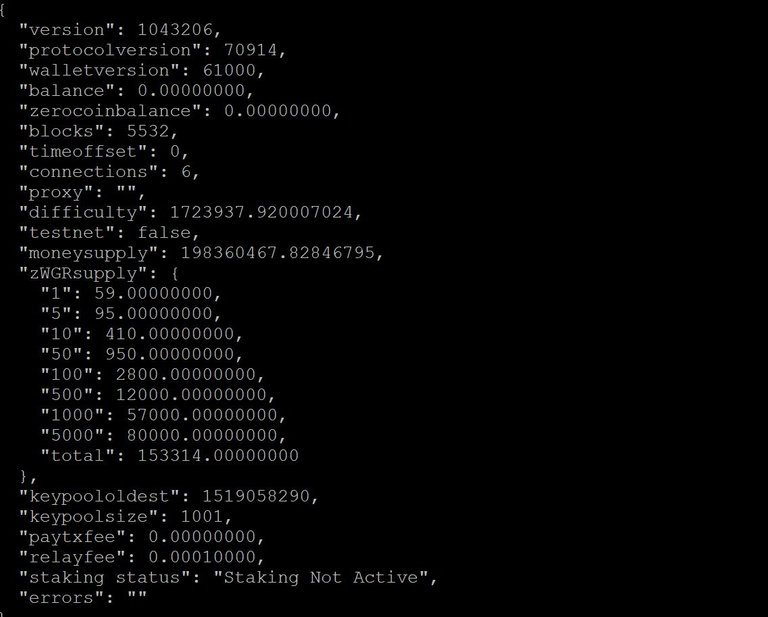
Would anyone want me to update this post for the new wallet release?