Abstract: Use Preview.app to resize your pictures’ size in batch to make it easier to share on Steemit.com. Without third-party softwares.
坛子哥 @tumutanzi 最近写了篇文章,讲了怎么使用 Windows 自带的 Microsoft Outlook 来批量修改图片的尺寸。因为是系统自带的,不需要第三方软件,所以使用起来非常方便。只可惜 Mac 用户就没法使用这种方法了。
那么在 Mac 上,有没有什么方法也可以快速批量修改图片的尺寸呢?
答案是肯定的。macOS 系统自带的 预览.app 就可以做到!
首先,选中要调整大小的图片,右键选择 打开方式 > 预览。

打开后,选择 工具 > 调整大小,选择合适的尺寸。
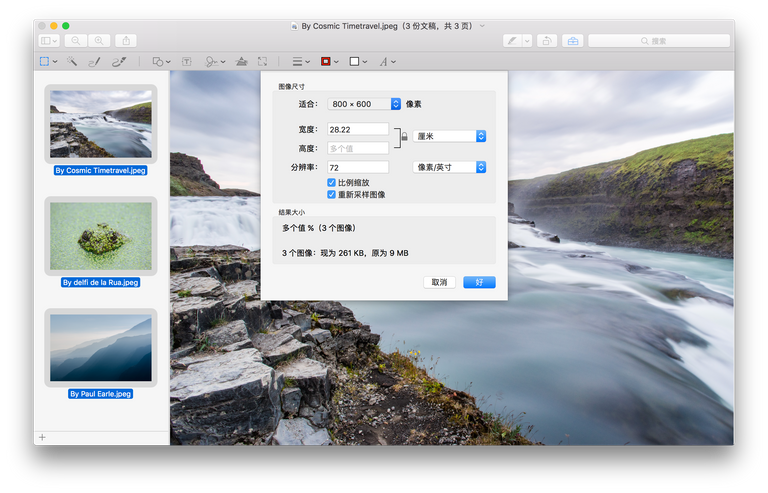
点击 好 ,然后按 cmd + s 快捷键保存即可。
我这里选择的是 800*600。可以看到 3 张原来大小有 9 MB,调整后只有 261 KB,体积大大减小了。
最后,如果说让我选一个 macOS 上我最喜欢的软件的话,预览.app 一定是我的首选。这个系统自带的软件实在是太强大了。敲一下空格就能预览绝大多数日常使用的文件,打开后还能对部分格式的文件进行一下简单的处理,实在是太方便了!

Congratulations @hopsken! You have completed some achievement on Steemit and have been rewarded with new badge(s) :
Click on any badge to view your own Board of Honor on SteemitBoard.
For more information about SteemitBoard, click here
If you no longer want to receive notifications, reply to this comment with the word
STOP