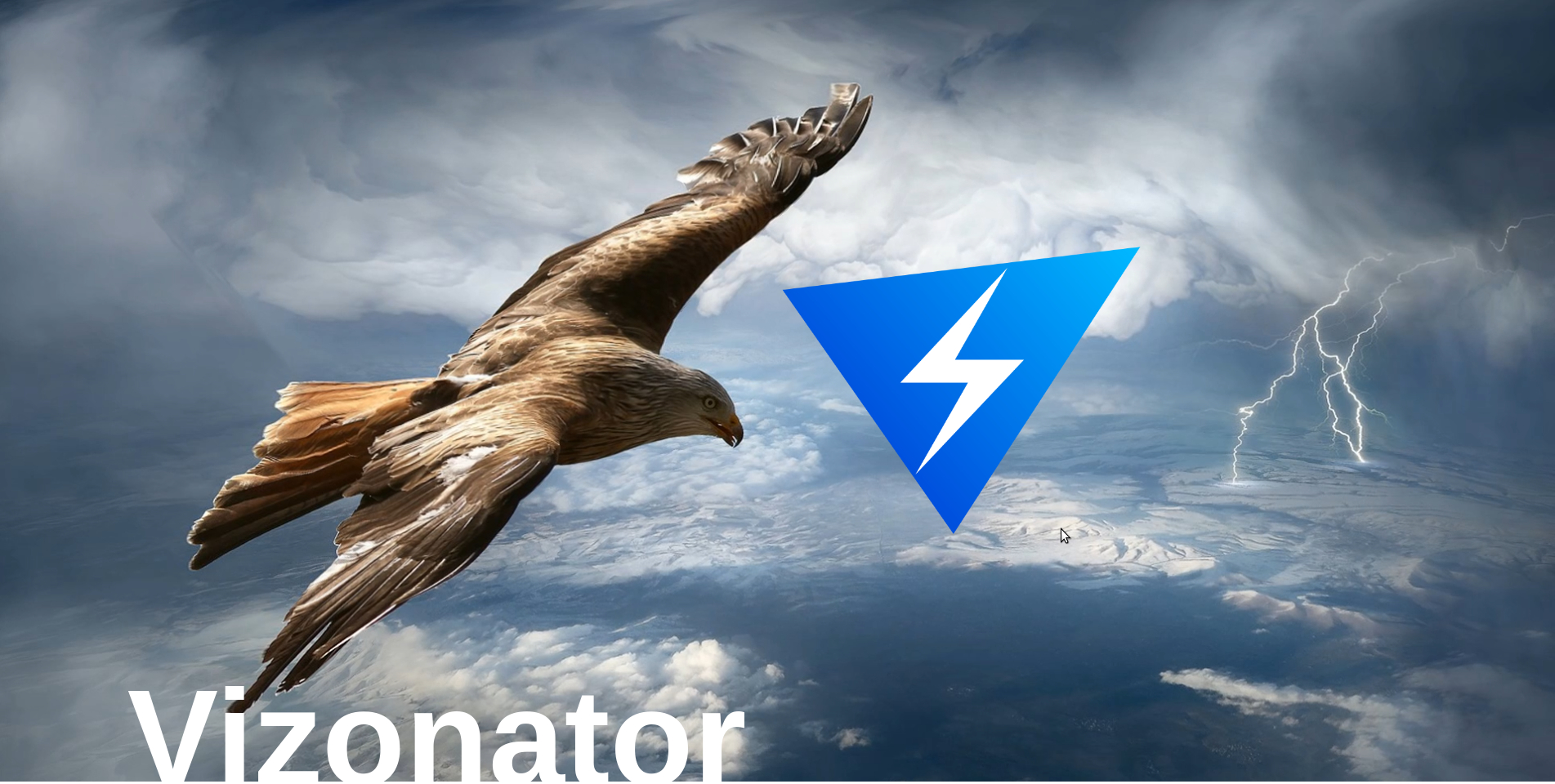
Installation and configuration Vizonator extension
Vizonator is an extension for the Google Chrome and Firefox browsers. With it, you can encourage users of YouTube and other social networks. With Vizonator, authors get alternative content monetization, and users get the opportunity to reward authors directly. The award is not withdrawn from the user's account, but is taken from the total issue of the VIZ blockchain.
Currently, the extension supports the following social networks:
https://bitcointalk.org/
https://soundcloud.com/
https://twitter.com
https://www.twitch.tv/
https://www.youtube.com/
https://www.instagram.com/
Google Chrome version https://chrome.google.com/webstore/detail/vizonator/iehoehfkanaobnbldjfjfabbpaiiojnp
Mozilla Firefox version
https://addons.mozilla.org/ru/firefox/addon/vizonator/
After installing the extension, you must configure it.
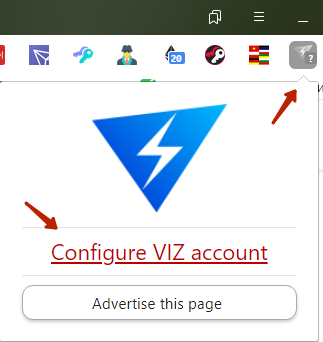
After selecting “Configure VIZ account”, the user will see the following window:
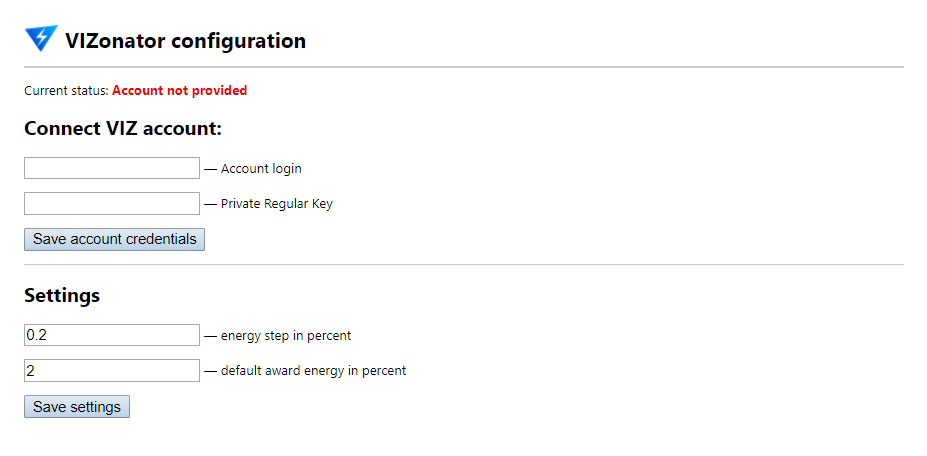
Connect VIZ account - a form for connecting a user account.
Account login - your login on the viz blockchain.
Private Regular key - your private key obtained when registering an account on the viz blockchain.
Save account credentials - saves your data in a browser.
Settings - a form for setting energy consumption.
Energy step in percent - a step of energy spent at rewarding.
Default award energy in percent is the default award energy percentage.
Save the settings and go to YouTube.com (or any other social network mentioned above).
Awards can only be received by the author of the Youtube channel.
The Vizonator icon in the extension panel will be in bright contrast,  This means that Vizonator is connected and working.
This means that Vizonator is connected and working.
The number indicated inside it displays the free energy that the user can spend. In the case of our example, this is 100%. (full battery).
Awarding YouTube.com Author or Comment
Click on the Award button to award the author of the channel whose video was useful and interesting.
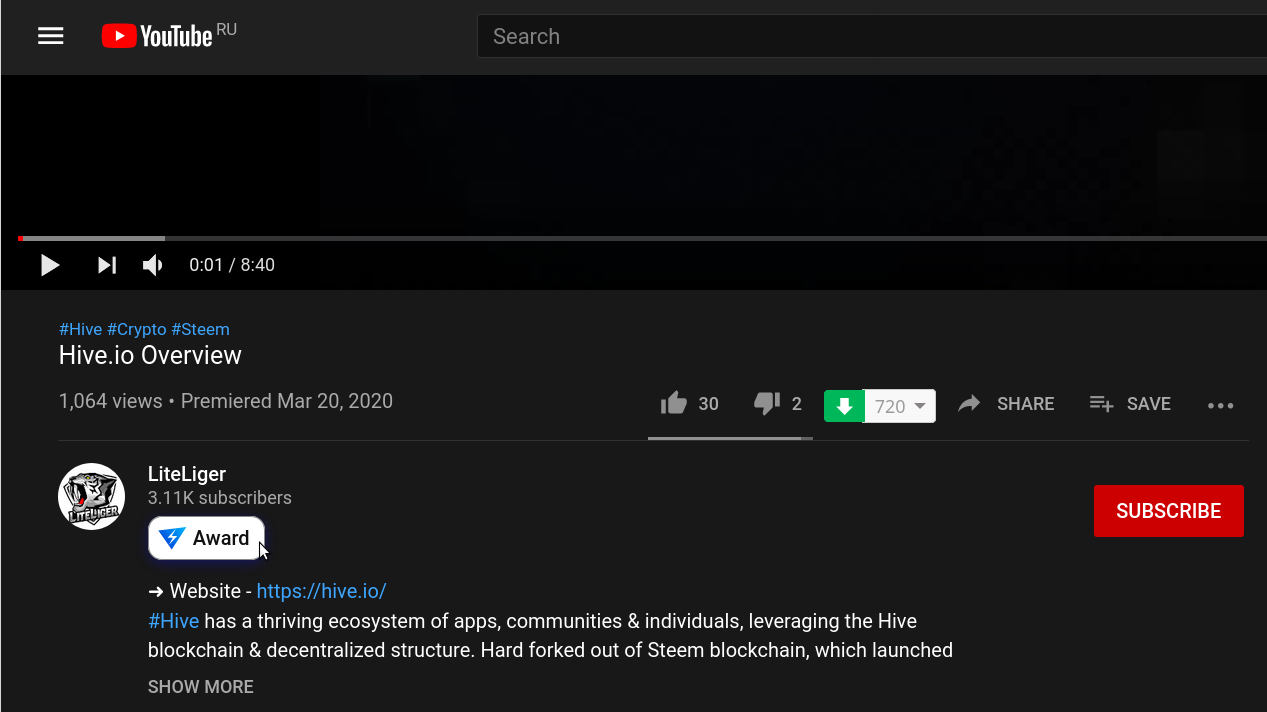
Select the percentage of energy you want to reward the author.
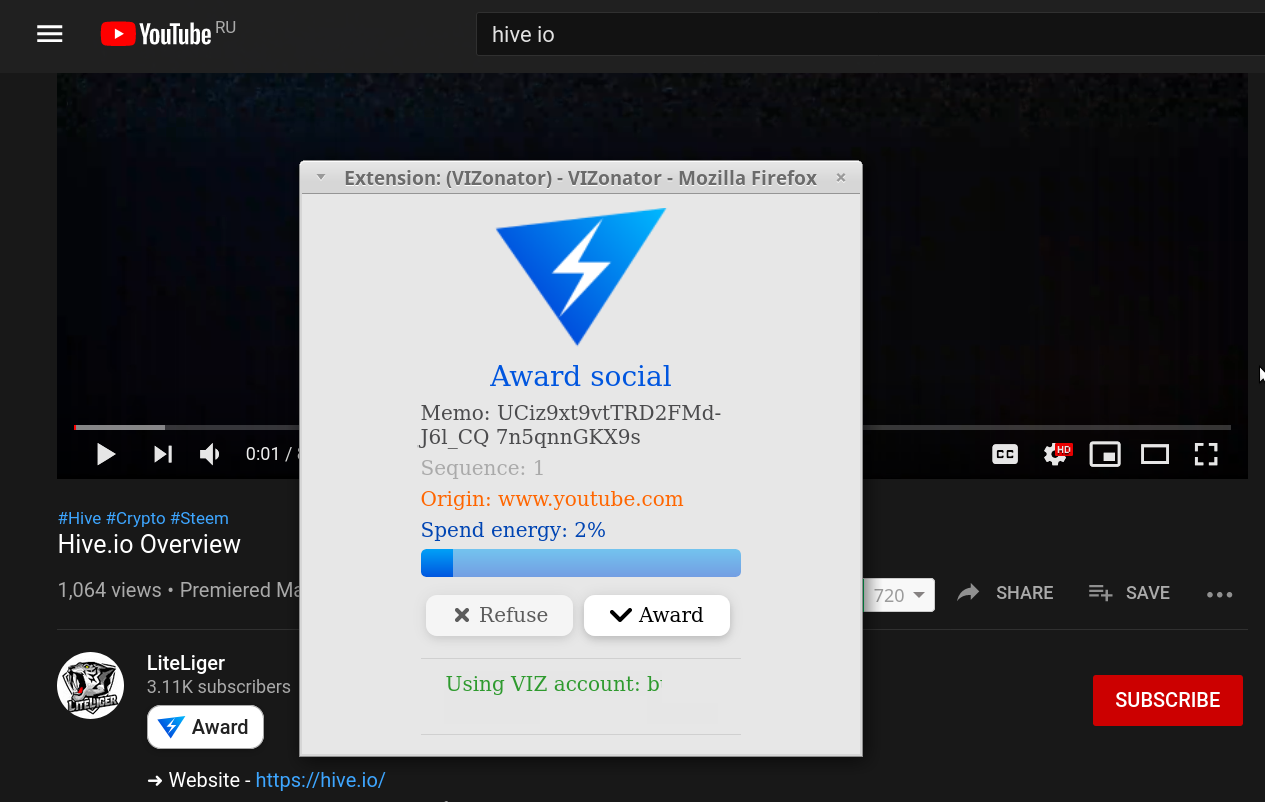
The amount of reward sent will immediately appear next to the Award button.

You can also reward comments and responses from other users. All actions are similar to those described previously.
How to get rewarded VIZ from YouTube channel
The author of the YouTube channel or comment must follow the link https://viz.world/youtube/ownership/ and verify your ownership To receive a reward.
In our example, we’ll select the available CodeAuth confirmation method.
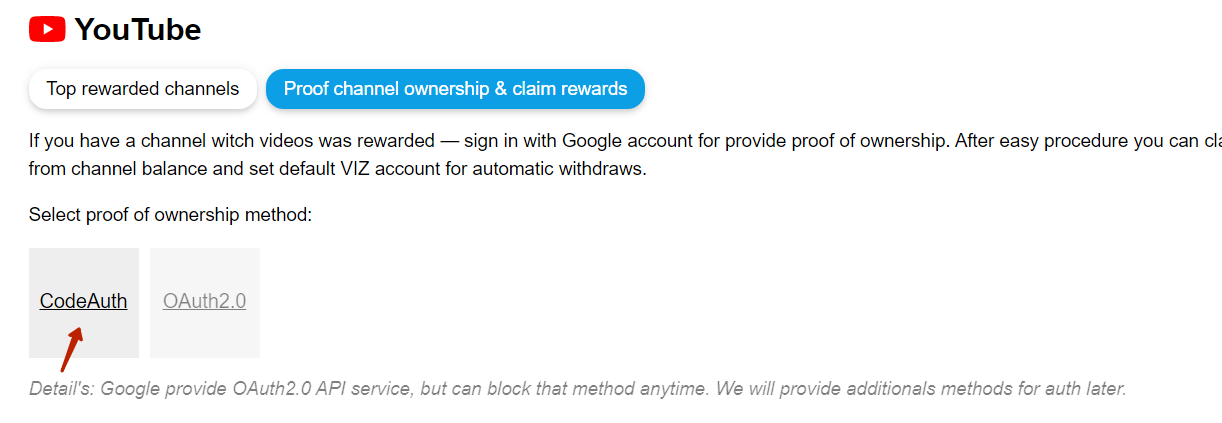
Specify a link to your channel
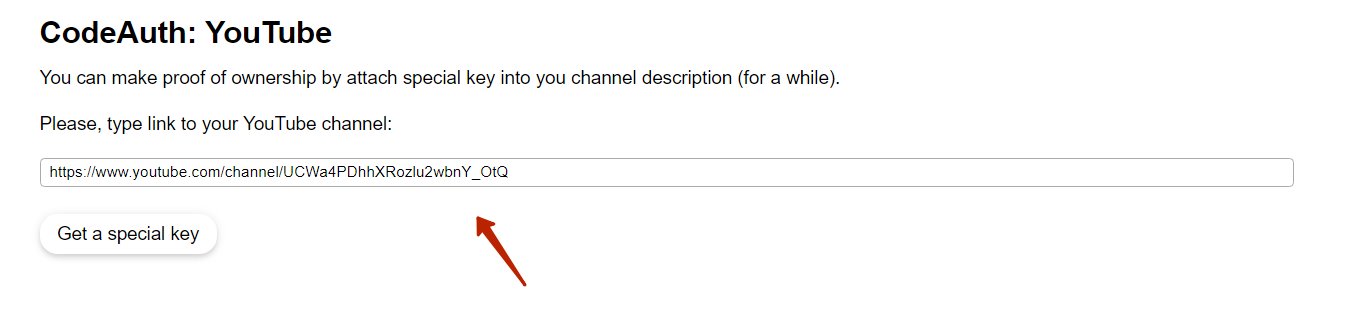
The page will give you a verification code
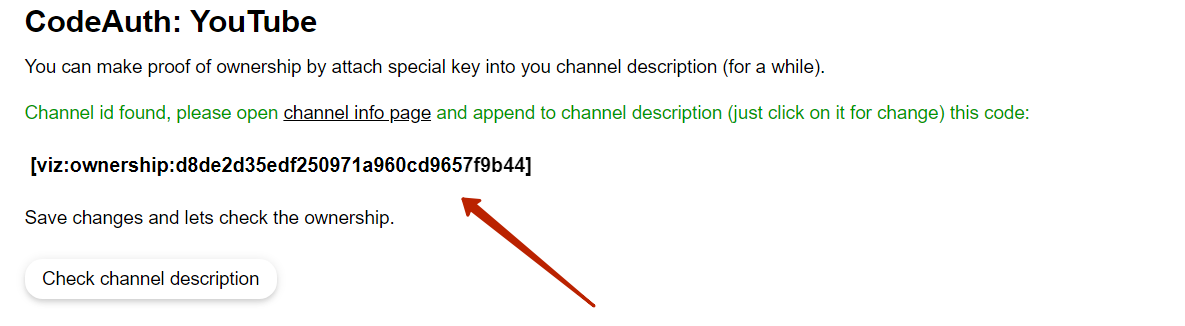
The author of the channel should copy the code and follow the link "channel info page" to the page of his channel.
Then you need to insert your code into the channel description.

After saving the code in the channel description, you should return to the previous tab and select the "Check channel description"
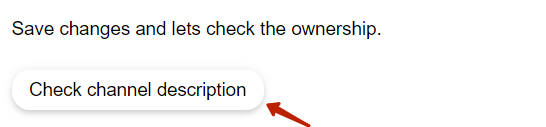
If the test was successful, you will be redirected to the page for selecting the withdrawal method; otherwise, you must repeat your actions more carefully.
How to withdraw VIZ from your youtube channel.
This page displays information about the current balance of the author’s channel, received and withdrawn viz coins.
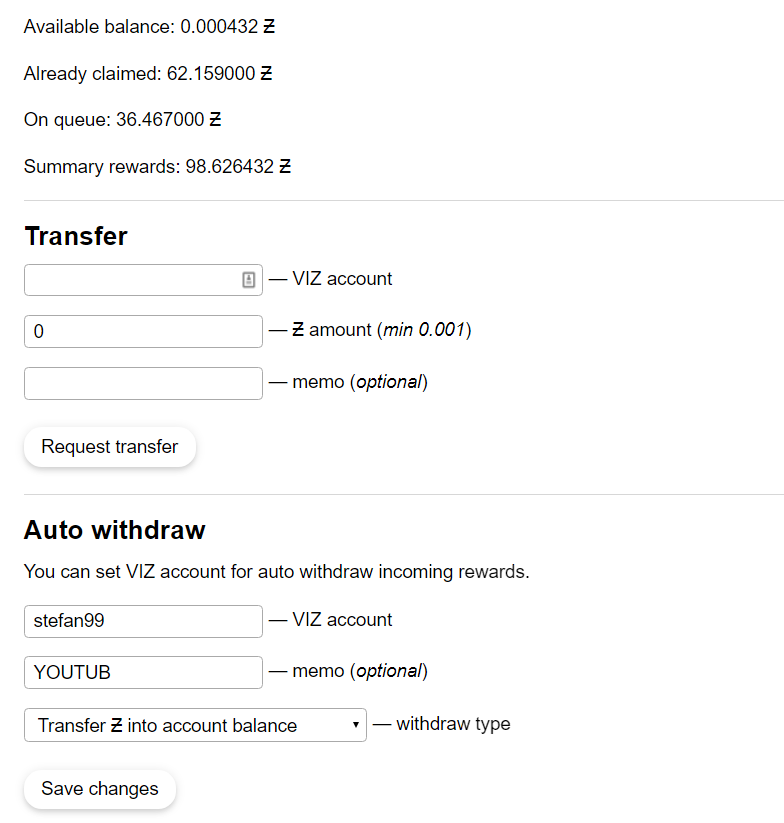
The "Transfer" field is filled in when the channel author manually withdraw coins to his viz account. To do this, enter your VIZ login, the number of viz coins and, if necessary, a comment (memo). The "Request Transfer" button will withdraw your VIZ
The "Auto withdraw" function allows you to configure automatic withdraw VIZ without having to go to your channel and log in.
“Transfer Ƶ into account social capital” withdraws viz into user social capital.
“Transfer Ƶ into account balance” withdraws viz to the user's balance.
“Transfers history” displays user withdraw history.

“Complete” means successful completion of the withdraw
See also How to use the Telegram viz_social_bot to reward and receive rewards
VIZ blockexplorer https://info.viz.plus/explorer/
Github https://github.com/VIZ-Blockchain
Faq for VIZ (English) https://t.me/eng_viz_faq