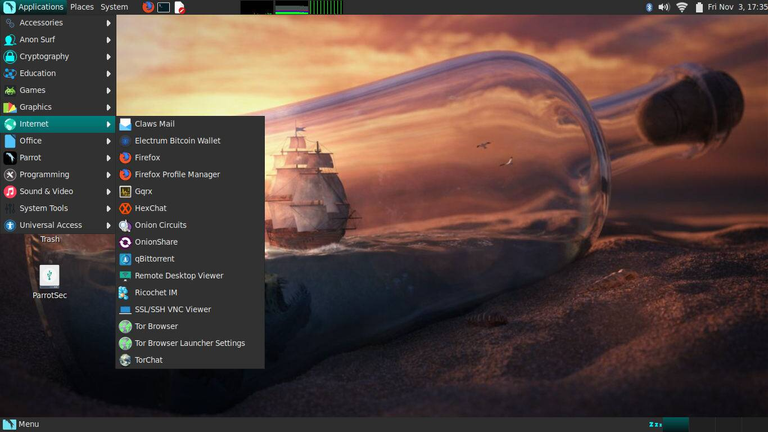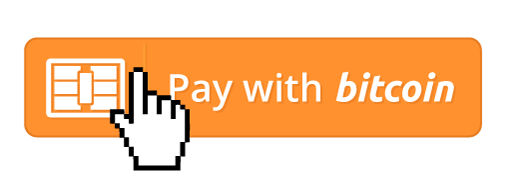
Electrum Bitcoin Wallet – Review, Download, Fees and User Guide.
Electrum wallet is supported on a wide range of devices. It fits the requiremets and need of a large range of users.
For the mobile users it is available as Kivy and the desktop users can use the Qt version. It also supports text mode and command line for advanced usages.
Fast speed of loading and operation, Secure and ease of use makes Electrum the wallet of choice for a large number of users.
It incorporates a simple payment verification where in Electrum verifies the user transactions in the Bitcoin blockchain.
Electrum supports “Cold Storage” wherein the user signs transactions from a computer that is always offline and broadcast them from a machine that does not have the user keys.
Broadcast your message to a large Number of Bitcoin users by running a public Electrum server.When a user running the public server publishes his message it reaches thousands of Bitcoin users.
Added security can be implemented on the Electrum wallet by creating a 2 step authentication using Trustedcoin.
It supports Multisig where in the process of spending Bitcoins involves splitting the permission
to spend your Bitcoins between several wallets.
It is available for the following operating systems
Linux
Windows OS
- The Electrum wallet supports 4 types of wallets that are
+Standard Wallet
+Wallet with two factor authentication
+Multi Signature Wallet and
+Watch Bitcoin address
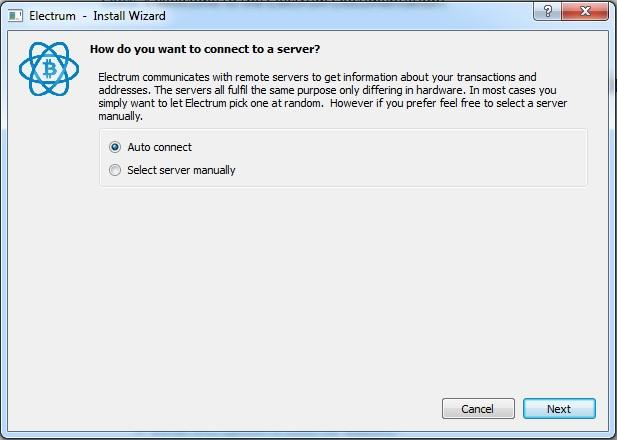
Click the next button.
Optional Configuration: In case you wish to select the servers manually you can do so by selecting the lower radio button next to Select Server Manually
It would pop up the following screen
From here you can select the servers of your choice by un-checking the select server automatically check box
End of Optional Configuration.
The Next screen Prompts you for a wallet selection.
You can select one of the 4 wallet types namely
– Standard Wallet
– Wallet with two factor authentication
– Multi Signature Wallet and
– Watch Bitcoin address
Click the Standard wallet option and click the Next button this leads you to the following screen. For creating Wallet with two factor authentication, Multi Signature Wallet and Watch Bitcoin address their respective radio buttons need to be selected. (Specific instructions for these wallets have been listed after the procedure of the standard wallet.
Click the Next button and it would lead you to the following screen
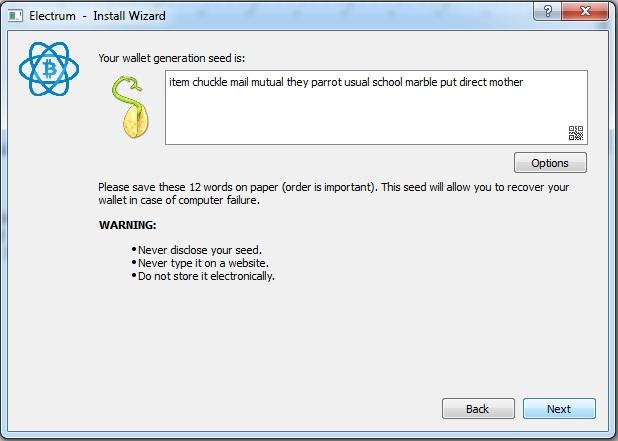
The wallet generates a 12 word phrase called a “seed” Note it on a paper and save it for future reference. In case you were to lose your wallet due to computer failure you would need this information to recover your wallet.
An important thing about saving your wallet seed is that
You Must
– Never disclose your seed.
– Never type it on a website.
– Do not store it electronically.
Click on the next button an it takes you to the following seed confirmation screen
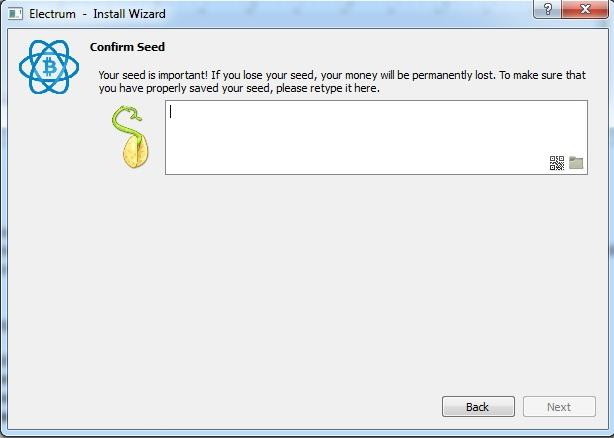
You need to type the seed that you have noted down from the previous screen exactly as it appeared only then the Next button would become click able.
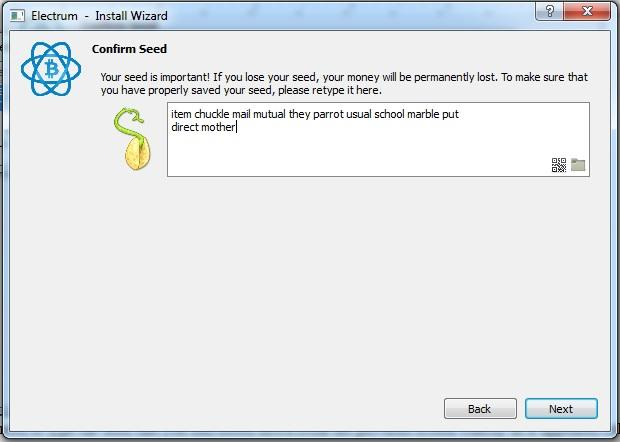
Click the Next button to bring up the password selection screen
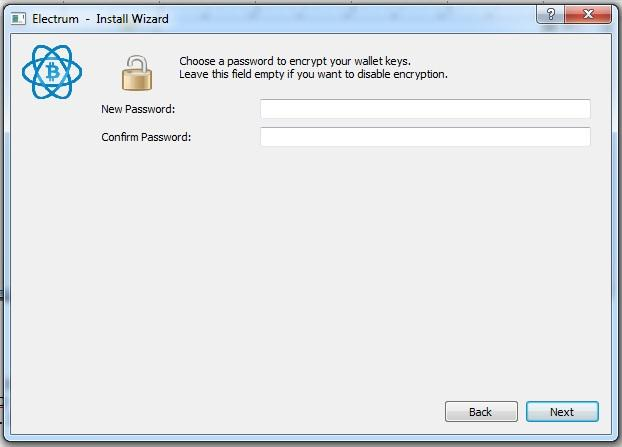
Enter a password of your choice and confirm it. (Note down the password and store in a safe place)
Click the Next button.
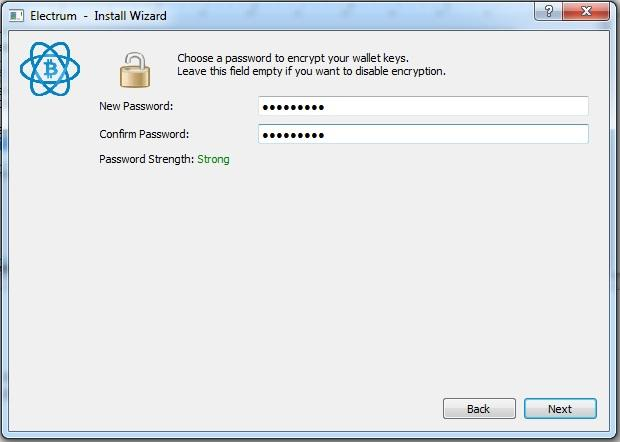
This leads you to a wallet generation screen that leads you to the Electrum wallet main interface which looks as follows.
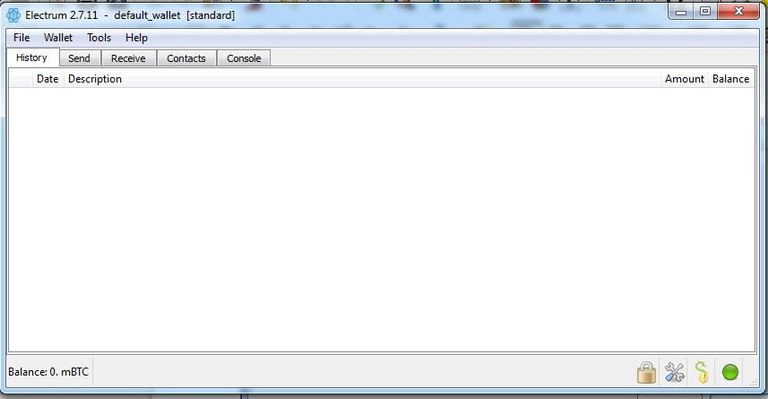
Upon loading, the wallet displays the “History Tab”
Send Bitcoins
To send Bitcoins click on the Send Tab of your wallet.
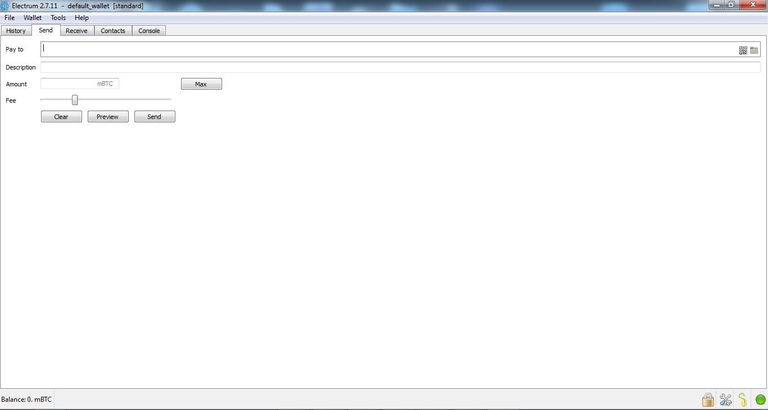
– In this interface you can enter the recipient’s Bitcoin address in the pay to field
– Description Field lets you write a payment description.
– Enter the amount to be sent in the Amount Field
-Select a Fee by dragging a Fee selection Bar. If you drag the Bar to the right the fee goes up and as a result your Bitcoin sending transaction would be confirmed in the next Bitcoin block. If you choose a lower fee by dragging the bar to the left then your transaction confirmation would change from the next block to up to within the next 25 blocks for the lowest Fee band that is the extreme left corner.
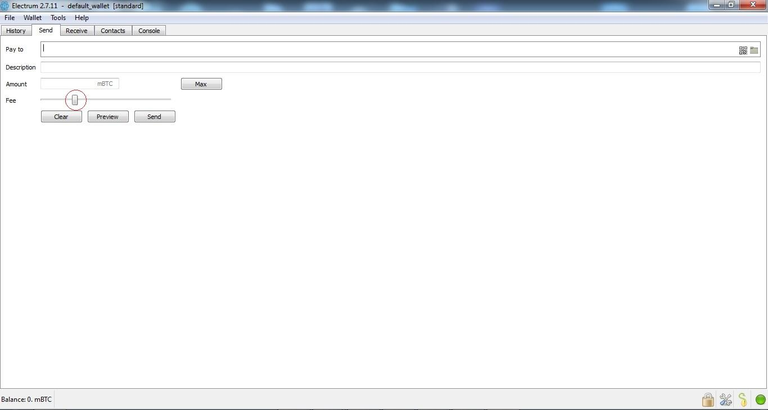
In case you do not want to use a dynamic fee feature then you can click on Tools > Preferences
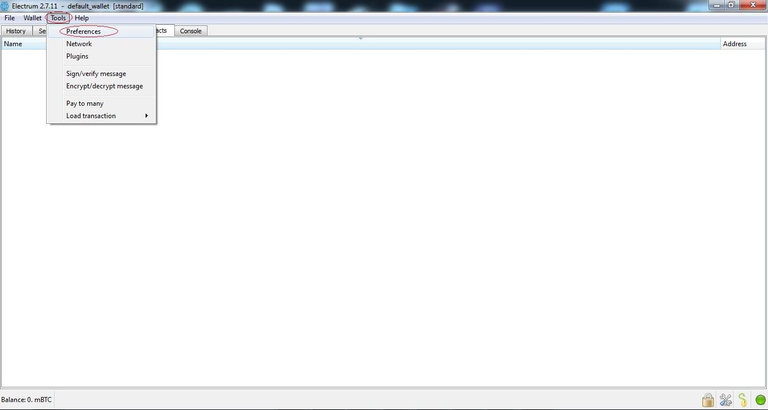
This leads you to the Fees option
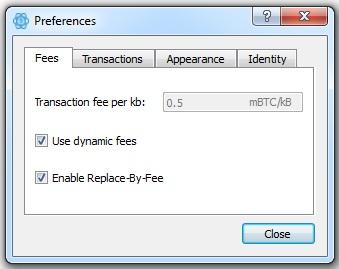
Un check the box Use dynamic fee box
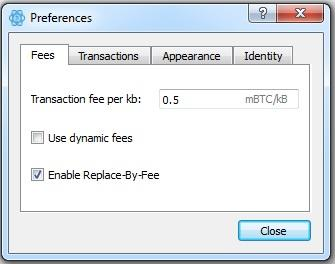
This lets you select a fee in terms of Transaction fee per kb
you can also change the Bitcoin units by accessing Tools>Preferences and then clicking on the appearance tab and modify the drop down menu next to Base unit.
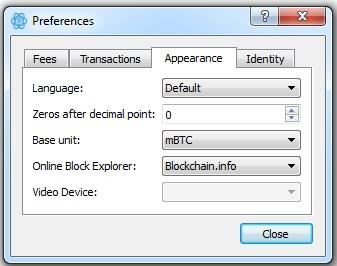
Pay to Many Feature of the Electrum Wallet.
This feature can be accessed from Tools>Pay to Many
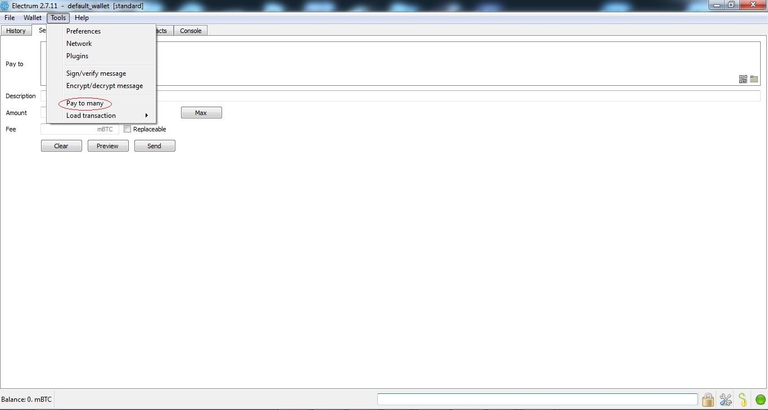
This function lets the wallet user enter a list of Bitcoin addresses that need to be paid out.
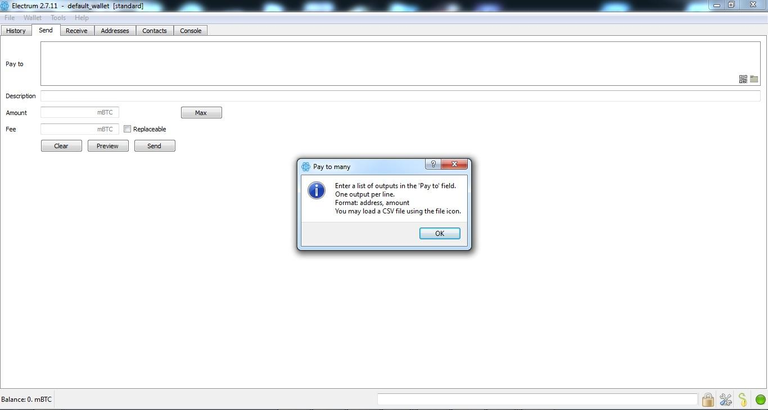
Receive Bitcoins. To receive Bitcoins click on the Receive Bitcoin Tab. This displays the receive Bitcoin address and the corresponding QR code. You can add a description.
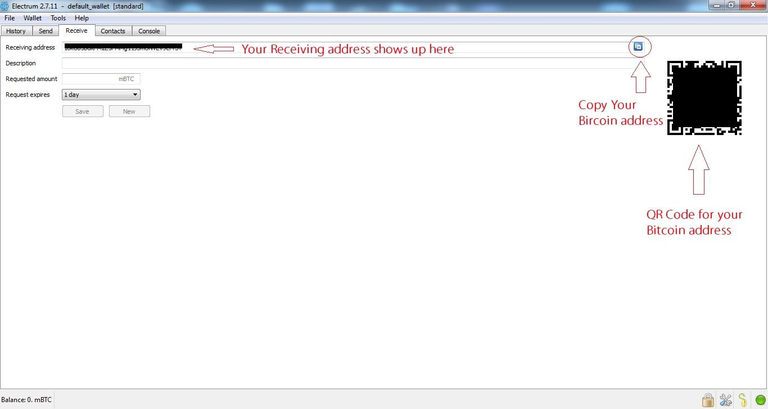
You can also set the expiry for your Bitcoin request
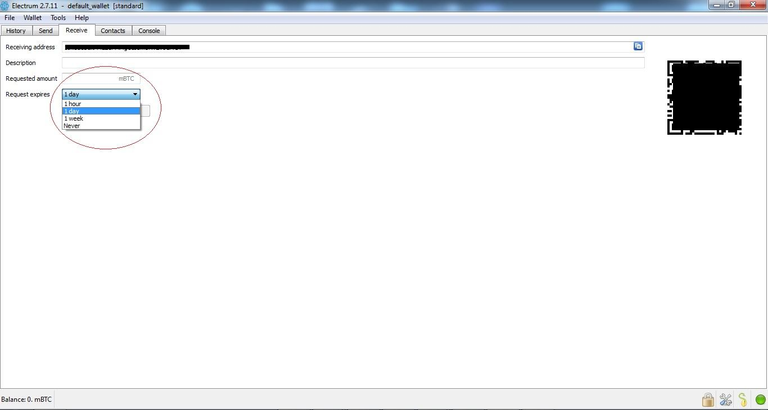
Contacts
You can view all your contacts from the contacts tab.
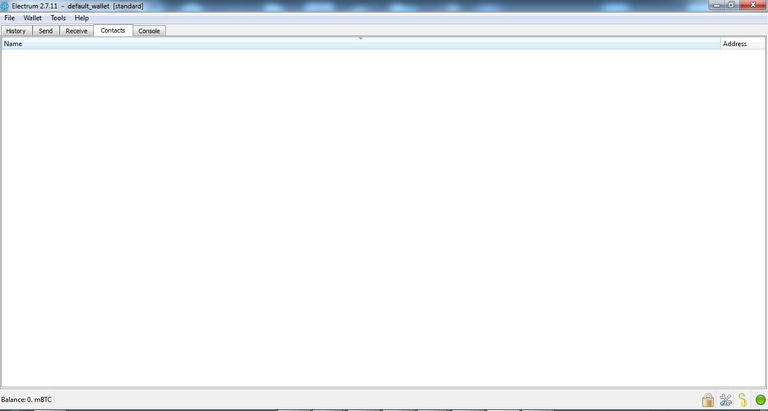
A new contact can be added by clicking on the Wallet > Add Contact menu from the top file menu.
You can add a Bitcoin address and a corresponding name into the form menu
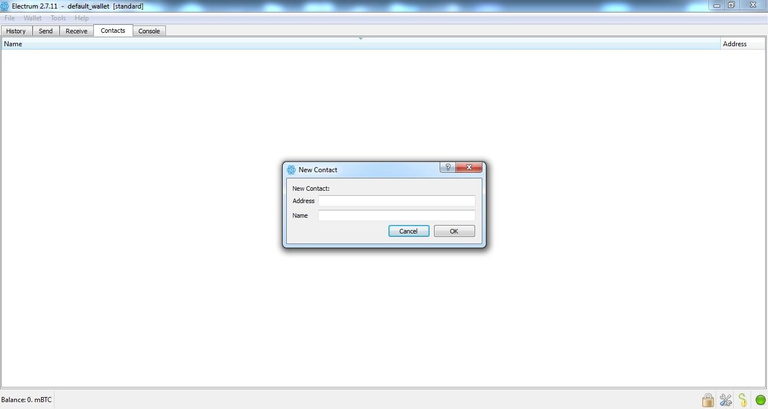
Console
You can access the console by clicking the Console Tab.
Communication
Use the Tools menu to Sign/Verify message as well as Encrypt/decrypt message
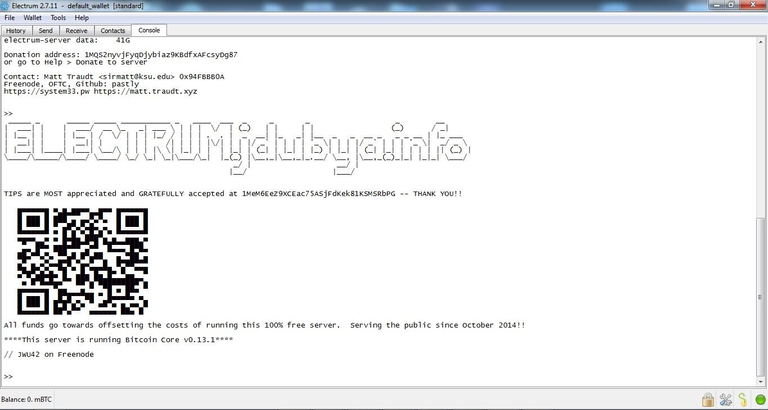
As a user of the Electrum wallet you can enable a number of plugins from the Tools> Plugins menu.
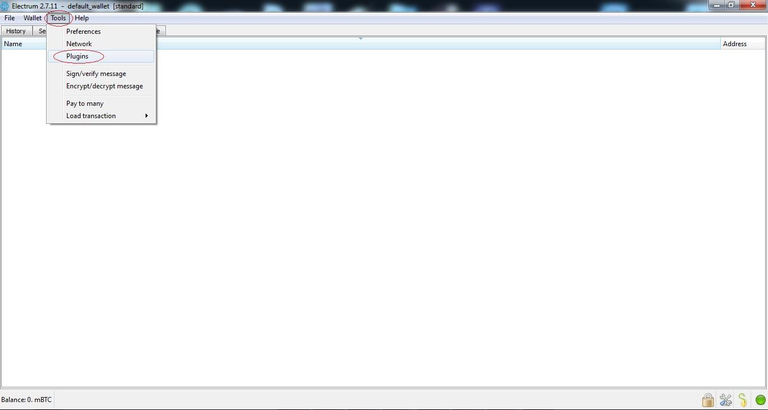
You can enable the desired plugin by selecting the corresponding check box as shown in the window below.

Hi! I am a robot. I just upvoted you! I found similar content that readers might be interested in:
https://darknetmarkets.co/electrum-bitcoin-wallet/
Thanks.. buddy
I use parrot OS it's come with bitcoin wallet