Backup your wallet.dat file and your private keys

backup failed!
This guide will contain everything you need to know about backing up your funds stored on the DeepOnion blockchain. It will be a detailed noob guide and should help any beginner to become an expert on the matter. I'll also mention some weird situations that happened to other members so that others can learn from their experience and hopefully realize the importance of doing a backup the correct way. I'll try to keep it as simple as possible to avoid causing frustration.
Why backup?
Let's start with this:
"EVERYONE MUST BACKUP!"
Even experts do backups. Magnetic waves from the sun can flip a single bit from your encrypted wallet file, rendering it useless and your funds will be locked on the blockchain forever. Don't trust backup software to do the job for you, because if it made a single error, you'll lose access to your funds. Better safe than sorry, do a manual backup now, it's simple and it won't take more than 3 minutes, follow this guide and it'll be like eating sunflower seeds.

Backup in progress...
What should I backup?
Cryptocurrency backup requires one thing, each has their own pros and cons:
- The wallet file.
- The private key.
The Wallet File (wallet.dat) Backup
DeepOnion, like most cryptos stores your information in a single file named "wallet.dat". The wallet.dat file does not store your funds, they are stored on the DeepOnion blockchain. The information stored in this file gives you access to your funds on the DeepOnion blockchain. Basically, it contains a list of all your private keys. Therefore, it is recommended to encrypt your file, if it's not encrypted, anyone can read the information stored in wallet.dat and use it to access your funds on the blockchain. Some operating systems upload all your files to the cloud and it'll be a disaster when their cloud is compromised with your wallet.dat un-encrypted. If it's encrypted with a strong password, attackers won't be able to read the contents of wallet.dat and it'll take years to break the encryption using brute-force.
The disadvantage with this backup method is that the file can become corrupted due to many reasons(drive error, sun magnetic waves, ...). If the wallet.dat is encrypted and the password is forgotten, it cannot be unlocked. Human beings are forgetful, therefore we have the other backup option:
The Private Key (PK) Backup
Each address has a specific single private key, which is used to access the funds stored in that address. If an attacker found the private key of your address, the funds can be stolen. If the private key of your address became public or got compromised, you cannot protect it anymore, the best solution is to move your funds to a new address before an attacker can steal them. Private keys must be known only to the owner of the address and must not be shared with anyone for any reason. If you store your private key on a piece of paper, you don't have to memorize a passphrase of your wallet.dat file.
The disadvantage with the private key backup is its weakness in protecting itself, anyone who can find it will have access your funds. I'll teach how to store it properly without having to worry about anything. I also recommend doing a backup using both backup methods (wallet.dat and Private Key). I'll explain how to do it and how to store it safely to have your peace of mind.
How to backup my wallet (Wallet.dat)?
On Windows, you'll find it at this location:
C:\users\YOUR_USER_NAME\AppData\Roaming\DeepOnion\wallet.dat
You can use this shortcut to access the folder directly, press the WIN+R keys (Windows key on the keyboard with 'R') to start the run command and type %appdata% or %appdata%\deeponion, without quotes. When you locate the wallet.dat file, all you need is to copy it to somewhere safe, and keep it there as a backup.
On Mac, wallet.dat is stored at a different location:
~/Library/Application Support/DeepOnion/wallet.dat
The Library might be hidden, so you should find a way to access hidden folders on Mac.
How to Backup the Private Key (PK)?
First, start the Official DeepOnion Wallet and make sure that your wallet is unlocked. Click on Help, Debug window, then select the Console tab. Here, you must type the "dumpprivkey" followed by a specific address and you will get the private key as an output.
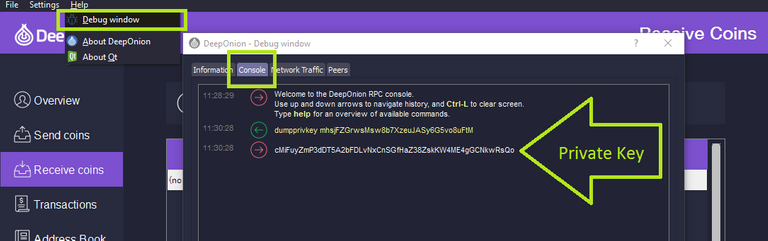
this is not my real PK so don't bother stealing from it
If you don't use Coin Control, and your funds are stored on multiple addresses, there is a different command "dumpwallet <file_name>" which creates a file that contains a list of all the private keys you used. The file will be created at the same location where DeepOnion.exe is located. Here is an example of the command:
dumpwallet backup.txt
dumpwallet D:\backup.txt
Protect your private keys at all costs. If your device is compromised, then generating the private key using an online machine or a mobile device will also compromise it, but this is a different topic. Bottom line, generate your private key on an offline machine that is secure, and be creative about storing it. To import your address to a new wallet, use the "importprivkey" or "importwallet <file_name>" command at the console window.
Stealth addresses have a different backup commands for the consoles. If you used stealth addresses before, be aware that you'll need two private-keys for each stealth address, a Scan_Secret and a Spend_Secret. To view them, use the following command at the console: "liststealthaddresses show_secrets=1". To import a stealth address, use "importstealthaddress <scan_secret> <spend_secret> [new_label]". If you used "dumpwallet <file_name>" then all the private keys, even for stealth addresses will be included in the backup file.
What to do with the backup?
I recommend storing both backups (wallet.dat and pk) in a compressed archive protected with a strong passphrase. After you create the compressed archive, test it, then backup, copy it to multiple storage devices for redundancy, that way if one device failed, you still have a copy. I also recommend to test each created copy. As I used to say: "Backup the backup and backup the backup of the backup", store it on multiple devices, email it to yourself, send a copy to the FBI and the NSA and they'll keep a backup for you, however, they might try to brute-force it and probably won't send it to you when you need it.
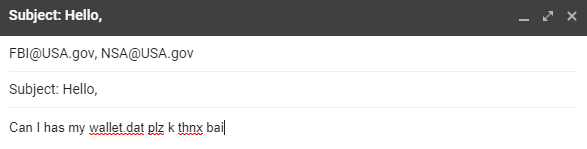
Weird Stories
Some members complained that they can't access their wallet, even when they've been unlocking it using the same passphrase. One of them reported that they were able to unlock the wallet.dat when they moved it to a new device, it was probably an input related issue. A handful of members couldn't unlock their wallet.dat file regardless of all the attempts. I can only assume that the wallet.dat file got corrupted and at this point, no one can restore the original file. Reading this should be enough to scare you into doing a backup right now.
This is not an easy topic. I tried to be thorough while aiming for simplicity at the same time. If you have any suggestions to improve the text, please share it with me. If you have any difficulties, ask here and I'll try to help you as much as I can.
Congratulations @bizul! You received a personal award!
Click here to view your Board
Congratulations @bizul! You received a personal award!
You can view your badges on your Steem Board and compare to others on the Steem Ranking
Vote for @Steemitboard as a witness to get one more award and increased upvotes!