As you know Arctic Coin is current growing at quite high rate ..theyer market cap also increasing .
$0.200014 (90.83%)
Market Cap = $4,778,720 - 1,734 BTC
Volume (24h) = $389,105 -141.23 BTC
Circulating Supply = 23,891,926 ARC
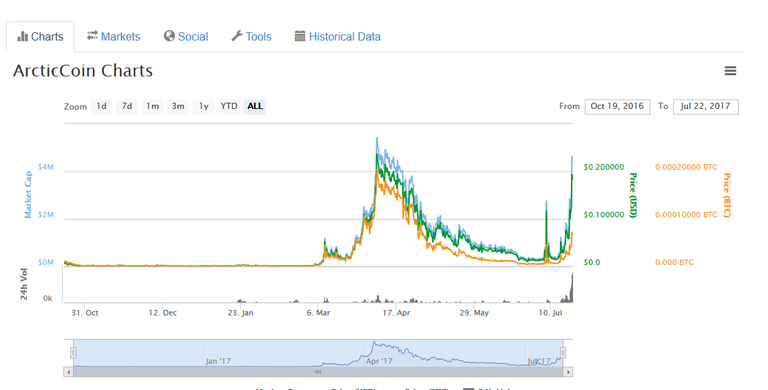
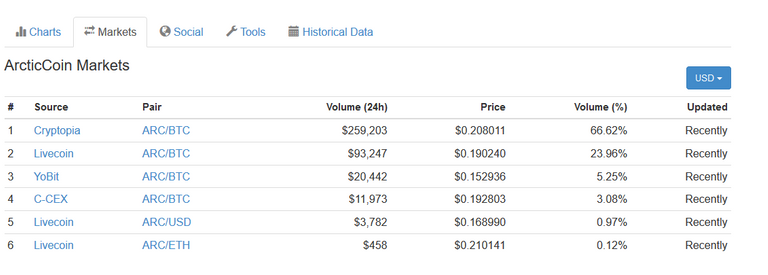
So as per this situation i can say this is best time to start you own ArcticCoin master node and make huge passive income as this coin is increasing day by day ....
So here is guide how to start you own ArcticCoin master node in Windows PC or vps
IMPORTANT!
To start, you must create a transaction Goldmine 1000 ARC in one lump sum to zero wallet.
It is necessary to have a dedicated external IP-address.
The firewall port 7209 must be open (or whatever you use to connect Goldmine).
If you are using a router, the router must be configured port forwarding 7209 to the inside network for external connections.
Devices running the Goldmine must be constantly turned on and have constant access to the Internet (permissible disconnection from the network no more than 1 hour). For the smooth operation of Goldmine it is recommended to use an external device, such as a family Raspbery Pi, Banana Pro and similar devices.
Download version as per your pc :- https://github.com/ArcticCore/arcticcoin/releases
Where toy buy ArcticCoin ??
This 2 exchange is best right now
Yobit:- https://goo.gl/bjwSWi
cryptopia:- https://goo.gl/8XuAFn
Step 1. Create an address of zero wallet
Run wallet Arctic Core on your computer.
In the top menu select "Tools" - "Debug Console"
At the command prompt, enter the console command:
getnewaddress 0
Get the address of zero wallet

Step 2. Create a transaction on 1000 ARC
At the command prompt, enter the console command
sendtoaddress AMAUKXXXXXXXXXXXXXXXXXXXXXXXb9y2AK 1000
AMAUKXXXXXXXXXXXXXXXXXXXXXXXb9y2AK - address the new wallet that was created in Step 1.
Get the transaction number

Step 3. Generate a private key
Now we need to create goldmineprivkey
To do this, enter the command line console
goldmine genkey
Get the private key

Step 4. Edit the configuration file arcticcoin.conf
In the top menu select "Tools" - "Open the configuration file"
Or, go to the folder in which you installed the wallet and open arcticcoin.conf file, for example, using Notepad.
Default folder with a wallet found at C:\Users\user_name\AppData\Roaming\Arctic
The file records the arcticcoin.conf
server=1
listen=1
daemon=1
goldminenode=1
goldminenodeprivkey=6vzaXXXXXXXXXXXXXXXXXXXXXXXXXXXXB7USLp
externalip=141.231.184.34
6vzaXXXXXXXXXXXXXXXXXXXXXXXXXXXXB7USLp - This private key obtained in Step 3.
externalip=141.231.184.34 - specify your external ip-address
Step 5. Edit the configuration file goldmine.conf
First we need to know output index of the transaction, which we sent 1000 ARC
At the command prompt, enter the console command
goldmine outputs
Come out

The figure at the end of the line - that is output index, we need
Next, go to the folder in which you installed the wallet, and open the file goldmine.conf
In this file, make a record
gm1 141.231.184.34:7209 6vzaXXXXXXXXXXXXXXXXXXXXXXXXXXXXB7USLp 18c68a3883XXXXXXXXXXXXXXXXXXXXXXXXXXXXXXXXXXXXXXXXXb58fc3918b6e4 0
gm1 - the serial number of your Goldmine, if you run a few Goldmine, the following can be gm2, gm3 etc.
141.231.184.34:7209 - external ip-address of your computer on which you run Goldmine
6vzaXXXXXXXXXXXXXXXXXXXXXXXXXXXXB7USLp - This private key obtained in Step 3
18c68a3883XXXXXXXXXXXXXXXXXXXXXXXXXXXXXXXXXXXXXXXXXb58fc3918b6e4 - This transaction number obtained in Step 2
0 - output index, which we learned earlier in this step
Save the file and close the wallet.
Step 6. Check the connection and run Goldmine
In the section "Transactions", on the contrary of the transaction, which was sent in 1000 ARC in Step 2, put things on the icon.

We wait 15 confirm.
Note that the icon "check mark" in the transactions wallet comes with 6 confirmations, but in order to run Goldmine must wait 15 confirmations
At the command prompt, enter the console command
goldmine start-all
We get the following message
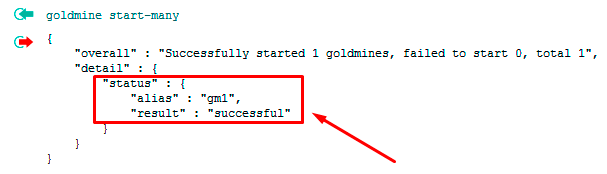
If the received message in the status triggered Goldmine - "result" : "successful", then everything is fine - the launch was successful Goldmine.
As soon as a transaction in which we sent to the 1000 ARC zero wallet confirmed - in the section "Transactions" in front of this transaction clock icon will change to the icon "check", launched Goldmine ARC start producing coins, and transactions, you will see the number of coins produced.

If the received message in the status triggered Goldmine - "result" : "failed", an error occurred while launching Goldmine.
Go through all the steps again and start the Goldmine.
IMPORTANT! If you turn off your computer or you will not have an internet connection more than 1 hour, then turn off your Goldmine.
About an hour after entering the "goldmine start-all" command, you can test the functionality of running Goldmine, entering the following command in the console:
goldmine list-conf
If "status": "ENABLED", the Goldmine node running.
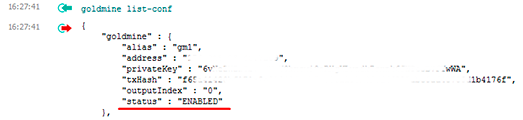
If "status": "MISSING", the node is taken off and you need to check the settings Goldmine node and check whether all the starting conditions are met Goldmine node (external ip-address, open port 7209).
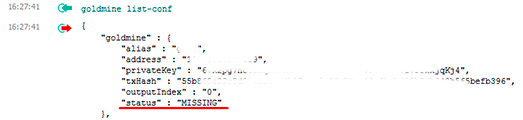
All set up now start generating income every day ..
Happy earning ........................
really thats great
Congratulations @bapparabi! You have received a personal award!
Click on the badge to view your Board of Honor.
Great stuff ,thank you!
Congratulations @bapparabi! You received a personal award!
You can view your badges on your Steem Board and compare to others on the Steem Ranking
Vote for @Steemitboard as a witness to get one more award and increased upvotes!