Hi guys,
The next episode of my animated YouTube series Unicorn Robot Party is up. I'm happy to share this with you.
You can find it here:
And this is a playlist of the episodes (currently 2): https://youtube.com/playlist?list=PLTdx2tlqgSoQV-SVMK-4RLsGXHxuQg0dj
Unicorn Robot Party is a fictional universe I have created. This series is an animated series, which will be made of up primarily YouTube Shorts videos, within it.
This episode is called Forbidden Foods and it is episode 2 of the series.
Forbidden Foods was created using CrazyTalk Animator 3, Inkscape, GIMP, Adobe Premiere Pro and Audacity.
Most of the character and environment design is done inside Inkscape. GIMP also plays a role in this if appropriate but the vast majority is done within Inkscape. Inkscape is vector graphics based, like Adobe Illustrator, which makes it editable because you can drag points around on your shapes to change it. I use a graphics tablet for most of my artwork. GIMP is used for my video thumbnails.
Adobe Premiere Pro and Audacity are both used for audio work. I record voice lines in Audacity and clean up and apply effects to the audio in both Audacity and Premiere Pro. Premiere Pro is also used to put all the animations, images and audio together into a final video.
Crazytalk Animator 3 is used to make the animations. It uses puppet based animation, which is where you put "bones" into artwork to make them animatable. I have previously written about my use of Anime Studio Pro (current version is named Moho Pro) on here, which also uses puppet based animation.
Here you can see a picture of the robot in my video with bones in him.
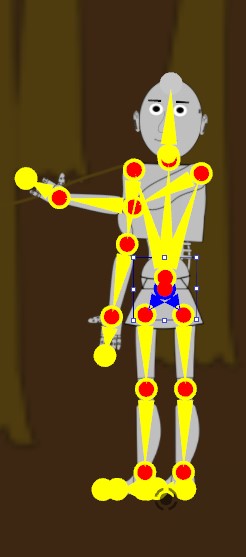
Each of those yellow things are a bone. You can move the bones (this may distort things though depending on what other bones it is connected to) and you can rotate the bones. Rotating is used much more than moving the bones. You rotate them into certain positions at different points in the timeline of your project. You can then also transform the character itself, not as bones but as a whole. So for a walk cycle, you might move the bones at various point on the timeline but then you'd make sure your timeline is on the same frame you want the character to stop walking, and then drag the whole character to the position within the environment that you want them to stop walking (ie just before a tree in the case of this picture).
One nice aspect of Crazytalk Animator 3 is that it has auto lip sync and it works pretty well. I'm more used to how the bones work in Anime Studio Pro but there wasn't an easy or quick solution for lip sync in that program. You need to make sure you have a mouth with all the different shapes a mouth makes when talking for it to work in CrazyTalk Animator but it's not hard to make a mouth for that purpose, AND it also has premade mouths if you'd rather use one of them. I made this robot's mouth from scratch but for some purposes the premade mouths would do nicely. It isn't suprising that this is a feature of this program as other programs made by the same business are focused on the lip sync part - basically the sort of programs you'd use if you want to make art, or a photo or whatever else talk.
I had one big struggle with this program while making episode 2. It was due to a difference between CrazyTalk Animator 3 and Anime Studio Pro. Anime Studio Pro seems to have its bone positions in the timeline as absolutes, just "this is literally the position and angle of this bone" BUT CrazyTalk Animator has a lot of premade animations and poses and instead the bone positions appear to be relative. It also has a default pose, which you can change in the composer mode (the part where you rig the character with bones and import your art), but changing it causes issues with all the premade animations because it is starting from a different position than what it expects, and not knowing this, I changed it. This caused me issues to the point I thought my character's slightly different design wouldn't work with the premade animations because it looked really wrong and I made multiple walk cycles (trying to get it better and better) from scratch. This would be fine but it even made that hard because making a walk cycle in Anime Studio I could save all the bone positions at different points, but doing that in CrazyTalk is saving the bone positions relative to other positions, and basically if you ever use this program DON'T MESS WITH THE POSE in composer mode because it causes all sorts of headaches. I re-rigged the character from scratch and now I have less issues in general and it also works with the built in poses and emotes for the most part (the robot's legs are spaced more than others and some small differences that change the look but not enough to ruin it).
Here is a built in pose I found that I found amusing.

You can see in this that the robot's top leg doesn't come down as far as it does on the other figure. And that is fine. Unlike the issues I was having when I messed up the default pose, that is an acceptable and workable difference.
Now that I better understand how the bones work, I'm quite happy with this program and with how much easier it makes some aspects of animation. It's still a lot of work but some aspects of it take much less work than they would otherwise.
I'm happy with how this is going so far and I look forward to making more episodes of Unicorn Robot Party.
Side Note: I was looking for on topic (so robot themed or unicorn themed mostly) music to listen to while working on this episode and I found these awesome songs that I want to share with you now.
Thank you for watching Episode 2 of Unicorn Robot Party and for reading my post