Introducing SYC
Using multiple passwords or passphrases for different platforms is a must today. Especially by trading with cryptocurrencies, everybody has to protect himself by using long and different passphrases. It´s hard to remember all, so most people using either just one or storing them on a device.
But what if you get hacked or your external devices get stolen? If that happens, everybody has access to your passwords and can steal your money or read emails. SYC provides a way to prevent that your passwords are readable by encrypt them into an unreadable text. The encryption is password based, but you just have to remember only one. This post shows how to use SYC.
If you haven´t downloaded it, visit
Android:
https://play.google.com/store/apps/details?id=omdandroid.com.syc
Java:
https://github.com/omdespers/SYC/releases
Both versions work in the same way. Look at the short introducing video here:
1.) Add your main password
As first, you should think about a main password which you can use for all your other passwords for encryptions. It shouldn´t be an easy password, but easy enough to remember allways. Add this main password into the first two lines, it has to be equal. For security, the passwords have to be verified to be sure you made no error, that´s why you have to
add it two times. You can simply copy and paste every line with long press or left mouse button.
2.) Add your password to encrypt
Second, you have to add your password which you want to encrypt. Also, this has to be done twice to prevent errors.
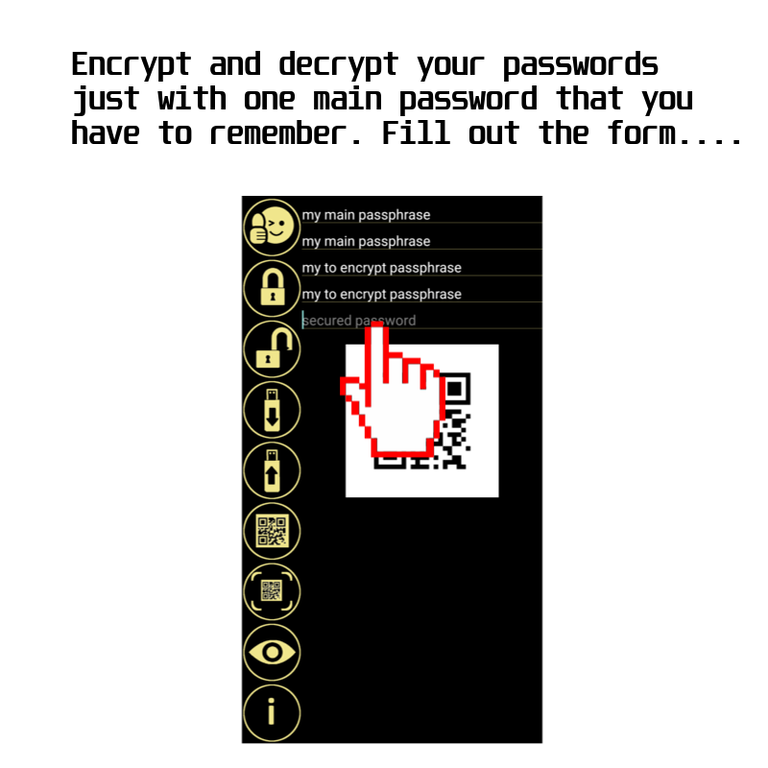
3.) Generate encrypted password and QR-Code
If everything is correct, press the encrypt button. Sometimes it needs some seconds to encrypt your password, it depends on the length. If the encryption has been done, a encrypted text is shown in the last line and a QR-Code is generated.
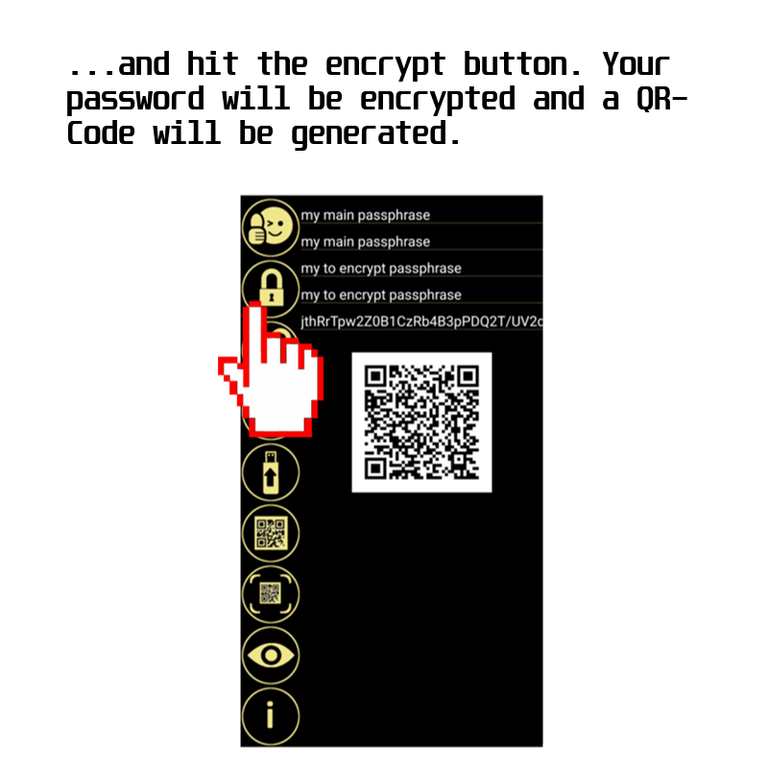
4.) Vice versa: decrypt
The same way works to decrypt your password. Just use the main password and put the encrypted text twice into the password lines. Press the decrypt button and after some seconds, your original password appears in the last line and a QR-Code is generated.
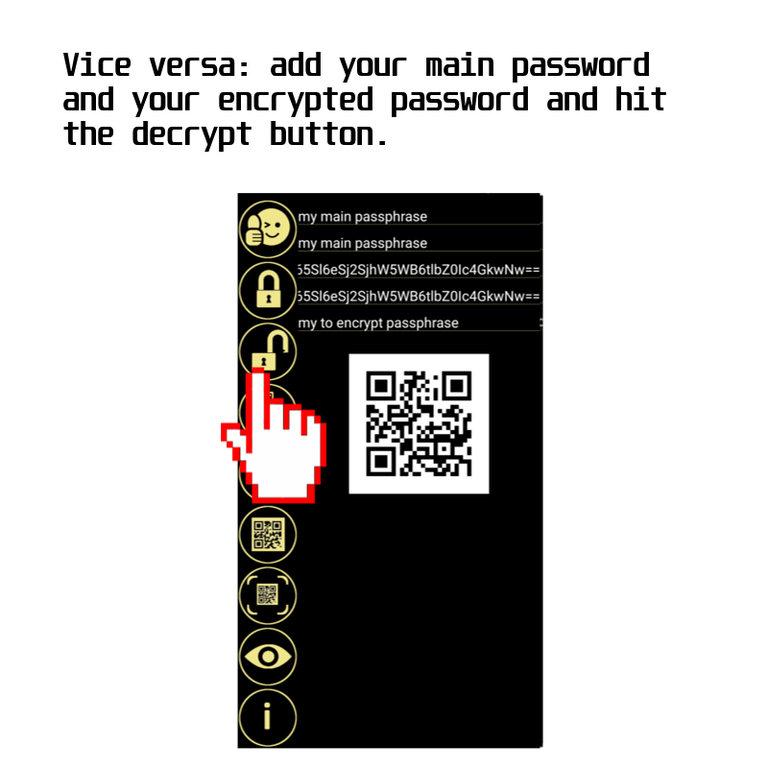
5.) Store a password
You can store and load the generated QR-Code on your device. To store a QR-Code, press the store button, give a file name and set the directory where you want to save that file.
6.) Load a password
If you want to load a password, mark the lines where it has to appear and hit the load button. Search for the file on your device and load it. The password will be added to that line.
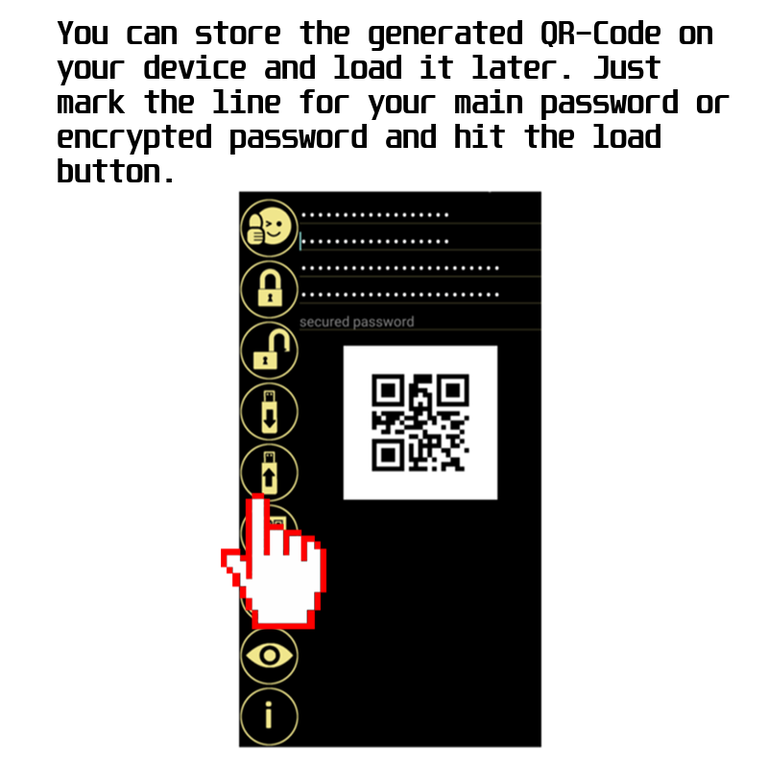
7.) Scan a password
You can simply scan the generated QR-Code with the integrated ZXing code reader. Just hit the QR-Scan button and scan the code and it appears in the marked line.
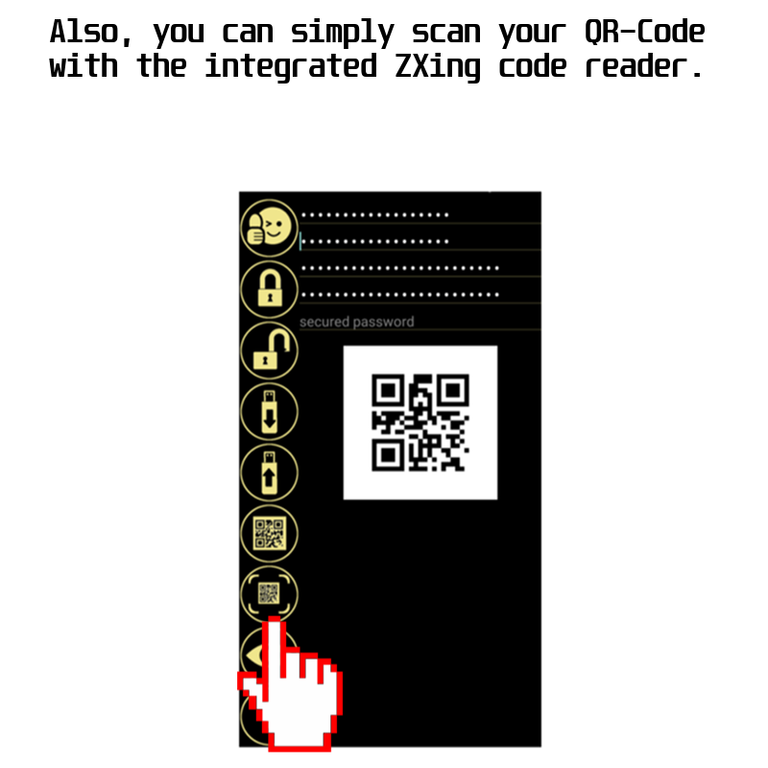
8.) Generate any QR-Code
You can surely generate any QR-Code you want by just typing a word into the last line and press the generate QR-Code button.
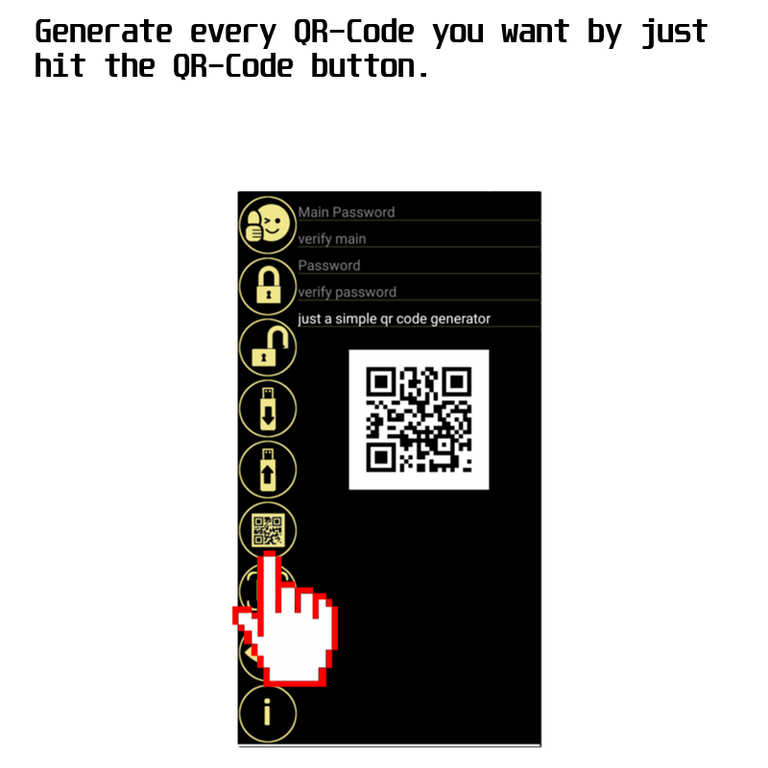
9.) Hide your input
If you are not alone, simply hit the hide button and your input will be obfuscated.
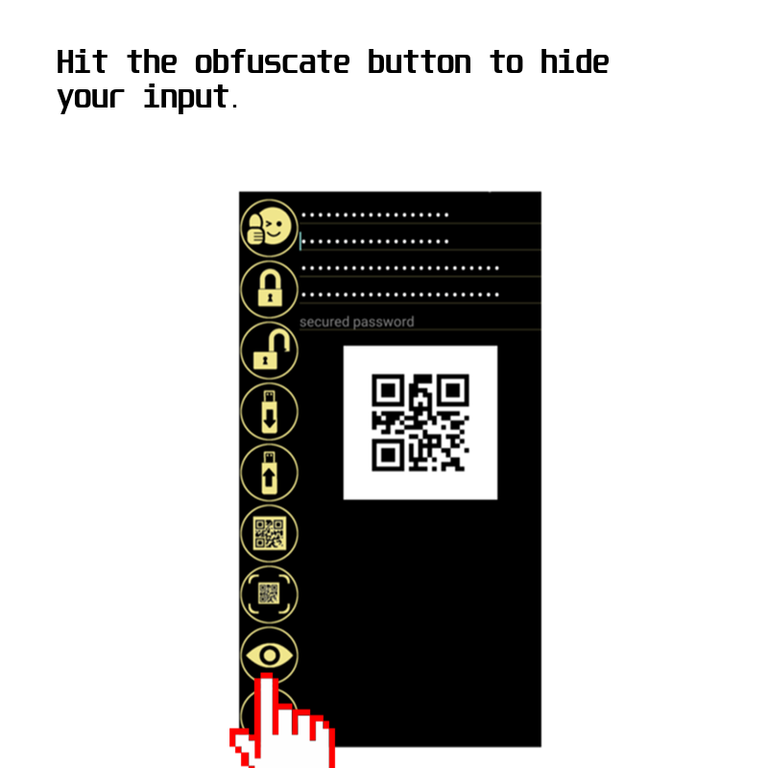
10.) Transfer between devices
You can simply transfer every barcode between your devices where SYC is installed by scanning the QR Code. If You want to decrypt on another device, just add your main password and hit the decrypt button.
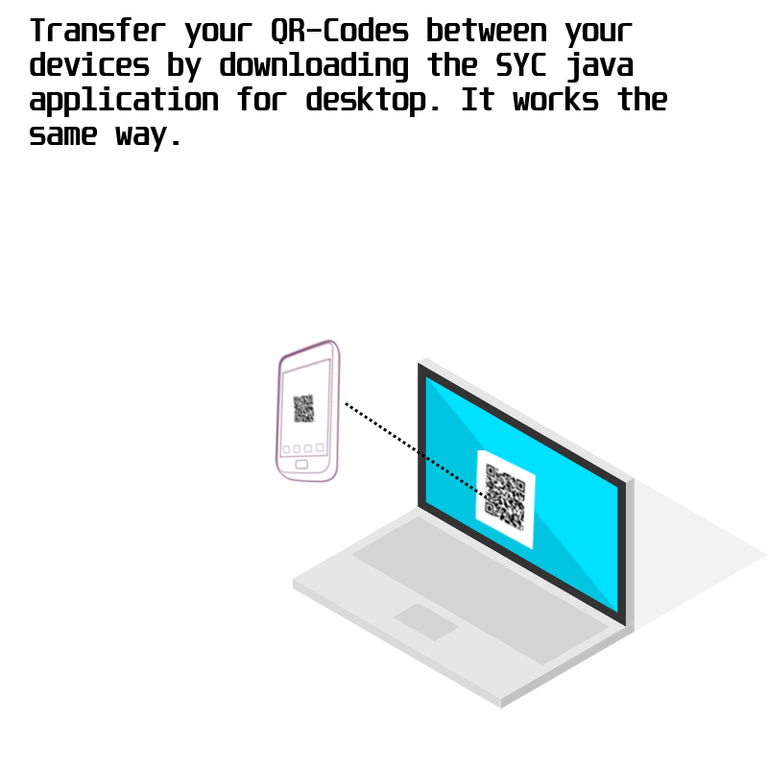
11.) allowed characters
Some characters are not supported because of the integrated QR-Code library. Allowed characters are:
0123456789"[] abcdefghijklmnopqrstuvwxyzöäüABCDEFGHIJKLMNOPQRSTUVWXYZÖÄÜ!§$%&/()=?@#+-:*-,;.'{}~|<>^
That´s all! The app is very simple and as long as you not loose your main password, you can be more sure that you don´t get hacked.
General Tips:
- Don´t loose or forget your main password. SYC doesn´t save anything anywhere. If you loose it, you can´t decrypt your passwords anymore.
- Allways store your generated passwords on an external device without a connection to the world wide web.
- If it is possible for you, try to use minimum three different main passwords which are longer than two different words.
- Check your encrypted passwords multiple time if it can be decrypted before you eliminate the original one.
- Check it also if you can transfer and decrypt it on both, Java and Android version.
- Generate your passwords if you are offline to prevent a hackers from watching you while you are encrypting.
Checkout the provided downloads from time to time to be sure to have the latest version. For now, there is no auto-updater inside the java application, but will be a feature for the future.
Today, everything can be hacked. We never can guarantee that SYC is unhackable, maybe it needs 5 minutes for a good hacker, maybe it never will be hacked. We are honestly and won´t make promises that nobody can keep. But SYC should prevent you from beeing hacked by normal people without much software skillz.
This app is made for free use and without any ads. If you have suggestions or problems, contact in english or german following email
sycsup@gmail.com
We allways will try to support you. As we are free developers and do this in our free time, we can´t guarantee updates but we do our best. If you want to support us, feel free to donate in cryptocurrencies. The addresses can be found in our apps by just hit the donate button. Many thanks.
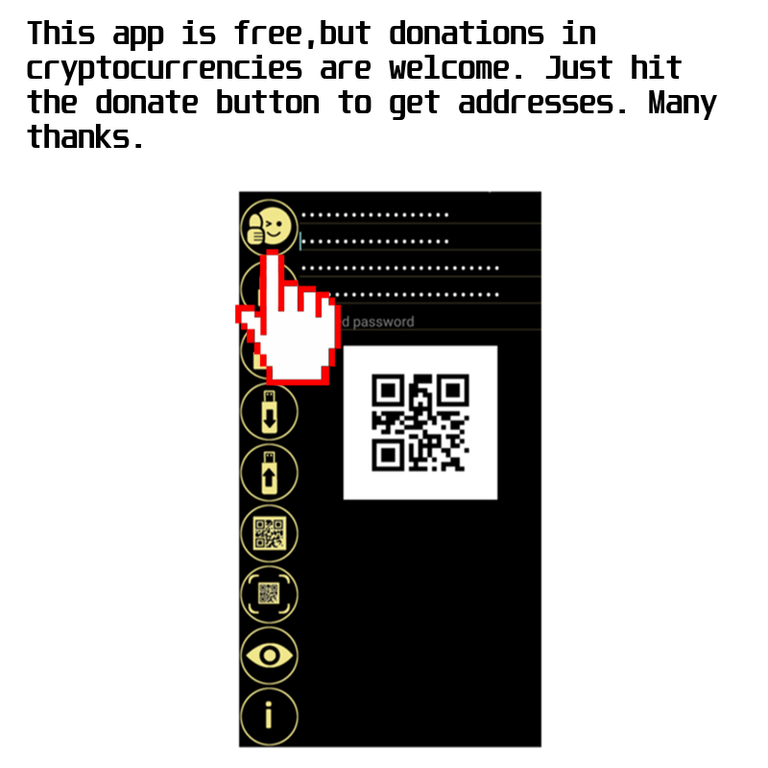
Congratulations @colddays! You received a personal award!
Click here to view your Board of Honor
Do not miss the last post from @steemitboard:
Congratulations @colddays! You received a personal award!
You can view your badges on your Steem Board and compare to others on the Steem Ranking
Vote for @Steemitboard as a witness to get one more award and increased upvotes!